Asus NOVA (P20/P22) Manuel d'utilisateur
Naviguer en ligne ou télécharger Manuel d'utilisateur pour Ordinateurs Asus NOVA (P20/P22). Asus NOVA (P20/P22) User Manual Manuel d'utilisatio
- Page / 40
- Table des matières
- MARQUE LIVRES
- ASUS NOVA P20/22 1
- User Manual 1
- Table of Contents 2
- Safety information 4
- CD-ROM Drive Safety WARNING 5
- CLASS 1 LASER PRODUCT 5
- NO DISASSEMBLY 5
- About This User’s Manual 6
- Notes For This Manual 6
- Package contents 7
- Overview 8
- Features 8
- Getting Started 9
- Rear Side 10
- ASUS NOVA P20/P22 11
- Using the Media Center 12
- Positioning your NOVA P20/P22 18
- Using your NOVA P20/P22 19
- Network connection 21
- Wireless network connection 22
- Bluetooth wireless connection 23
- Using the optical drive 26
- Enjoying instant music 27
- Conguring audio output 27
- Connecting to analog speakers 28
- Using analog speakers 30
- Using digital speakers 31
- Enhancements 33
- Advanced 33
- Watching TV* 34
- Recording TV programs* 34
- Playing TV recordings* 34
- Watching DVDs 35
- Playing Music 35
- Viewing pictures 36
- Watching videos 36
- Recovering your system 37
- Using the Hidden Partition 39
Résumé du contenu
September 2007ASUS NOVA P20/22User Manual
10Getting StartedRear SideRefer to the diagram below to identify the components on this side of the system.CENTER/BASS FRONTDVISURROUNDS/PDIFOUTS/PDIF
ASUS NOVA P20/P2211 Display (Monitor) Output The Digital Visual Interface (DVI) monitor port supports a high quality VGA-compatible device such as a
12Getting StartedUsing the Media Center remote controlUse the remote to launch the Media Center program to play video recordings or other media files s
ASUS NOVA P20/P2213 Power: Press to turn off the power of the screen and the speakers. (Away mode) Photo: Press to enter the Photo mode. Video: Pre
14Getting Started Windows Media Center: Press to open the Media Center program. Four-way navigation keys: Press to scroll through on-screen display
ASUS NOVA P20/P2215B.1234567891011121314151617181920212223242526
16Getting Started Power: Press to turn off the power of the screen and the speakers. Pause: Press to pause a playback. Stop: Press to stop playing
ASUS NOVA P20/P2217 Mute: Press to disable audio output. Four-way navigation keys: Press to scroll through on-screen display menus. Return: Press t
18Getting StartedPositioning your NOVA P20/P22CORRECTCORRECTINCORRECTUse the support stand if you want to stack up your NOVA P20/P22. Stacking up the
ASUS NOVA P20/P2219Using your NOVA P20/P22Connecting periphealsYou need complete some peripherals connections before starting using your NOVA P20/P22.
iiWelcomeTable of ContentsSafety information ...ivAbout This User’s Manua
20Using your NOVA P20/P22Universal Serial Bus (USB) Devices connectionThe USB port is compatible with USB2.0 or USB 1.1 devices like keyboards, mouses
ASUS NOVA P20/P2221Network connectionIf you want to obtain network access, connect the network cable, with RJ-45 connectors on each end, to the networ
22Using your NOVA P20/P22Wireless network connectionTo connect to a wireless network, follow the instructions below.1. Move the cursor to the network
ASUS NOVA P20/P22234. When connecting, you may have to enter a password.5. After connection has been established, Connected will be shown.Bluetooth
24Using your NOVA P20/P222. Select the Bluetooth device you want to connect to from the list and click Next to continue.4. After the setup completes
ASUS NOVA P20/P22255. The device you connect to will be shown. 6. Click the New Connection button and follow the previous instructions to add more B
26Using your NOVA P20/P22Using the optical driveInserting an optical disc1. Place the disc to the slot-in optical drive with the label side facing up
ASUS NOVA P20/P2227Enjoying instant musicThrough the pair of built-in Hi-Fi speakers locatetd at the front side of ASUS NOVA, you can always enjoy hig
28Using your NOVA P20/P22Connecting to analog speakersASUS NOVA P20/P22 is equipped with a line-out jack (lime) that allows you to connect to stereo s
ASUS NOVA P20/P2229Connecting to digital speakersYou can also connect NOVA P20/P22 to your home stereo or home theater multi-channel audio receiver/am
ASUS NOVA P20/P22iiiTable of ContentsTV + Movies* ...34Music ...
30Using your NOVA P20/P22Configuring audio output settingsAfter connecting a speaker system to your NOVA P20/P22, follow the steps below to configure au
ASUS NOVA P20/P22315. Check the boxes if you use full-range speakers, and then click Next.This configuration screen varies based on the speakers you a
32Using your NOVA P20/P222. Under the Playback window, select Realtek Digital Out-put and click Set Default.3. Click Properties and the Realtek Digi
ASUS NOVA P20/P2233LevelsYou can enable or mute the Realtek digital output level.EnhancementsYou can apply a special sound effect for the listening co
34Using your NOVA P20/P22Using Windows Media CenterStarting Windows Media CenterYou can take full control of the Windows Media Center using your wirel
ASUS NOVA P20/P22352. Select a recording and press the Play button to play or press OK to view details.Media Center automatically records the progr
36Using your NOVA P20/P22Pictures + VideosEnjoy and manage your digital photos/videos or downloaded pictures/videoclips using Pictures + Videos. You c
ASUS NOVA P20/P2237Recovering your systemUsing the Recovery �V��V�The Recovery DVD includes an image of the operating system, installed on your system
38Recovering your system6. After the system recovery is completed, eject the the Recovery DVD from the optical drive.7. Restart the system and pre
ASUS NOVA P20/P2239Using the Hidden PartitionThe Recovery Partition includes an image of the operating system, drivers, and utilities installed on you
ivWelcomeSafety informationYour ASUS NOVA P20/P22 is designed and tested to meet the latest standards of safety for information technology equipment.
40Recovering your system
ASUS NOVA P20/P22vCD-ROM Drive Safety WARNINGCLASS 1 LASER PRODUCT • Liquid has been spilled into the system. • The system does not function prope
viWelcomeAbout This User’s ManualYou are reading the ASUS NOVA P20/P22 User’s Manual. This User’s Manual provides information on the various component
ASUS NOVA P20/P22viiWelcomeCongratulations on your purchase of the ASUS NOVA P20/P22. The following illustration displays the package contents of your
viiiWelcomeOverviewThe ASUS NOVA P20/P22 features rich entertainment and powerful computing capabilities. You can either run the Windows® Media Center
ASUS NOVA P20/P229Getting StartedKnowing the partsFront viewRefer to the diagram below to identify the components on this side of the system.1 3 4
Plus de documents pour Ordinateurs Asus NOVA (P20/P22)
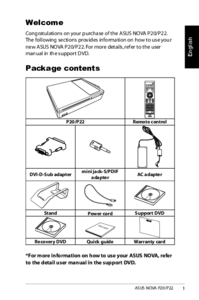





 (50 pages)
(50 pages) (136 pages)
(136 pages) (72 pages)
(72 pages) (92 pages)
(92 pages) (14 pages)
(14 pages) (56 pages)
(56 pages) (644 pages)
(644 pages)







Commentaires sur ces manuels