Asus EB1012 Manuel d'utilisateur
Naviguer en ligne ou télécharger Manuel d'utilisateur pour Carnets de notes Asus EB1012. Asus EB1012 User Manual Manuel d'utilisatio
- Page / 95
- Table des matières
- MARQUE LIVRES
- Eee Box PC 1
- 2 Eee Box PC 2
- Contents 4
- 6 Eee Box PC 6
- 8 Eee Box PC 8
- Eee Box PC 9 9
- 10 Eee Box PC 10
- Safety information 11
- 12 Eee Box PC 12
- European Union Eco-label 13
- Takeback and Recycling 13
- Notes for this manual 14
- Package contents 15
- Knowing your Eee Box PC 16
- Eee Box PC 17 17
- Rear view 18
- Eee Box PC 19 19
- Top view 20
- Using the wireless antenna 21
- (on selected models) 22
- Using the remote control 23
- 24 Eee Box PC 24
- Eee Box PC 25 25
- Positioning your Eee Box PC 26
- Eee Box PC 27 27
- Setting up your Eee Box PC 28
- Eee Box PC 29 29
- Turning on the system 30
- Using your EeeBox PC 31
- Conguring wired connection 32
- Eee Box PC 33 33
- 34 Eee Box PC 34
- Eee Box PC 35 35
- 36 Eee Box PC 36
- Eee Box PC 37 37
- 38 Eee Box PC 38
- Eee Box PC 39 39
- ASUS Easy Update 40
- TotalMedia Center 41
- 42 Eee Box PC 42
- Eee Box PC 43 43
- TotalMedia Theater 3 44
- Recovering your system 45
- Boot Booster 46
- ASUS contact information 47
- EeeBox PC 48
- 50 EeeBox PC 50
- EeeBox PC 51 51
- 52 EeeBox PC 52
- Declaration of Conformity 53
- CE Mark Warning 53
- MHz to 2483.5 MHz 54
- Statement 55
- 56 EeeBox PC 56
- 電気・電子機器に含有される化学物質の表示について 57
- システムをセットアップする 58
- 使用中のお手入れ 58
- EeeBox PC 59 59
- 回収とリサイクルについて 60
- このマニュアルについて 61
- パッケージの内容 62
- EeeBox PCの概要 63
- 64 EeeBox PC 64
- 下図で各部の名称と場所をご確認ください。 65
- 無線アンテナジャック 65
- 付属の無線アンテナを接続します。 65
- 66 EeeBox PC 66
- EeeBox PC 67 67
- 無線アンテナを使用する 68
- リモコンをセットアップする(特定モデルのみ) 69
- リモコンを使用する(特定モデルのみ) 70
- EeeBox PC 71 71
- 前のトラック:1つ前のトラックに戻ります。 72
- 巻き戻し:メディアファイルを巻き戻します。 72
- 録画:TV録画を開始します。* 72
- EeeBox PCを設置する 73
- EeeBox PCをディスプレイに取り付ける 74
- EeeBox PCをセットアップする 75
- ネットワークデバイスを接続する 76
- システムをONにする 77
- EeeBox PCを使用する 78
- 有線ネットワーク接続を設定する 79
- 80 EeeBox PC 80
- EeeBox PC 81 81
- 82 EeeBox PC 82
- Bluetooth 無線接続(特定モデルのみ) 83
- 84 EeeBox PC 84
- HDMI デバイスでオーディオ出力構成を行う 85
- 5. 「Front left and right」ボ 86
- ックスにチェックを入れ、 86
- 「Next」をクリックします。 86
- 6. 「Finish」をクリックし、設 86
- 再生リストを作成することもできます。 89
- DVDの再生が可能です。 89
- ビデオファイルを再生します。 90
- システムをリカバリーする 92
- ASUSコンタクトインフォメーション 94
- EeeBox PC 95 95
Résumé du contenu
EnglishEee Box B2 Series / EB SeriesEee Box PCUser Manual
10 Eee Box PCEnglishMacrovision Corporation Product NoticeThis product incorporates copyright protection technology that is protected by method claims
Eee Box PC 11EnglishSafety informationYour Eee Box PC is designed and tested to meet the latest standards of safety for information technology equipme
12 Eee Box PCEnglish • Liquid has been spilled into the system. • The system does not function properly even if you follow the operating instru
Eee Box PC 13EnglishEuropean Union Eco-labelThis Eee Box PC has been awarded the EU Flower label, which means that this product has the following char
14 Eee Box PCEnglishNotes for this manualTo make sure that you perform certain tasks properly, take note of the following symbols used throughout this
Eee Box PC 15EnglishWelcomeCongratulations on your purchase of the Eee Box PC. The following illustration displays the package contents of your new Ee
16 Eee Box PCEnglishKnowing your Eee Box PCFront viewRefer to the diagram below to identify the components on this side of the system.12 Hard disk LE
Eee Box PC 17English Memory card slot The built-in memory card reader reads MMC/SD/SDHC/MS/MS Pro cards used in devices like digital cameras, MP3 pl
18 Eee Box PCEnglishRear viewRefer to the diagram below to identify the components on this side of the system.561 Wireless antenna jack The jack is
Eee Box PC 19English USB port The USB (Universal Serial Bus) port is compatible with USB devices such as keyboards, mouse devices, cameras, and hard
2 Eee Box PCEnglishIndex1. English ...12. 日本語 ...
20 Eee Box PCEnglishE-SATATop viewRefer to the diagram below to identify the components on this side of the system.1 212E-SATAe-SATA Port External SA
Eee Box PC 21EnglishUsing the wireless antennaThe wireless antenna is connected to your Eee Box PC for enhancing wireless signal reception. Do not rot
22 Eee Box PCEnglishSetting up the remote control (on selected models)1. Plug the IR receiver into any of the USB ports on your Eee Box PC.2. Place
Eee Box PC 23English1211109876543214132625242322212019181716151Using the remote control (on selected models)Use the remote control the TotalMedia Cen
24 Eee Box PCEnglish LED indicator: Lights up red when you press a button. Power: Press to toggle between on and standby mode. Pause: Press to paus
Eee Box PC 25English Previous track: Press to go back to the previous track. Rewind: Press to rewind a media file. Record: Press to start recording
26 Eee Box PCEnglishE-SATAPositioning your Eee Box PCInstalling the standErect your Eee Box PC with the supplied stand. To do so:1. Locate the screw
Eee Box PC 27EnglishInstalling your Eee Box PC to a monitorYou can also install your Eee Box PC to the back of a monitor. To do so:1. Secure the VESA
28 Eee Box PCEnglishSetting up your Eee Box PCYou need to connect peripherals before using your Eee Box PC.Connecting to a displayConnect one end of t
Eee Box PC 29EnglishConnecting to a network deviceConnect one end of a network cable to the LAN port on the system rear panel and the other end to a h
EnglishCopyright © 2009 ASUSTeK COMPUTER INC. All Rights Reserved.No part of this manual, including the products and software described in it, may be
30 Eee Box PCEnglishTurning on the systemConnect the supplied AC adapter to the DC IN jack on the system rear panel, and then press the power switch o
Eee Box PC 31EnglishUsing your EeeBox PCAll screenshots in this section are for reference only. Actual screen images may vary with operating systems.
32 Eee Box PCEnglishConguring wired connectionTo establish a wired network, follow the instructions below:Using a dynamic IP / PPPoE network connecti
Eee Box PC 33English4. Click Internet Protocol Version 4(TCP/IPv4) and click Properties.5. Click Obtain an IP address automatically and click OK.6.
34 Eee Box PCEnglish7. Select Connect to the Internet and click Next.8. Select Broadband (PPPoE) and click Next.9. Enter your User name and, Passwo
Eee Box PC 35EnglishUsing a static IP:1. Repeat the step 1–4 of Using a dynamic IP to start the static IP network configuration.2 Click Use the follo
36 Eee Box PCEnglishBluetooth wireless connection (on selected models)Follow the instructions below to build Bluetooth wireless connection.1. From Co
Eee Box PC 37English4. Select a Bluetooth-enabled device from the list and click Next.5. Enter the Bluetooth security code into your device and star
38 Eee Box PCEnglishConguring audio output via an HDMI deviceIf you use your TV with an HDMI connector as an audio output device, connect it to the H
Eee Box PC 39English5. Check the Front left and right box, and then click Next.6. Click Finish to exit the speaker setup.
4 Eee Box PCEnglishContentsContents ...3Notices ..
40 Eee Box PCEnglishASUS Easy UpdateASUS Easy Update is a software tool that automatically detects and downloads the latest BIOS, drivers, and applica
Eee Box PC 41EnglishTotalMedia CenterTotalMedia Center is a complete multimedia center that enhances the enjoyment of your music, photos, videos, and
42 Eee Box PCEnglishMusicThe Music function allows you to listen to music files or audio CDs with visualizations and create playlists for your favorite
Eee Box PC 43EnglishPhotoThe Photo function lets you view your photos in a slideshow or apply minor fixes to your photos. VideoThe Video function allow
44 Eee Box PCEnglishTotalMedia Theater 3TotalMedia Theater 3 allows you to play DVDs. When you insert a DVD into the optical drive, it will begin to p
Eee Box PC 45EnglishRecovering your systemUsing the hidden partitionThe recovery partition includes an image of the operating system, drivers, and uti
46 Eee Box PCEnglishBoot BoosterThe Boot Booster item in BIOS setup helps shorten your EeeBox PC bootup time. However, you MUST disable this BIOS item
Eee Box PC 47EnglishASUS contact informationASUSTeK COMPUTER INC.Address 15 Li-Te Road, Peitou, Taipei, Taiwan 11259Telephone +886-2-2894-3447F
日本語EeeBox B2 Series / EB SeriesEeeBox PCユーザーマニュアル
日本語Copyright © 2009 ASUSTeK COMPUTER INC. All Rights Reserved.バックアップの目的で利用する場合を除き、本書に記載されているハードウェア・ソフトウェアを含む、全ての内容は、ASUSTeK Computer Inc. (ASUS)の文書による
Eee Box PC 5EnglishContentsGame...40Movie ...
50 EeeBox PC日本語もくじもくじ ...50ご注意 ...
EeeBox PC 51日本語もくじGame ...87Movie ...
52 EeeBox PC日本語ご注意Federal Communications Commission StatementThis device complies with Part 15 of the FCC Rules. Operation is subject to the following
EeeBox PC 53日本語Declaration of Conformity (R&TTE directive 1999/5/EC)The following items were completed and are considered relevant and sucient:•
54 EeeBox PC日本語France Restricted Wireless Frequency BandsSome areas of France have a restricted frequency band. The worst case maximum authorized powe
EeeBox PC 55日本語Canadian Department of Communications StatementThis digital apparatus does not exceed the Class B limits for radio noise emissions from
56 EeeBox PC日本語Macrovision Corporation Product NoticeThis product incorporates copyright protection technology that is protected by method claims of c
EeeBox PC 57日本語電気・電子機器に含有される化学物質の表示について 資源有効利用促進法では、JIS C 0950:2008(J-Moss)の定める規格により、製造元に対し特定の電気・電子機器に含まれる化学物質の情報提供を義務付けています。J-Moss とは、電気・電子機器に含有さ
58 EeeBox PC日本語安全上のご注意EeeBox PC(以降「本機」とも記載)は IT の最新安全規格を満たすよう設計されており、それら基準を満たすことが実証されていますが、より安全にお使いいただくため、ご使用の前には以下の安全に関する注意事項をよくお読みください。システムをセットアップする
EeeBox PC 59日本語 • 本マニュアルの指示通りに操作してもシステムが正常に動作しない。 • システムが落下した、またはキャビネットが破損した。 • システムのパフォーマンスに異変が生じた。禁止:本機は電気製品または電子装置であり、水銀を含むボタン電池を使用しており、地域のゴ
6 Eee Box PCEnglishNoticesFederal Communications Commission StatementThis device complies with Part 15 of the FCC Rules. Operation is subject to the f
60 EeeBox PC日本語European Union Eco-labelThis EeeBox PC has been awarded the EU Flower label, which means that this product has the following characteri
EeeBox PC 61日本語このマニュアルについて注意事項等は重要性によって以下のように区別されています。警告:本体の破損、データの消失および人体への障害を防止するための情報です。重要:タスクを完了するために必ず行わなければならない事項です。ヒント:作業の参考になるヒントです。注:作業を完了するた
62 EeeBox PC日本語ようこそEeeBox PCをお買い上げ頂き、ありがとうございます。セットアップを始める前に、パッケージの内容を確認してください。不足や破損等の問題がある場合は、お手数ですがお買い上げの販売店にご連絡ください。パッケージの内容EeeBox PC スタンド リモコン(オプシ
EeeBox PC 63日本語EeeBox PCの概要前面下図で各部の名称と場所をご確認ください。12 ハードディスクLED このLEDはハードディスクでデータのやり取りが行われると点滅します。 電源スイッチ システムの電源ON/OFFを切り替えます。321654
64 EeeBox PC日本語 メモリーカードスロット このスロットにはメモリーカードリーダーが内蔵されており、デジタルカメラやMP3 プレーヤー、携帯電話、PDA等で使用するMMC/SD/SDHC/MS/MS Pro 等のメモリーカードを読み込みます。 USBポート USB対応のキーボード
EeeBox PC 65日本語背面下図で各部の名称と場所をご確認ください。561 無線アンテナジャック 付属の無線アンテナを接続します。12347
66 EeeBox PC日本語 USBポート USB対応のキーボードやマウス、カメラ、ハードディスク等のデバイスを接続することができます。このポートを使用すれば、複数のデバイスを1つのシステムで同時に利用することができます。 LANポート このポートは8ピンRJ-45LANポートでRJ45
EeeBox PC 67日本語E-SATAトップ下図で各部の名称と場所をご確認ください。1 212E-SATA外部SATAポート 本来コンピュータ内蔵用に設計されたSerial ATAデバイスをこのポートに接続することができます。現行のUSB 2.0、IEEE1394と比較して6倍のバンド幅を実現
68 EeeBox PC日本語無線アンテナを使用する無線アンテナを本機に接続することで、無線信号の受信感度が上がります。無線アンテナは180°〜270° に角度を変えないでください。故障の原因となります。
EeeBox PC 69日本語リモコンをセットアップする(特定モデルのみ)1. 赤外線レシーバーを本機の任意のUSBポートに接続します。2. 赤外線レシーバーを安定した場所に置きます。3. リモコンをレシーバの方に向けて操作します。
Eee Box PC 7EnglishDeclaration of Conformity (R&TTE directive 1999/5/EC)The following items were completed and are considered relevant and suffici
70 EeeBox PC日本語1211109876543214132625242322212019181716151リモコンを使用する(特定モデルのみ)リモコンを使用し、TotalMedia Center の操作が可能です。リモコンの各ボタンの機能については、 次項をご参照ください。
EeeBox PC 71日本語 LEDインジケータ:ボタンを押すと赤く点灯します。 電源:ONモードとスタンドバイモードを切り替えます。 一時停止:再生中に押すと一時停止します。 停止:再生を停止します。 再生:メディアファイルを再生します。 早送り:メディアファイルを早送りします。
72 EeeBox PC日本語 前のトラック:1つ前のトラックに戻ります。 巻き戻し:メディアファイルを巻き戻します。 録画:TV録画を開始します。* 262524**TV機能は特定エリアでのみ利用可能です。
EeeBox PC 73日本語E-SATAEeeBox PCを設置するスタンドを取り付ける本機を設置する際は、付属のスタンドを使用して縦置きで設置してください。1. 本機の底部にあるネジ穴の位置を確認します。2. スタンド用ネジをネジ穴に合わせ、ネジでスタンドと本機をコインやドライバーなどで固定
74 EeeBox PC日本語EeeBox PCをディスプレイに取り付ける本機はディスプレイに直接取り付けることができます。1. VESAマウントをディスプレイの背面に取り付け、4本のネジで固定します。(HNM/M4 x 8)。VESAマウントを使用するには、お使いのディスプレイがVESA75/V
EeeBox PC 75日本語EeeBox PCをセットアップする本機を使用する前に、周辺機器を取り付けます。ディスプレイを接続するHDMI/VGAケーブルの一端を液晶TVまたは液晶ディスプレイ (1)に接続し、もう一端をHDMI/ディスプレイ(モニター)出力ポートに接続します(2)。12USBデバ
76 EeeBox PC日本語ネットワークデバイスを接続するネットワークケーブルの一端をバックパネルのLANポートに接続し、もう一端をモデム/ルータに接続します。LANケーブルモデム/ルータ
EeeBox PC 77日本語システムをONにする付属のACアダプターをバックパネルのDC INジャック(電源入力)に接続し、電源スイッチを押してシステムをONにします。2413• 本機を使用しないときは、電源アダプターを抜くか、AC電源をOFFにしてください。電力消費を抑えることができます。•
78 EeeBox PC日本語EeeBox PCを使用する本項に記載のスクリーンショットは参照用です。実際のスクリーンショットはOSにより異なります。最新情報は弊社サイトでご確認ください(http:www.asus.co.jp)。無線接続を設定する無線ネットワークに接続するには、以下の手順に従ってく
EeeBox PC 79日本語有線ネットワーク接続を設定する有線ネットワークに接続するには、以下の手順に従ってください。動的IP(ダイナミックIP)を使用する1. Windows® システムトレイのネットワークアイコン をクリックし、「Open Network and Sharing Cent
8 Eee Box PCEnglishFrance Restricted Wireless Frequency BandsSome areas of France have a restricted frequency band. The worst case maximum authorized
80 EeeBox PC日本語4. 「Internet Protocol Version 4(TCP/IPv4)[インタインターネットプロトコルbバージョン4(TCP/IPv4)(TCP/IPv4)」をクリックし 「Properties(プロパティ)」を選択します。5. 「Obtain an I
EeeBox PC 81日本語7. 「Connect to the Internet (インターネットに接続します)」をクリックし「Next(次へ)」を選択します。8. 「Broadband (PPPoE)[ブロードバンド]」をクリックし「Next(次へ)」を選択します。9. ユーザー名、パス
82 EeeBox PC日本語静的IP(スタティックIP)を使用する1. 静的 IP の手順 1〜4 を実行します。2 「Use the following IP address(次の IPアドレスを使次の IP アドレスを使う))」をクリックします。3. 「IP アドレス」、「サブネット マ
EeeBox PC 83日本語Bluetooth 無線接続(特定モデルのみ)次の手順に従い、Bluetooth 接続の設定を行います。1. コントロールパネルから、「Network and Internet(ネットワークとインターネット)」→ 「Network and Sharing Center
84 EeeBox PC日本語4. リストからBluetooth有効デバイスを選択し、「Next(次へ)」をクリックします。5. Bluetooth セキュリティコードをお使いのデバイスに入力し、ペアリングを開始します。6. ペアリングが完了しました。「Close(閉じる)」をクリックし、設定
EeeBox PC 85日本語HDMI デバイスでオーディオ出力構成を行うHDMI コネクタ搭載のTVをオーディオ出力デバイスとして利用する場合は、以下の手順でオーディオ設定を行います。1. Windows® システムトレイの音量ミキサーアイコンを右クリックし、「Playback Devices(
86 EeeBox PC日本語5. 「Front left and right」ボックスにチェックを入れ、 「Next」をクリックします。6. 「Finish」をクリックし、設定終了です。
EeeBox PC 87日本語ASUS Easy UpdateASUS Easy Update は自動的に本機の最新BIOSとドライバ、アプリケーションを検出し、ダウンロードするソフトウェアです。2. 「Schedule (ケジュール)」をクリックし、システムをアップデートする頻度を設定します。3
88 EeeBox PC日本語TotalMedia CenterTotalMedia Center は完全型マルチメディアセンターです。音楽や写真、ビデオ、映画等をお楽しみください。プログラムを起動するには、デスクトップ上の TotalMedia Center アイコンをクリックします。Game各種
EeeBox PC 89日本語音楽音楽ファイルとオーディオCDをビジュアル付きで再生します。また、再生リストを作成することもできます。MovieDVDの再生が可能です。内蔵型光学ドライブとサポートするフォーマットはモデルにより異なります。
Eee Box PC 9EnglishCanadian Department of Communications StatementThis digital apparatus does not exceed the Class B limits for radio noise emissions
90 EeeBox PC日本語Photo写真をスライドショーで再生します。また、画像に修正を加えることも可能です。ビデオビデオファイルを再生します。
EeeBox PC 91日本語TotalMedia Theater 3TotalMedia Theater 3 は、DVDの再生が可能です(Blu-ray Disk の再生は特定モデルのみです)。DVDを光学ドライブにセットすると、自動的に再生が始まります。TotalMedia Theater 3
92 EeeBox PC日本語システムをリカバリーする隠しパーティションを使用するリカバリーパーティションには、工場出荷時にシステムにインストールされたOSイメージ及び各ドライバ、各ユーティリティ等が保存されています。リカバリーパーティションは優れたリカバリーソリューションで、ハードディスクドライブ
EeeBox PC 93日本語Boot BoosterBIOSセットアップ項目「Boot Booster」を有効にすると、Eee PCの起動時間は短くなりますが、Eee PCコンポーネントを変更したり、システムリカバリーを外部オプションドライブ、または非表示になったパーティションから行う場合は、事前
94 EeeBox PC日本語ASUSコンタクトインフォメーションASUSTeK COMPUTER INC.住所: 15 Li-Te Road, Peitou, Taipei, Taiwan 11259 15 Li-Te Road, Peitou, Taipei, Taiwan 11259電話:
EeeBox PC 95日本語
Plus de documents pour Carnets de notes Asus EB1012
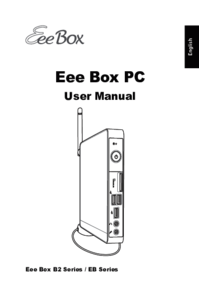





 (62 pages)
(62 pages) (108 pages)
(108 pages) (130 pages)
(130 pages) (132 pages)
(132 pages) (136 pages)
(136 pages) (70 pages)
(70 pages)







Commentaires sur ces manuels