Asus EB1012 Manuel d'utilisateur
Naviguer en ligne ou télécharger Manuel d'utilisateur pour Carnets de notes Asus EB1012. Asus EB1012 User Manual Manuel d'utilisatio
- Page / 185
- Table des matières
- MARQUE LIVRES
- Eee Box PC 1
- Contents 4
- 6 Eee Box PC 6
- Declaration of Conformity 7
- CE Mark Warning 7
- 8 Eee Box PC 8
- Eee Box PC 9 9
- 10 Eee Box PC 10
- Safety information 11
- 12 Eee Box PC 12
- European Union Eco-label 13
- Takeback and Recycling 13
- Notes for this manual 14
- Package contents 15
- Knowing your Eee Box PC 16
- Eee Box PC 17 17
- Rear view 18
- Eee Box PC 19 19
- Top view 20
- Using the wireless antenna 21
- (on selected models) 22
- Using the remote control 23
- 24 Eee Box PC 24
- Eee Box PC 25 25
- Positioning your Eee Box PC 26
- Eee Box PC 27 27
- Setting up your Eee Box PC 28
- Eee Box PC 29 29
- Turning on the system 30
- Using your EeeBox PC 31
- Conguring wired connection 32
- Eee Box PC 33 33
- 34 Eee Box PC 34
- Eee Box PC 35 35
- 36 Eee Box PC 36
- Eee Box PC 37 37
- 38 Eee Box PC 38
- Eee Box PC 39 39
- ASUS Easy Update 40
- 42 Eee Box PC 42
- Eee Box PC 43 43
- Recovering your system 45
- Boot Booster 46
- ASUS contact information 47
- 48
- (“ASUS”) 49
- 53
- 53
- 53
- 55
- 57
- 59
- 59
- 60
- 61
- 62
- 64
- 66
- 67
- ของปุ่มบนรีโมทคอนโทรล 69
- 72
- 74
- 76
- 77
- 78
- 81
- 86
- 87
- 88
- 90
- 91
- ข้อมูลติดต่อกับผู้ผลิต 93
- İçindekiler 142
- Duyurular 144
- CE İşareti Uyarısı 145
- Güvenlik bilgileri 149
- Avrupa Birliği Eco Etiketi 151
- Geri Götürme ve Geri Dönüşüm 151
- Bu Kılavuz Hakkında Notlar 152
- Hoşgeldiniz 153
- Eee Box PC Cihazınızı Tanıma 154
- Arka Görünüm 156
- Üstten görünüş 158
- Kablosuz antenin kullanılması 159
- Eee Box PC’nizi konumlandırma 164
- Eee Box PC’nizi Ayarlamak 166
- Bir Ağ Aygıtına Bağlanma 167
- Sistemi açma 168
- Eee Box PC’nizi Kullanma 169
- Kablolu bağlantı yapılandırma 170
- Statik IP kullanma 173
- ASUS Kolay Güncelleme 178
- TotalMedia Center 179
- Fotoğraf 181
- TotalMedia Theater 3 182
- Sistemin kurtarılması 183
- Yükleme Destekleyici 184
- ASUS İrtibat bilgileri 185
Résumé du contenu
EnglishEee Box B2 Series / EB SeriesEee Box PCUser Manual
10 Eee Box PCEnglishMacrovision Corporation Product NoticeThis product incorporates copyright protection technology that is protected by method claims
7
9
Eee Box PC 11EnglishSafety informationYour Eee Box PC is designed and tested to meet the latest standards of safety for information technology equipme
19E-SATA
12 Eee Box PCEnglish • Liquid has been spilled into the system. • The system does not function properly even if you follow the operating instru
Eee Box PC 13EnglishEuropean Union Eco-labelThis Eee Box PC has been awarded the EU Flower label, which means that this product has the following char
42
45v02.58 (C)Copyright 1985-2009, American Megatrends, Inc.BIOS SETUP UTILITYMain Advanced Security Boot Exit Boot Device Priority Boo
14 Eee Box PCEnglishNotes for this manualTo make sure that you perform certain tasks properly, take note of the following symbols used throughout this
TürkçeEee Box B2 Serisi / EB SerisiEee Box PCKullanım KılavuzuEEE Yönetmeliğine Uygundur
TürkçeTR5019İkinci Baskı Ağustos 2009Telif Hakkı © 2009 ASUSTeK COMPUTER INC. Tüm Hakları Saklıdır.Tanımlanan ürünler ve yazılımlar da dahil olmak üze
Türkçeİçindekilerİçindekiler ... 142Duyurular ...
TürkçeİçindekilerOyun ... 179Film ...
98Eee Box PCTürkçeDuyurularFederal Haberleşme Komisyonu BeyanıBu cihaz FCC kuralları Bölüm 15 ile uyumludur. Çalıştırma aşağıda yer alan iki koşula ba
Eee Box PC99TürkçeUygunluk Beyanı (R&TTE Direkti 1999/5/EC)Aşağıdaki öğeler tamamlanarak geçerli ve yeterli kabul edilmiştir:• [Madde 3]’de oldu
100Eee Box PCTürkçeFransa Sınırlandırılmış Kablosuz Frekans BantlarıFransa’nın bazı alanlarında sınırlandırılmış frekans bantları vardır. En kötü
Eee Box PC101TürkçeKanada İletişim Departmanı AçıklamasıBu dijital cihaz Kanada iletişim departmanının radyo parazit yönergelerinde belirtilen dijital
102Eee Box PCTürkçeMacrovision Corporation Ürün DuyurusuBu ürün Macrovision Corporation ve diğer hak sahipleri tarafından elde tutulan belirli A.B.D p
Eee Box PC103TürkçeGüvenlik bilgileriEee Box PC’niz bilgi teknolojisi ekipmanlarının en son güvenlik standartlarını karşılamak için tasarlanıp test ed
Eee Box PC 15EnglishWelcomeCongratulations on your purchase of the Eee Box PC. The following illustration displays the package contents of your new Ee
104Eee Box PCTürkçe • Sisteme sıvı dökülmesi. • Çalıştırma talimatlarını izlemenize rağmen sistemin düzgün çalışmaması. • Sistemin yere düşürü
Eee Box PC105TürkçeAvrupa Birliği Eco EtiketiBu Dizüstü PC EU Flower etiketine sahiptir; buna göre ürün aşağıdaki özellikleri içerir:1. Kull
106Eee Box PCTürkçeBu Kılavuz Hakkında NotlarBelirli görevleri güvenli ve tam olarak yerine getirmek için bu kılavuzda dikkat etmeniz gereken birkaç n
Eee Box PC107TürkçeHoşgeldinizEee Box PC’yi satın aldığınız için teşekkür ederiz. Aşağıdaki resimler yeni Eee Box PC’nizin paket içeriğini göstermekte
108Eee Box PCTürkçeEee Box PC Cihazınızı TanımaÖn görünümSistemin bu yüzünde bulunan bileşenleri tanımlamak için aşağıdaki diyagrama müracaat edin.12
Eee Box PC109Türkçe Bellek kartı yuvası Yerleşik bellek kartı okuyucu dijital kameralar, MP3 oynatıcılar, cep telefonları ve PDA gibi aygıtlarda kul
110Eee Box PCTürkçeArka GörünümSistemin bu yüzünde bulunan bileşenleri tanımlamak için aşağıdaki diyagrama müracaat edin.561 Kablosuz anten jakı Jak
Eee Box PC111Türkçe USB Portu USB (Universal Serial Bus) portu klavye, fare aygıtı, fotoğraf makinesi ve sabit disk sürücü gibi USB aygıtlarıyla uyu
112Eee Box PCTürkçeE-SATAÜstten görünüşSistemin bu yüzünde bulunan bileşenleri tanımlamak için aşağıdaki diyagrama müracaat edin.1 212E-SATAe-SATA Bağ
Eee Box PC113TürkçeKablosuz antenin kullanılmasıKablosuz anten sinyal alımını güçlendirmek için Eee Box PC’nize bağlanmalıdır. Hasar görmesini önleme
16 Eee Box PCEnglishKnowing your Eee Box PCFront viewRefer to the diagram below to identify the components on this side of the system.12 Hard disk LE
114Eee Box PCTürkçeUzaktan kumandanın ayarlanması (seçilen modellerde)1. Eee Box bilgisayarınızdaki USB bağlantı noktalarından herhangi birine Kızıl
Eee Box PC115Türkçe1211109876543214132625242322212019181716151Uzaktan kumandanın kullanılması (seçilen modellerde)Ortam dosyalarını oynatmak amacıyla
116Eee Box PCTürkçe LED göstergesi: Bir düğmeye bastığınızda kırmızı yanar. Güç: Açık ve bekleme modu arasında geçiş yapmak için basın. Duraklat:
Eee Box PC117Türkçe Sessiz: Ses çıkışını devre dışı bırakmak için basın. Dört yönlü gezinti düğmeleri: Menü seçenekleri arasında gezinmek için basın
118Eee Box PCTürkçeE-SATAEee Box PC’nizi konumlandırmaAltlığı takmaÜrünle gelen standı kullanarak Eee Box PC’nizi dik hale getirin. Bunu yapmak için :
Eee Box PC119TürkçeEee Box PC Alt görünümEee Box PC’nizi bir monitöre takmaEee Box PC’nizi bir monitörün arka tarafına da takabilirsiniz. 1. VESA bağ
120Eee Box PCTürkçeEee Box PC’nizi AyarlamakEee Box PC’nizi kullanmadan önce, çevre birimleri takmanız gerekir. Bir ekrana takmaHDMI/VGA kablosunun bi
Eee Box PC121TürkçeRJ-45 konektörlere sahip Ağ kablosuAğ hub ya da switch’iBir Ağ Aygıtına BağlanmaAğ kablosunun bir ucunu sistem arka panelindeki LAN
122Eee Box PCTürkçe2413BIOS ayarlarına girmek için, açılış sırasında <F2> tuşuna arka arkaya basın.Sistemi açmaÜrünle gelen AC adaptörünü sistem
Eee Box PC123TürkçeEee Box PC’nizi KullanmaBu bölümdeki tüm ekran resimleri sadece referans içindir. Gerçek ekran resimleri işletim sistemlerinden far
Eee Box PC 17English Memory card slot The built-in memory card reader reads MMC/SD/SDHC/MS/MS Pro cards used in devices like digital cameras, MP3 pl
124Eee Box PCTürkçeKablolu bağlantı yapılandırmaKablolu bir ağ kurmak için aşağıdaki talimatları izleyin:Dinamik IP kullanma / PPPoE ağ bağlantısı:1.
Eee Box PC125Türkçe4. İnternet İletişim Kuralları (TCP/IP) Versiyon 4 öğesini vurgulayın ve Özellikler öğesini seçin.5. Otomatik olarak bir IP adres
126Eee Box PCTürkçe7. Internet’e Bağlan’ı seçip İleriyi tıklatın.8. Geniş bant (PPPoE) ’ı seçip İleriyi tıklatın.9. Kullanıcı adı, Parola ve Bağlan
Eee Box PC127TürkçeStatik IP kullanma1. Statik IP ağ yapılandırmasını başlatmak için 1-4 arasındaki dinamik IP kullanma adımlarını tekrarlayın.2 Use
128Eee Box PCTürkçeBluetooth kablosuz bağlantı (seçilen modellerde)Bluetooth kablosuz bağlantısı oluşturmak için aşağıdaki talimatları izleyin.1. Den
Eee Box PC129Türkçe4. Listeden Bluetooth kullanan bir aygıt seçin ve Next (İleri)’ye tıklayın.5. Bluetooth güvenlik kodunuzu aygıtınıza girin ve eşl
130Eee Box PCTürkçeHDMI aygıtı kullanarak ses çıkışını yapılandırmaHDMI konektörü ile TV’nizi ses çıkış aygıtı olarak kullanıyorsanız, bunu Eee Box PC
Eee Box PC131Türkçe5. Front left and right (Ön Sol ve Sağ) kutuyu onaylayın ve daha sonra Next (İleri)’yi tıklayın.6. Hoparlör kurulumundan çıkmak i
132Eee Box PCTürkçeASUS Kolay GüncellemeASUS Easy Update, Eee Box PC’niz için en son BIOS, sürücüler ve uygulamaları otomatik olarak bulup indiren bir
Eee Box PC133TürkçeTotalMedia CenterTotalMedia Center müzik, fotoğraf, video ve lmlerinizin aldığınız key arttıran eksiksiz bir multimedya merkezidi
18 Eee Box PCEnglishRear viewRefer to the diagram below to identify the components on this side of the system.561 Wireless antenna jack The jack is
134Eee Box PCTürkçeMüzikMüzik fonksiyonu müzik dosyalarını veya ses CD’lerini görüntüleyerek dinlemenize ve en beğendiğiniz şarkılar için çalma listes
Eee Box PC135TürkçeFotoğrafFotoğraf fonksiyonu fotoğraarınızı slayt gösterisi halinde görüntülemenize veya fotoğraarınızda küçük ayarlamalar yapmanı
136Eee Box PCTürkçeTotalMedia Theater 3TotalMedia Theater 3, DVD’leri oynatmanıza izin verir. DVD’^yi optik sürücüye taktığınızda, otomatik olarak oyn
Eee Box PC137TürkçeSistemin kurtarılmasıGizli Disk Bölümünün KullanımıKurtarma Disk Bölümü fabrikada sisteminize kurulan işletim sistemi, sürücüler ve
138Eee Box PCTürkçeYükleme DestekleyiciBIOS kur’daki Yükleme Destekleyici öğesi EeeBox PC ön yükleme sürenizin kısaltılmanıza yardımcı olur. Bununla b
Eee Box PC139TürkçeASUS İrtibat bilgileriASUSTeK COMPUTER INC.Adres 15 Li-Te Road, Peitou, Taipei, Taiwan 11259Telefon +886-2-2894-3447Faks
Eee Box PC 19English USB port The USB (Universal Serial Bus) port is compatible with USB devices such as keyboards, mouse devices, cameras, and hard
EnglishIndex1. English ...12. ไทย ...
20 Eee Box PCEnglishE-SATATop viewRefer to the diagram below to identify the components on this side of the system.1 212E-SATAe-SATA Port External SA
Eee Box PC 21EnglishUsing the wireless antennaThe wireless antenna is connected to your Eee Box PC for enhancing wireless signal reception. Do not rot
22 Eee Box PCEnglishSetting up the remote control (on selected models)1. Plug the IR receiver into any of the USB ports on your Eee Box PC.2. Place
Eee Box PC 23English1211109876543214132625242322212019181716151Using the remote control (on selected models)Use the remote control the TotalMedia Cen
24 Eee Box PCEnglish LED indicator: Lights up red when you press a button. Power: Press to toggle between on and standby mode. Pause: Press to paus
Eee Box PC 25English Previous track: Press to go back to the previous track. Rewind: Press to rewind a media file. Record: Press to start recording
26 Eee Box PCEnglishE-SATAPositioning your Eee Box PCInstalling the standErect your Eee Box PC with the supplied stand. To do so:1. Locate the screw
Eee Box PC 27EnglishInstalling your Eee Box PC to a monitorYou can also install your Eee Box PC to the back of a monitor. To do so:1. Secure the VESA
28 Eee Box PCEnglishSetting up your Eee Box PCYou need to connect peripherals before using your Eee Box PC.Connecting to a displayConnect one end of t
Eee Box PC 29EnglishConnecting to a network deviceConnect one end of a network cable to the LAN port on the system rear panel and the other end to a h
EnglishCopyright © 2009 ASUSTeK COMPUTER INC. All Rights Reserved.No part of this manual, including the products and software described in it, may be
30 Eee Box PCEnglishTurning on the systemConnect the supplied AC adapter to the DC IN jack on the system rear panel, and then press the power switch o
Eee Box PC 31EnglishUsing your EeeBox PCAll screenshots in this section are for reference only. Actual screen images may vary with operating systems.
32 Eee Box PCEnglishConguring wired connectionTo establish a wired network, follow the instructions below:Using a dynamic IP / PPPoE network connecti
Eee Box PC 33English4. Click Internet Protocol Version 4(TCP/IPv4) and click Properties.5. Click Obtain an IP address automatically and click OK.6.
34 Eee Box PCEnglish7. Select Connect to the Internet and click Next.8. Select Broadband (PPPoE) and click Next.9. Enter your User name and, Passwo
Eee Box PC 35EnglishUsing a static IP:1. Repeat the step 1–4 of Using a dynamic IP to start the static IP network configuration.2 Click Use the follo
36 Eee Box PCEnglishBluetooth wireless connection (on selected models)Follow the instructions below to build Bluetooth wireless connection.1. From Co
Eee Box PC 37English4. Select a Bluetooth-enabled device from the list and click Next.5. Enter the Bluetooth security code into your device and star
38 Eee Box PCEnglishConguring audio output via an HDMI deviceIf you use your TV with an HDMI connector as an audio output device, connect it to the H
Eee Box PC 39English5. Check the Front left and right box, and then click Next.6. Click Finish to exit the speaker setup.
4 Eee Box PCEnglishContentsContents ... 3Notices .
40 Eee Box PCEnglishASUS Easy UpdateASUS Easy Update is a software tool that automatically detects and downloads the latest BIOS, drivers, and applica
Eee Box PC 41EnglishTotalMedia CenterTotalMedia Center is a complete multimedia center that enhances the enjoyment of your music, photos, videos, and
42 Eee Box PCEnglishMusicThe Music function allows you to listen to music files or audio CDs with visualizations and create playlists for your favorite
Eee Box PC 43EnglishPhotoThe Photo function lets you view your photos in a slideshow or apply minor fixes to your photos. VideoThe Video function allow
44 Eee Box PCEnglishTotalMedia Theater 3TotalMedia Theater 3 allows you to play DVDs. When you insert a DVD into the optical drive, it will begin to p
Eee Box PC 45EnglishRecovering your systemUsing the hidden partitionThe recovery partition includes an image of the operating system, drivers, and uti
46 Eee Box PCEnglishBoot BoosterThe Boot Booster item in BIOS setup helps shorten your EeeBox PC bootup time. However, you MUST disable this BIOS item
Eee Box PC 47EnglishASUS contact informationASUSTeK COMPUTER INC.Address 15 Li-Te Road, Peitou, Taipei, Taiwan 11259Telephone +886-2-2894-3447F
TH5019 © 2009 ASUSTeK COMPUTER INC.ห้ามทำซ้ำ ส่งต่อ คัดลอก เก็บในระบบที่สามารถเรีย
Eee Box PC 5EnglishContentsGame...40Movie ...
50Eee Box PCสารบัญ ... 50ประกาศ ...
Eee Box PC51เกม ... 87ภาพยนตร์ ...
52Eee Box PCการเปลี่ยนแปลงหรือการดัดแปลงที่ไม่ได้รับการเห็นชอบโดยองค์กร ที่มีหน้าที่รับผิดชอบเรื่องความสอดคล้อง จะทำให้สิทธิ์ในการใช้
Eee Box PC53 รายการต่อไปนี้มีความสมบูรณ์ และได้รับการพิจารณาว่ามีความเกี่ยวข้อง และเพียงพอ:•
54Eee Box PCบางพื้นที่ของประเทศฝรั่งเศส มีแถบความถี่ที่ถูกจำกัดการใช้งาน พลังงานในอาคารที่ได้รับอนุญาตสูงสุด
Eee Box PC55อุปกรณ์ดิจิตอลนี้ต้องส่งสัญญาณรบกวนทางคลื่นวิทยุออกจากตัวอุปกรณ์ ์ดิจิตอลไม่เกินข้อจำกัดคลาส B ที่มี
56Eee Box PCผลิตภัณฑ์นี้ใช้เทคโนโลยีการป้องกันด้านลิขสิทธิ์ ซึ่งได้รับการป้องกันโดย วิธีที่มีการระบุในสิท
Eee Box PC57Eee Box PC ของคุณได้รับการออกแบบและทดสอบให้ตรงกับมาตราฐาน ความปลอดภัยล่าสุด สำหรับอุปกรณ์เทคโนโลยีสารสนเทศ อย่า
58Eee Box PC • สายไฟหรือปลั๊กเสียหาย • ของเหลวหกเข้าไปในระบบ • ระบบไม่ทำงานอย่างเหมาะสม เมื่อปฏิบัติตามขั้นตอนการทำงาน • ระบบหล่นพื้น หรือต
Eee Box PC59โน้ตบุ๊คพีซีนี้ได้รับรางวัลฉลาก EU Flower ซึ่งหมายความว่าผลิตภัณฑ์นี้มีคุณลักษณะดังต่อไปนี้:1. การสิ้นเปลืองพลัง
6 Eee Box PCEnglishNoticesFederal Communications Commission StatementThis device complies with Part 15 of the FCC Rules. Operation is subject to the f
60Eee Box PCตลอดทั้งคู่มือฉบับนี้จะมีการใช้หมายเหตุ และคำเตือนที่แสดงเป็นตัวหนา ซึ่งคุณควรให้ความระมัดระวัง เพื่อทำงานที่ต้องก
Eee Box PC61Eee Box PC Quick Start Guide
62Eee Box PC12 LED ฮาร์ดดิสก์กะพริบเมื่อข้อมูลกำลังถูกเขียน หรืออ่านจาก ฮาร์ดดิสก์ไดรฟ์ สวิตช์ไฟช่วยในการปิดเปิดเครื่อ
Eee Box PC63 เครื่องอ่านการ์ดหน่วยความจำในตัวสามารถอ่าน MMC/SD/SDHC/MS/MS Pro การ์ดที่ใช้ในอุปกรณ์ต่างๆ เช่น กล้องดิจิต
64Eee Box PC561 แจ็คใช้สำหรับเชื่อมต่อเสาอากาศไร้สายที่ให้มาเพื่อเร่งความแรงของการรับสัญญาณไร้สาย 12347โปรดดูไดอะแก
Eee Box PC65 พอร์ต USB (Universal Serial Bus) ใช้ได้กับอุปกรณ์ USB เช่นเมาส์ กล้องถ่ายรูป และฮาร์ดดิสก์ USB ช่วยให้อุปกรณ์หลายอย่างทำ
66Eee Box PCE-SATAโปรดดูไดอะแกรมด้านล่าง เพื่อระบุถึงส่วนประกอบต่างๆ ของเครื่องด้านนี้1 212E-SATA SATA ภายนอก หรือ eSATA ใ
Eee Box PC67เสาอากาศไร้สายเชื่อมต่ออยู่กับ Eee Box PC ของคุณ เพื่อเพิ่มความแรงในการรับสัญญาณ ไร้สาย อย่าหมุนเสาอากาศไร้สายไปเ
68Eee Box PC1. เสียบเครื่องรับ IR ลงในพอร์ต USB ใดก็ได้บน Eee Box PC ของคุณ2. วางเครื่องรับ IR ไว้บนพื้นผ
Eee Box PC691211109876543214132625242322212019181716151ใช้รีโมทคอนโทรลเพื่อเปิดโปรแกรม Eee Cinema เพื่อเล่นไฟล์สื
Eee Box PC 7EnglishDeclaration of Conformity (R&TTE directive 1999/5/EC)The following items were completed and are considered relevant and suffici
70Eee Box PC2019181716151413121110987654321232221 ติดเป็นสีแดงเมื่อคุณกดปุ่ม กดเพื่อสลับระหว่างการเปิดเครื่อง และโหม
Eee Box PC71262524 กดเพื่อกลับไปยังแทร็กก่อนหน้า กดเพื่อถอยกลับในไฟล์สื่อ กดเพื่อเริ่มการบันทึก TV**ฟังก์ชั่น
72Eee Box PCE-SATA12ตั้ง Eee Box PC ของคุณด้วยขาตั้งที่ให้มา ในการดำเนินการ:1. ค้นหารูใส่สกรูที่ด้า
Eee Box PC731. ยึดที่ยึด VESA เข้ากับจอภาพของคุณให้แน่
74Eee Box PCคุณจำเป็นต้องเชื่อมต่ออุปกรณ์เสริมก่อนที่จะใช้ Eee Box PC ของคุณ.เชื่อมต่อปลายด้าน
Eee Box PC75เชื่อมต่อปลายด้านหนึ่งของสายเคเบิลเครือข่ายเข้ากับพอร์ต LAN ที่แผงด้านหลังของระบบ และปลายอีกด้านหนึ่ง
76Eee Box PC2413
Eee Box PC77ภาพทั้งหมดที่แสดงในส่วนนี้ ใช้สำหรับการอ้างอิงเท่านั้น ภาพบนหน้าจอที่แท้จริงอาจแตกต่างกันไปตาม ระบบปฏิบัติการ
78Eee Box PCเพื่อสร้างเครือข่ายแบบมีสาย ให้ปฏิบัติตามขั้นตอนด้านล่าง:1.
Eee Box PC794. คลิกและ คลิก 5. คลิก และคลิก 6. กลับไปยัง
8 Eee Box PCEnglishFrance Restricted Wireless Frequency BandsSome areas of France have a restricted frequency band. The worst case maximum authorized
80Eee Box PC7. เลือก และคลิก8. เลือกเลือกและคลิก9. ป้อนชื่อผู้ใช้และรหัสผ่าน และชื่อ
Eee Box PC811. ทำตามขั้นตอนที่ 1–4 ของ การใช้ IP แบบ ไดนามิก เพื่อเริ่มการ กำหนดค่า เครือข่าย IP แบบคงที่2 เลือก
82Eee Box PCปฏิบัติตามขั้นตอนด้านล่างเพื่อสร้างการเชื่อมต่อไร้สายแบบบลูทูธ1. จาก Control Pane
Eee Box PC834. เลือกอุปกรณ์ที่เปิดใช้งานบลู ทูธจากรายการ และคลิก 5. ป้อนรหัสรักษาความปลอดภัยบลู ทูธลงในอุปกรณ์ของคุณ และเริ่มการจั
84Eee Box PC1. คลิกขวาที่ไอคอน บนบริเวณแจ้งเตือนของ Windows® และคลิก 4.
Eee Box PC855. กาเครื่องหมายที่กล่อง , จากนั้นคลิก 6. คลิก หรือ ออก
86Eee Box PCASUS Easy Update เป็นเครื่องมือซอฟต์แวร์ที่จะตรวจจับและดาวน์โหลด BIOS, ไดรเวอร์ และแอปพลิเคชั่นล่าสุดสำหรับ Eee Box P
Eee Box PC87TotalMedia Center เป็นศูนย์กลางมัลติมีเดียที่สมบูรณ์แบบ ที่ช่วยเพิ่มความ สนุกสนานในการเล่นเพลง ภาพถ่าย วิดีโอ และภาพ
88Eee Box PCฟังก์ชั่น ดนตรี ใช้สำหรับฟังไฟล์เพลง หรือ CD เพลงพร้อมการแสดง ภาพเคลื่อนไหว และสร้างรายการที่จะเล่นสำหรับเพลงโปรดของคุณฟัง
Eee Box PC89ฟังก์ชั่น ภาพถ่าย ใช้สำหรับให้คุณดูภาพถ่ายต่างๆ ในแบบสไลด์โชว์ หรือใช้แก้ไข เล็กๆ น้อยๆ ในภาพถ่ายของคุณ ฟังก์ชั่น วิดีโอ
Eee Box PC 9EnglishCanadian Department of Communications StatementThis digital apparatus does not exceed the Class B limits for radio noise emissions
90Eee Box PCTotalMedia Theater 3 ใช้สำหรับเล่น DVD เมื่อคุณใส่แผ่น DVD ลงในออ ปติคัลไดรฟ์ เครื่องจะเริ่มเล่นโดยอัตโนมัติ นอกจา
Eee Box PC91พาร์ติชั่นการกู้คืนระบบประกอบด้วยอิมเมจของระบบปฏิบัติการ ไดรเวอร์ และโปรแกรมอรรถประโยชน์
92Eee Box PCBoot Boosterรายการ Boot Booster ในโปรแกรมตั้งค่า BIOS ช่วยทำให้เวลาการบูต EeeBox PC ของคุณสั้นลง อย่างไรก็ตาม คุณต้องปิดทำงานรายการ B
Eee Box PC93ข้อมูลติดต่อกับผู้ผลิตASUSTeK COMPUTER INC.ที่อยู่บริษัท 15 Li-Te Road, Peitou, Taipei, Taiwan 11259ทั่วไป (โทรศัพท์) +886-2-289
39698103106107107108108110112113114115118118119120120120121122123123124128130132133133...
4133134134135135136137137138
Plus de documents pour Carnets de notes Asus EB1012
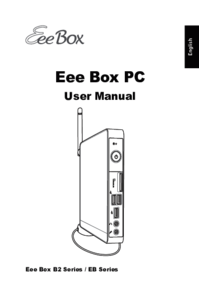





 (62 pages)
(62 pages) (114 pages)
(114 pages) (69 pages)
(69 pages) (94 pages)
(94 pages) (120 pages)
(120 pages) (71 pages)
(71 pages)







Commentaires sur ces manuels