Asus P5L-VM 1394 Manuel d'utilisateur Page 1
Naviguer en ligne ou télécharger Manuel d'utilisateur pour Carte mère Asus P5L-VM 1394. Asus P5L-VM 1394 User Manual Manuel d'utilisatio
- Page / 96
- Table des matières
- MARQUE LIVRES
- Motherboard 1
- First Edition 2
- August 2006 2
- Contents 3
- Safety information 7
- About this guide 8
- Typography 9
- (continued on the next page) 10
- Product 13
- 1.1 Welcome! 14
- 1.2 Package contents 14
- 1.3 Special features 14
- ASUS P5L-VM 1394 1-3 15
- ASUS EZ Flash 2 16
- High Definition Audio 16
- CrashFree BIOS 2 16
- 1.4 Before you proceed 17
- P5L-VM 1394 18
- 1.5.3 Motherboard layout 19
- 1.6.1 Installling the CPU 20
- Fas tener 23
- Mot herboard hole 23
- CPU FAN PWR 24
- CPU FAN IN 24
- CPU FAN PWM 24
- ASUS P5L-VM 1394 1-13 25
- Nar row end o f the gro ove 26
- 1.7 System memory 27
- 1.7.4 Installing a DIMM 30
- 1.7.5 Removing a DIMM 30
- 1.8 Expansion slots 31
- 1.8.3 Interrupt assignments 32
- 1.8.4 PCI slots 33
- 1.8.5 PCI Express x16 33
- 1.8.6 PCI Express x1 33
- Clear CMOS 34
- (Default) 34
- 1.10 Connectors 36
- Orient the red markings on 37
- Orient the red markings 38
- (usually zigzag) on the ID 38
- 3. Serial ATA connectors 39
- SPDIFOUT 40
- IEEE 1394a Connector 41
- Right Audio Channel 43
- Left Audio Channel 43
- System Panel Connector 45
- BIOS setup 47
- DOS environment 48
- XP environment 48
- 2000 environment 48
- ASUS P5L-VM 1394 2-3 49
- 2.1.3 AFUDOS utility 50
- Updating the BIOS file 51
- 2.1.5 ASUS Update utility 54
- ASUS P5L-VM 1394 2-9 55
- 2.2 BIOS setup program 57
- 2.2.2 Menu bar 58
- 2.2.1 BIOS menu screen 58
- 2.2.3 Navigation keys 58
- ASUS P5L-VM 1394 2-13 59
- 2.3 Main menu 60
- Type [Auto] 61
- LBA/Large Mode [Auto] 61
- IDE Conguration 62
- IDE Detect Time Out [35] 63
- 2.3.6 System Information 64
- 2.4 Advanced menu 65
- DRAM Frequency [Auto] 66
- CPU Frequency [200] 66
- PCI Express Frequency [Auto] 66
- CPU VCore Voltage [Auto] 66
- 2.4.2 USB Configuration 67
- 2.4.3 CPU Configuration 68
- Advanced Chipset Settings 70
- Graphics memory type [Auto] 70
- ASUS P5L-VM 1394 2-25 71
- Parallel Port Address [378] 72
- Parallel Port Mode [ECP] 72
- 2.4.6 PCI PnP 73
- 2.5 Power menu 74
- 2.5.5 APM Configuration 75
- 2-30 Chapter 2: BIOS setup 76
- 2.5.6 Hardware Monitor 77
- 2.6 Boot menu 78
- ASUS P5L-VM 1394 2-33 79
- 2.6.3 Security 80
- Change User Password 81
- Clear User Password 81
- 2.7 Tools menu 82
- 2.7.2 ASUS O.C. Profile 83
- Exit Options 84
- Exit & Save Changes 84
- Exit & Discard Changes 84
- Discard Changes 84
- Load Setup Defaults 84
- 2-40 Chapter 2: BIOS setup 86
- Software 87
- 3.2 Support CD information 88
- 3.2.2 Drivers menu 89
- 3.2.3 Utilities menu 90
- 3.2.4 Manuals menu 91
- CPU features 93
- A.1 Intel 94
- A.2 Enhanced Intel SpeedStep 94
- Technology (EIST) 94
- A.2.2 Using the EIST 95
- A.3 Intel 96
- Hyper-Threading Technology 96
Résumé du contenu
MotherboardP5L-VM 1394
xP5L-VM 1394 specications summary(continued on the next page)CPU Chipset Front Side BusMemory VGAExpansion slots Storage Audio
xi*Specications are subject to change without notice.P5L-VM 1394 specications summarySpecial features Manageability Internal
xii
1Product introductionThis chapter describes the motherboard features and the new technologies it supports.
1-2 Chapter 1: Product introduction1.1 Welcome!T h a n k y o u f o r b u y i n g a n A S U S® P 5 L - V M 1 3 9 4 m o t h e r b o a r
ASUS P5L-VM 1394 1-3Intel® 945G chipset The Intel® 945G graphics memory controller hub (GMCH) and the ICH7 I/O controller hub provide the vital inte
1-4 Chapter 1: Product introductionHigh Definition Audio Enjoy high-end sound quality on your PC! The onboard HD audio (High Denition Audio, previou
ASUS P5L-VM 1394 1-5Onboard LEDThe motherboard comes with a standby power LED that lights up to indicate that the system is ON, in sleep mode, or in
1-6 Chapter 1: Product introductionP5L-VM 1394R1.5 Motherboard overviewBefore you install the motherboard, study the conguration of your chassis to
ASUS P5L-VM 1394 1-71.5.3 Motherboard layout24.5cm (9.6in)24.5cm (9.6in)LGA775CPU_FANDDR2 DIMM_A1 (64 bit,240-pin module)DDR2 DIMM_A2 (64 bit,240-pin
iiCopyright © 2006 ASUSTeK COMPUTER INC. All Rights Reserved.No part of this manual, including the products and software described in it, may be repro
1-8 Chapter 1: Product introduction1.6.1 Installling the CPUTo install a CPU:1. Locate the CPU socket on the motherboard.1.6 Central Processing Uni
ASUS P5L-VM 1394 1-93. Lift the load lever in the direction of the arrow to a 135º angle.4. Lift the load plate with your thumb and forenger to a 1
1-10 Chapter 1: Product introductionThe CPU ts in only one correct orientation. DO NOT force the CPU into the socket to prevent bending the connector
ASUS P5L-VM 1394 1-111.6.2 Installling the CPU heatsink and fanThe Intel® Core™2 Extreme/Core™2 Duo/Pentium® D/Pentium® 4 and Celeron® D processors
1-12 Chapter 1: Product introduction• Do not forget to connect the CPU fan connector! Hardware monitoring errors can occur if you fail to plug this
ASUS P5L-VM 1394 1-131.6.3 Uninstalling the CPU heatsink and fanTo uninstall the CPU heatsink and fan:1. Disconnect the CPU fan cable from the conn
1-14 Chapter 1: Product introduction4. Remove the heatsink and fan assembly from the motherboard.5. Rotate each fastener clockwise to reset the orie
ASUS P5L-VM 1394 1-151.7 System memory1.7.1 OverviewThe motherboard comes with four Double Data Rate 2 (DDR2) Dual Inline Memory Modules (DIMM) sock
1-16 Chapter 1: Product introductionImportant notice on installing Windows® XP 32-bit versionIf you install Windows® XP 32-bit version Operating Syste
ASUS P5L-VM 1394 1-171.7.3 DDR2 Qualified Vendors ListThe following table lists the memory modules that have been tested and qualied for use with th
iiiContentsNotices ... viSafety information ...
1-18 Chapter 1: Product introduction1.7.4 Installing a DIMMUnplug the power supply before adding or removing DIMMs or other system components. Failur
ASUS P5L-VM 1394 1-191.8 Expansion slotsIn the future, you may need to install expansion cards. The following sub-sections describe the slots and the
1-20 Chapter 1: Product introduction1.8.3 Interrupt assignmentsStandard interrupt assignmentsIRQ Standard Function0 System Timer1 Keyboar
ASUS P5L-VM 1394 1-211.8.4 PCI slotsThe PCI slots support cards such as a LAN card, SCSI card, USB card, and other cards that comply with PCI specic
1-22 Chapter 1: Product introduction1.9 Jumpers1. Clear RTC RAM (CLRTC)This jumper allows you to clear the Real Time Clock (RTC) RAM in CMOS. You c
ASUS P5L-VM 1394 1-232. Keyboard power (3-pin KBPWR)This jumper allows you to enable or disable the keyboard wake-up feature. Set this jumper to pins
1-24 Chapter 1: Product introductionSPEEDLEDACT/LINKLEDLAN portLAN port LED indications ACT/LINK LED SPEED LEDStatus Description
ASUS P5L-VM 1394 1-25Audio 2, 4, or 6-channel configurationLight Blue Line In Rear Speaker Out Rear Speaker OutLime Line Out Front Speaker Out F
1-26 Chapter 1: Product introduction2. IDE connectors (40-1 pin PRI_IDE)The onboard IDE connectors are for Ultra DMA 100/66/33 signal cables. There a
ASUS P5L-VM 1394 1-273. Serial ATA connectors (7-pin SATA1, SATA2, SATA3, SATA4)These connectors are for the Serial ATA signal cables for Serial AT
ivContents1.10 Connectors ... 1-241.10.1 Rear panel connectors ...
1-28 Chapter 1: Product introduction5. Digital Audio connector (4-1 pin SPDIF_OUT)This connector is for the S/PDIF audio module to allow digital soun
ASUS P5L-VM 1394 1-296. IEEE 1394a port connector (10-1 pin IE1394_2)This connector is for a IEEE 1394a port. Connect the IEEE 1394a module cable to
1-30 Chapter 1: Product introduction8. ATX power connectors (24-pin EATXPWR and 4-pin ATX12V)These connectors are for ATX power supply plugs. The p
ASUS P5L-VM 1394 1-319. Optical drive audio connector (4-pin CD)This connector is for the 4-pin audio cable that connects to the audio connector at t
1-32 Chapter 1: Product introduction12. Chassis intrusion connector (4-1 pin CHASSIS)This connector is for a chassis-mounted intrusion detection sens
ASUS P5L-VM 1394 1-3313. System panel connector (20-8 pin F_PANEL) This connector supports several chassis-mounted functions.• System power LED (2-
1-34 Chapter 1: Product introduction
2BIOS setupThis chapter tells how to change the system settings through the BIOS Setup menus. Detailed descriptions of the BIOS parameters are also
2-2 Chapter 2: BIOS setup2.1 Managing and updating your BIOSThe following utilities allow you to manage and update the motherboard Basic Input/Output
ASUS P5L-VM 1394 2-32. Copy the original or the latest motherboard BIOS le to the bootable oppy disk.To update the BIOS using EZ Flash 2:1. Visit
vContents2.5 Power menu ... 2-282.5.1 Suspend Mode ...
2-4 Chapter 2: BIOS setup2.1.3 AFUDOS utilityThe AFUDOS utility allows you to update the BIOS le in DOS environment using a bootable oppy disk with
ASUS P5L-VM 1394 2-5Updating the BIOS fileTo update the BIOS le using the AFUDOS utility:1. Visit the ASUS website (www.asus.com) and download the l
2-6 Chapter 2: BIOS setup2.1.4 ASUS CrashFree BIOS 2 utilityThe ASUS CrashFree BIOS 2 is an auto recovery tool that allows you to restore the BIOS l
ASUS P5L-VM 1394 2-7Recovering the BIOS from the support CDTo recover the BIOS from the support CD:1. Remove any oppy disk from the oppy disk drive
2-8 Chapter 2: BIOS setupInstalling ASUS UpdateTo install ASUS Update:1. Place the support CD in the optical drive. The Drivers menu appears. 2. Cli
ASUS P5L-VM 1394 2-93. Select the ASUS FTP site nearest you to avoid network trafc, or click Auto Select. Click Next.Updating the BIOS through the I
2-10 Chapter 2: BIOS setupUpdating the BIOS through a BIOS fileTo update the BIOS through a BIOS le:1. Launch the ASUS Update utility from the Windo
ASUS P5L-VM 1394 2-112.2 BIOS setup programThis motherboard supports a programmable rmware chip that you can update using the provided utility descr
2-12 Chapter 2: BIOS setupUse [ENTER], [TAB]or [SHIFT-TAB] toselect a eld.Use [+] or [-] tocongure system time.2.2.2 Menu barThe menu bar on top of
ASUS P5L-VM 1394 2-132.2.4 Menu itemsThe highlighted item on the menu bar displays the specic items for that menu. For example, selecting Main show
viNoticesFederal Communications Commission StatementThis device complies with Part 15 of the FCC Rules. Operation is subject to the following two cond
2-14 Chapter 2: BIOS setup2.3 Main menuWhen you enter the BIOS Setup program, the Main menu screen appears, giving you an overview of the basic syste
ASUS P5L-VM 1394 2-152.3.4 Primary, Third and Fourth IDE Master/SlaveWhile entering Setup, the BIOS automatically detects the presence of IDE devices
2-16 Chapter 2: BIOS setupPIO Mode [Auto]Selects the PIO mode. Conguration options: [Auto] [0] [1] [2] [3] [4]DMA Mode [Auto]Selects the DMA mode. C
ASUS P5L-VM 1394 2-17Enhanced Mode Support On [S-ATA]The default setting S-ATA allows you to use native OS on Serial ATA and Parallel ATA ports. We re
2-18 Chapter 2: BIOS setup2.3.6 System InformationThis menu gives you an overview of the general system specications. The BIOS automatically detects
ASUS P5L-VM 1394 2-192.4 Advanced menuThe Advanced menu items allow you to change the settings for the CPU and other system devices.Take caution when
2-20 Chapter 2: BIOS setupFSB/CPU External Frequency Synchronization Front Side Bus CPU External Frequency FSB 1066 266 MHz FSB 800 200 MHz FSB
ASUS P5L-VM 1394 2-21USB Function [Enabled]Allows you to enable or disable the USB function. Conguration options: [Disabled] [Enabled] Legacy USB Su
2-22 Chapter 2: BIOS setup2.4.3 CPU ConfigurationThe items in this menu show the CPU-related information that the BIOS automatically detects. Sel
ASUS P5L-VM 1394 2-23• Refer to the Appendix for details on how to use the EIST feature.• The motherboard comes with a BIOS le that supports EIST.M
viiSafety informationElectrical safety• To prevent electrical shock hazard, disconnect the power cable from the electrical outlet before relocating th
2-24 Chapter 2: BIOS setup2.4.4 ChipsetThe Chipset menu allows you to change the advanced chipset settings. Select an item then press <Enter> t
ASUS P5L-VM 1394 2-252.4.5 Onboard Devices ConfigurationCongure Win627EHF Super IO ChipsetHD Audio Controller [Enabled] Front Panel Support Type
2-26 Chapter 2: BIOS setupLAN Option ROM [Disabled]Allows you to enable or disable the option ROM in the onboard LAN controller. This item appears onl
ASUS P5L-VM 1394 2-272.4.6 PCI PnPThe PCI PnP menu items allow you to change the advanced settings for PCI/PnP devices. The menu includes setting IRQ
2-28 Chapter 2: BIOS setupIRQ-xx assigned to [PCI Device]When set to [PCI Device], the specic IRQ is free for use of PCI/PnP devices. When set to [Re
ASUS P5L-VM 1394 2-292.5.5 APM Configuration Select Screen Select Item+- Change OptionF1 General HelpF10 Save and ExitESC ExitEnabled o
2-30 Chapter 2: BIOS setupPower On By PCIE Devices [Disabled]When set to [Enabled], this parameter allows you to turn on the system through a PCI Expr
ASUS P5L-VM 1394 2-312.5.6 Hardware Monitor Select Screen Select Item+- Change OptionF1 General HelpF10 Save and ExitESC ExitHardware M
2-32 Chapter 2: BIOS setup2.6 Boot menuThe Boot menu items allow you to change the system boot options. Select an item then press <Enter> to di
ASUS P5L-VM 1394 2-332.6.2 Boot Settings Configuration Select Screen Select Item+- Change OptionF1 General HelpF10 Save and ExitESC Exi
viiiAbout this guideThis user guide contains the information you need when installing and conguring the motherboard.How this guide is organizedThis m
2-34 Chapter 2: BIOS setupIf you forget your BIOS password, you can clear clear it by erasing the CMOS Real Time Clock (RTC) RAM. See section “2.6 Ju
ASUS P5L-VM 1394 2-35After you have set a supervisor password, the other items appear to allow you to change other security settings. User Access Leve
2-36 Chapter 2: BIOS setupPassword Check [Setup]When set to [Setup], BIOS checks for user password when accessing the Setup utility. When set to [Alwa
ASUS P5L-VM 1394 2-37 Select Screen Select Item Enter Go to Sub ScreenF1 General HelpF10 Save and ExitESC Exitv02.58 (C)Copyright 1985-200
2-38 Chapter 2: BIOS setup If you attempt to exit the Setup program without saving your changes, the program prompts you with a message asking if you
ASUS P5L-VM 1394 2-39Exit & Discard ChangesSelect this option only if you do not want to save the changes that you made to the Setup program. If
2-40 Chapter 2: BIOS setup
3Software supportThis chapter describes the contents of the support CD that comes with the motherboard package.
3-2 Chapter 3: Software supportIf Autorun is NOT enabled in your computer, browse the contents of the support CD to locate the le ASSETUP.EXE from th
ASUS P5L-MX 3-33.2.2 Drivers menuThe drivers menu shows the available device drivers if the system detects installed devices. Install the necessary d
ixConventions used in this guideTo make sure that you perform certain tasks properly, take note of the following symbols used throughout this manual.T
3-4 Chapter 3: Software support3.2.3 Utilities menuThe Utilities menu shows the applications and other software that the motherboard supports. ASUS I
ASUS P5L-MX 3-53.2.4 Manuals menuThe Manuals menu contains a list of supplementary user manuals. Click an item to open the folder of the user manual.
3-6 Chapter 3: Software support
ACPU featuresThe Appendix describes the CPU features that the motherboard supports.
A-2 Appendix: CPU featuresA.1 Intel® EM64T• The motherboard is fully compatible with Intel® Pentium® 4 LGA775 processors running on 32-bit operating
ASUS P5L-VM 1394A-3A.2.2 Using the EISTTo use the EIST feature:1. Turn on the computer, then enter the BIOS Setup.2. Go to the Advanced Menu, highl
A-4 Appendix: CPU featuresA.3 Intel® Hyper-Threading Technology• The motherboard supports Intel® Pentium® 4 LGA775 processors with Hyper-Threading
Plus de documents pour Carte mère Asus P5L-VM 1394

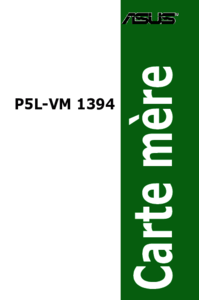



 (153 pages)
(153 pages) (104 pages)
(104 pages) (186 pages)
(186 pages)



 (41 pages)
(41 pages)







Commentaires sur ces manuels