Asus Application Manual Manuel d'utilisateur
Naviguer en ligne ou télécharger Manuel d'utilisateur pour Carte mère Asus Application Manual. Asus Application Manual User Manual [ru] Manuel d'utilisatio
- Page / 10
- Table des matières
- MARQUE LIVRES




Résumé du contenu
ASUS Express Gate SSDASUS Express Gate SSD is an instant-on environment that gives you quick access to web, Skype, and viewing your pictures. Within a
The Updater can preserve your Express Gate settings and personal data (web browser bookmarks, etc.) while doing an update. Use the checkbox “Keep user
Knowing the Express Gate hot-keysHere is a list of common-used hot-keys for Express Gate.In the First Screen:Key FunctionPAUSE/BREAK Power-offESC Cont
Using the Conguration PanelUse the conguration panel to change various Express Gate SSD settings.Click on an icon to open a particular conguration
• Screen Settings: Choose the most optimal screen resolution for your display.• Volume Control: Control the volume for your speaker output, microphone
Click to choose input language and method as well as keyboard shortcuts (Ctrl-Space by default). Click to change LaunchBar options (auto-hide, d
3. Make the proper network congurations.Each network interface is enabled immediately when you check the box next to it.• If you use a network cabl
• If you have wireless network, click Setup for the WiFi option. In the WiFi tab of the Advanced Network Settings box, enter the name of your wireles
Using ASUS Drive XpertWithout drivers or BIOS setups, the ASUS exclusive Drive Xpert is ideal for anyone who needs to secure data on their hard drives
Conguring Express Gate in BIOS SetupEnter BIOS setup by pressing DEL key after powering on or by clicking on the BIOS setup icon on Express Gate’s r
Plus de documents pour Carte mère Asus Application Manual



















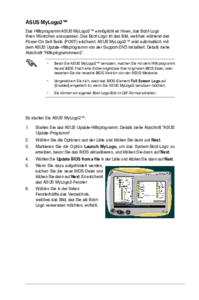
 (104 pages)
(104 pages) (105 pages)
(105 pages) (70 pages)
(70 pages)







Commentaires sur ces manuels