Asus Application Manual Manuel d'utilisateur
Naviguer en ligne ou télécharger Manuel d'utilisateur pour Carte mère Asus Application Manual. Asus Application Manual User Manual Manuel d'utilisatio
- Page / 2
- Table des matières
- MARQUE LIVRES
Noté. / 5. Basé sur avis des utilisateurs




ASUS MyLogo2™
The ASUS MyLogo2™ utility lets you customize the boot logo. The boot logo is the
image that appears on screen during the Power‑On Self‑Tests (POST). The ASUS
MyLogo2™ is automatically installed when you install the ASUS Update utility from
the Support CD. See section “Utilities menu” for details.
To launch the ASUS MyLogo2™:
1. Launch the ASUS Update utility. Refer to section “ASUS Update utility” in
manual for details.
2. Select
Options from the drop down menu, then click Next.
3. Check the option
Launch MyLogo to replace system boot logo before
ashing BIOS, then click Next.
4. Select
Update BIOS from a le from the drop down menu, then click Next.
5. When prompted, locate the new
BIOS le, then click Next. The ASUS
MyLogo window appears.
6. From the left window pane, select the
folder that contains the image you
intend to use as your boot logo.
• Before using the ASUS MyLogo2™, use the AFUDOS utility to make a copy
of your original BIOS le, or obtain the latest BIOS version from the ASUS
website. See section AFUDOS utility in manual.
• Make sure that the BIOS item Full Screen Logo is set to [Enabled] if you
wish to use ASUS MyLogo2. See section Boot Settings Conguration in
manual.
• You can create your own boot logo image in GIF le format.
1
2
Résumé du contenu
Page 1 - ASUS MyLogo2™
ASUS MyLogo2™The ASUS MyLogo2™ utility lets you customize the boot logo. The boot logo is the image that appears on screen during the Power‑On Self‑Te
Page 2
9. When the screen returns to the ASUS Update utility, ash the original BIOS to load the new boot logo.10. After ashing the BIOS, restart the comp
Plus de documents pour Carte mère Asus Application Manual

Asus Application Manual Manuel d'utilisateur
(10 pages)

Asus Application Manual Manuel d'utilisateur
(10 pages)

Asus Application Manual Manuel d'utilisateur
(11 pages)

Asus Application Manual Manuel d'utilisateur
(10 pages)















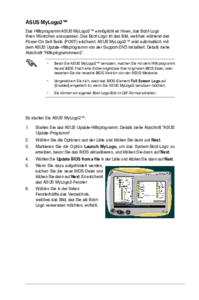

 (100 pages)
(100 pages) (40 pages)
(40 pages)



 (38 pages)
(38 pages)







Commentaires sur ces manuels