Asus W3Z Manuel d'utilisateur
Naviguer en ligne ou télécharger Manuel d'utilisateur pour Carnets de notes Asus W3Z. Asus W3Z User Manual Manuel d'utilisatio
- Page / 71
- Table des matières
- MARQUE LIVRES
- Notebook PC 1
- Contents 2
- About This User’s Manual 5
- Notes For This Manual 5
- Safety Precautions 5
- Preparing your Notebook PC 5
- Transportation Precautions 8
- 2. Knowing the Parts 11
- 2 Knowing the Parts 12
- 3. Getting Started 21
- 3 Getting Started 22
- Using Battery Power 23
- Battery Care 23
- Charging the Battery Pack 25
- Checking Battery Power 25
- Special Keyboard Functions 27
- (Depending on model) 29
- Status Indicators 31
- 4. Using the Notebook PC 35
- 4 Using the Notebook PC 36
- Pointing Device 37
- Caring for the Touchpad 39
- Be sure the card is 41
- Actual location will 43
- Connections 45
- Using the Notebook PC 4 47
- Infrastructure mode 47
- Ad-hoc mode 47
- Power Management Modes 49
- Stand by and Hibernate 51
- Appendix 53
- A Appendix 54
- Optional Connections (Cont.) 55
- Internal Modem Compliancy 61
- CE Mark Warning 63
- 65
- Appendix A 67
- Copyright Information 71
- Limitation of Liability 71
- Service and Support 71
Résumé du contenu
Notebook PCHardware User’s ManualE2414 / Feb 2006
101 Introducing the Notebook PC
112. Knowing the PartsBasic sides of the Notebook PC
122 Knowing the PartsTop SideRefer to the diagram below to identify the components on this side of the Notebook PC.NOTE: The keyboard will be diffe
13Knowing the Parts 2234567819KeyboardThe keyboard provides full-sized keys with comfortable travel (depth at which the keys can be depressed) and
142 Knowing the PartsBottom SideRefer to the diagram below to identify the components on this side of the Notebook PC.CD/DVD4561327891WARNING! The
15Knowing the Parts 223456Battery Lock - SpringThe spring battery lock is used to keep the battery pack secured. When the battery pack is inserted,
162 Knowing the PartsLeft SideRefer to the diagram below to identify the components on this side of the Notebook PC.1243 57689234512.0USB Port (2.0
17Knowing the Parts 2Optical DriveThe Notebook PC comes in various models with different optical drives. The Notebook PC’s optical drive may suppor
182 Knowing the PartsRight SideRefer to the diagram below to identify the components on this side of the Notebook PC.1 2 43 5 76 8 910231SPDIF Outp
19Knowing the Parts 2Infrared Port (IrDA)The infrared (IrDA) communication port allows convenient wireless data communication with infrared-equippe
2Contents1. Introducing the Notebook PC ...5About This User’s Manual ...
202 Knowing the PartsFront SideRefer to the diagram below to identify the components on the front side of the Notebook PC.1221WARNING! When openin
213. Getting StartedUsing AC PowerUsing Battery PowerPowering ON the Notebook PCChecking Battery Power Restarting or RebootingPowering OFF the Note
223 Getting StartedWith the AC power cord connected to the AC-DC converter, connect the AC power cord to an AC outlet (preferably with surge-protec
23Getting Started 3To install the battery pack:To remove the battery pack:IMPORTANT! Never attempt to remove the battery pack while the Notebook
243 Getting StartedPowering ON the Notebook PCThe Notebook PC’s power-ON message appears on the screen when you turn it ON. If necessary, you may a
25Getting Started 3Checking Battery PowerThe battery system implements the Smart Battery standard under the Windows environment, which allows the b
263 Getting StartedRestarting or RebootingAfter making changes to your operating system, you may be prompted to restart the system. Some instal-lat
27Getting Started 3Special Keyboard FunctionsColored Hot KeysThe following denes the colored hot keys on the Notebook PC’s keyboard. The colored c
283 Getting StartedMicrosoft Windows KeysThere are two special Windows keys on the keyboard as described below.The key with the Windows Logo activa
29Getting Started 3SwitchesSwitches and Status IndicatorsInternet Launch Key (on selected models)Pressing this button will launch your Internet bro
3Contents4. Using the Notebook PC ...35Operating System ...
303 Getting StartedWireless LAN KeyThis button is only applicable on models with internal wireless LAN (WLAN). Press once to enable and once to dis
31Getting Started 3Status IndicatorsAbove keyboardBluetooth IndicatorThis is only applicable on models with internal Bluetooth (BT). This indicator
323 Getting StartedDrive Activity IndicatorIndicates that the Notebook PC is accessing one or more storage device(s) such as the hard disk. The lig
33Getting Started 3CD Play/PauseDuring CD stop, begins CD play.During CD play, pauses CD play.CD StopDuring CD stop: Ejects the CD tray.During CD p
343 Getting Started
354. Using the Notebook PCOperating SystemPointing DeviceStorage Devices PC card or ExpressCard (depending on model) Optical Drive Hard Disk
364 Using the Notebook PCOperating SystemThis Notebook PC may offer (depending on territory) its customers the choice of a pre-installed operat-ing
37Using the Notebook PC 4Slide nger forwardSlide nger leftSlide nger backwardSlide nger rightIMPORTANT! Do not use any objects in place of your
384 Using the Notebook PCDouble-clicking/Double-tapping - This is a common skill for launching a program directly from the corresponding icon you s
39Using the Notebook PC 4Caring for the TouchpadThe touchpad is pressure sensitive. If not properly cared for, it can be easily damaged. Take note
4Contents
404 Using the Notebook PCStorage Devices (PC Card or ExpressCard models)Storage devices allow the Notebook PC to read or write documents, pictures,
41Using the Notebook PC 4Inserting a PC Card or ExpressCard1. Press in the toggle eject button and release. The recessed spring loaded togg
424 Using the Notebook PCOptical DriveCAUTION: CLASS 1 LASER PRODUCT. INVISIBLE LASER RADIATION WHEN OPEN. DO NOT STARE INTO BEAM OR VIEW DIRECTLY
43Using the Notebook PC 4A CD drive letter should be present regardless of the presence of a CD disc in the drive. After the CD is properly inserte
444 Using the Notebook PCFlash Memory Card ReaderNormally a PCMCIA memory card reader must be purchased separately in order to use memory cards fro
45Using the Notebook PC 4Telephone Wall JackTelephone cables with RJ-11 connectorsTelephone connection is optionalTelephone connector is the smalle
464 Using the Notebook PCNetwork Hub or SwitchNetwork cable with RJ-45 connectorsLAN connector is the larger of the two.Example of the Notebook P
47Using the Notebook PC 4Infrastructure modeThe Infrastructure mode allows the Notebook PC and other wireless devices to join a wireless network cr
484 Using the Notebook PC1234567*#809gptjadm?w+a/Aㄅㄉㄚㄓㄗㄢㄦㄕㄙㄤㄨㄖㄥ ㄩㄔㄘㄣㄧㄍㄐㄞㄎㄑㄟㄆㄊㄛㄏㄒㄠㄡㄇㄜㄋㄌㄈㄝBluetooth Wireless Connection (on selected models)Notebo
49Using the Notebook PC 4Power Management ModesThe Notebook PC has a number of automatic or adjustable power saving features that you can use to ma
51. Introducing the Notebook PCAbout This User’s ManualNotes For This ManualSafety PrecautionsPreparing your Notebook PC
504 Using the Notebook PCThermal Power ControlThere are three power control methods for controlling the Notebook PC’s thermal state. These power co
51Using the Notebook PC 4Stand by and HibernatePower management settings can be found in the Windows control panel. The following shows the power o
524 Using the Notebook PC
53AppendixOptional AccessoriesOptional ConnectionsGlossaryDeclarations and Safety StatementsNotebook PC Information
54A AppendixOptional AccessoriesThese items, if desired, come as optional items to complement your Notebook PC.USB Flash Memory DiskA USB ash m
55Appendix AWARNING! To prevent system failures, use (Safely Remove Hardware) on the taskbar before disconnecting the USB oppy disk dr
56A AppendixGlossaryACPI (Advanced Conguration and Power Management Interface)Modern standard for reducing power usage in computers.APM (Advanced
57Appendix AClock ThrottlingChipset function which allows the processor’s clock to be stopped and started at a known duty cycle. Clock throttling i
58A AppendixKensington® LocksKensington® locks (or compatible) allow the Notebook PC to be secured usually using a metal cable and lock that preven
59Appendix APOST (Power On Self Test)When you turn on the computer, it will rst run through the POST, a series of software-controlled diag-nostic
61 Introducing the Notebook PCAbout This User’s ManualYou are reading the Notebook PC User’s Manual. This User’s Manual provides information
60A AppendixDeclarations and Safety StatementsDVD-ROM Drive InformationThe Notebook PC comes with an optional DVD-ROM drive or a CD-ROM drive. In o
61Appendix AInternal Modem CompliancyThe Notebook PC with internal modem model complies with JATE (Japan), FCC (US, Canada, Korea, Taiwan), and C
62A AppendixInternal Modem Compliancy (Cont.)This table shows the countries currently under the CTR21 standard.Country Applied More T
63Appendix AFederal Communications Commission StatementThis device complies with FCC Rules Part 15. Operation is subject to the following two condi
64A AppendixFCC Radio Frequency Interference RequirementsThis device is restricted to INDOOR USE due to its operation in the 5.15 to 5.25GHz freque
65Appendix AFrance Restricted Wireless Frequency BandsSome areas of France have a restricted frequency band. The worst case maximum authorized powe
66A AppendixUL Safety NoticesRequired for UL 1459 covering telecommunications (telephone) equipment intended to be electrically connected to a tele
67Appendix ANordic Cautions (for Notebook PC with Lithium-Ion Battery)CAUTION! Danger of explosion if battery is incorrectly replaced. Replace onl
68A AppendixService warning labelWARNING: Making adjustments or performing procedures other than those specied in the user’s manual may result in
69Appendix A Danish Dutch English Finnish French German Greek Italian Portuguese Spanish SwedishCTR 21 Approval (for Notebook PC with bu
7Introducing the Notebook PC 1Safety PrecautionsThe following safety precautions will increase the life of the Notebook PC. Follow all precautions
70A AppendixNotebook PC InformationThis page is provided for recording information concerning your Notebook PC for future reference or for technica
Copyright InformationNo part of this manual, including the products and software described in it, may be reproduced, trans-mitted, transcribed, stored
81 Introducing the Notebook PCTransportation PrecautionsTo prepare the Notebook PC for transport, you should turn it OFF and disconnect all externa
9Introducing the Notebook PC 1Preparing your Notebook PCThese are only quick instructions for using your Notebook PC. Read the later pages for deta
Plus de documents pour Carnets de notes Asus W3Z
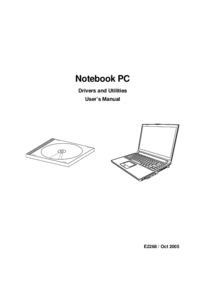





 (70 pages)
(70 pages) (74 pages)
(74 pages) (69 pages)
(69 pages) (28 pages)
(28 pages) (108 pages)
(108 pages) (74 pages)
(74 pages)







Commentaires sur ces manuels