Asus A3N Manuel d'utilisateur Page 1
Naviguer en ligne ou télécharger Manuel d'utilisateur pour Carnets de notes Asus A3N. Asus A3N User Manual Manuel d'utilisatio
- Page / 76
- Table des matières
- MARQUE LIVRES
- Notebook PC 1
- Power Safety Requirement 2
- CDRH Regulations 3
- Safety Statements 4
- Transportation Precautions 5
- UL Safety Notices 7
- Notebook PC Optical Drive 7
- Contents 10
- About This User’s Manual 11
- Notes For This Manual 11
- Preparing your Notebook PC 11
- 2. Knowing the Parts 15
- 2 Knowing the Parts 16
- On selected models 17
- Front Side 23
- 3. Getting Started 25
- 3 Getting Started 26
- Operating Systems 27
- The Power-On Self Test (POST) 29
- Powering ON The Notebook PC 29
- Restarting or Rebooting 31
- Using the Keyboard 33
- Keyboard as Cursors 35
- 4. Using the Notebook PC 41
- 4 Using the Notebook PC 42
- Clicking Tapping 43
- Double-Clicking 43
- Double-Tapping 43
- Touchpad Usage Illustrations 43
- Storage Devices 45
- Optical Drive 47
- Flash Memory Card Reader 49
- Modem and Network Connections 51
- Network Hub or Switch 53
- Network cable with 53
- RJ-45 connectors 53
- Using Battery Power 55
- Power State Summary 57
- Thermal Power Control 57
- Appendix 59
- A Appendix 60
- Optional Accessories (Cont.) 61
- Multichannel speaker system 63
- DVD-ROM Drive Information 65
- Appendix A 67
- Copyright Information 75
- Limitation of Liability 75
- Contact Information 76
Résumé du contenu
E1830 / Nov 2004Notebook PCHardware User’s Manual
10Appendix ... 59Optional Accessories...
111. Introducing the Notebook PCAbout This User’s ManualNotes For This ManualPreparing your Notebook PC
121 Introducing the Notebook PCAbout This User’s ManualYou are reading the Notebook PC User’s Manual. This User’s Manual provides information on th
13Introducing the Notebook PC 1Preparing your Notebook PCThese are only quick instructions for using your Notebook PC. Read the later pages for det
141 Introducing the Notebook PC
152. Knowing the PartsTop SideBottom SideRight SideLeft SideFront SideRear Side
162 Knowing the PartsTop SideRefer to the diagram below to identify the components on this side of the Notebook PC. Details aregiven starting from
17Knowing the Parts 2LED Status IndicatorsStatus indicator details are described in section 3.KeyboardThe keyboard provides full-sized keys with co
182 Knowing the PartsBottom SideRefer to the diagram below to identify the components on this side of the Notebook PC. Details aregiven starting fr
19Knowing the Parts 2Hard Disk Drive CompartmentThe hard disk drive is secured in a compartment. Hard disk drive upgrades are to be done by authori
Safety StatementsFederal Communications Commission StatementThis device complies with FCC Rules Part 15. Operation is subject to the following two con
202 Knowing the PartsRight SideRefer to the diagram below to identify the components on this side of the Notebook PC.1394 PortIEEE1394 is a high sp
21Knowing the Parts 2Modem PortThe RJ-11 telephone port supports an RJ-11 telephone cable. The internal modem supports up to 56KV.90 transfers. The
222 Knowing the PartsOptical DriveThe Notebook PC comes in various models with different optical drives. The Notebook PC’s opticaldrive may support
23Knowing the Parts 2Front SideRefer to the diagram below to identify the components on the front side of the Notebook PC.Status IndicatorsStatus i
242 Knowing the PartsRear SideRefer to the diagram below to identify the components on this side of the Notebook PC.MonitorPortAir VentsUSBPortsPar
253. Getting StartedUsing the Battery PackOperating SystemsPower ConnectionPowering ON The Notebook PCPower ManagementRestarting or RebootingPowering
263 Getting StartedUsing the Battery PackInstalling and Removing the Battery PackYour Notebook PC may or may not have its battery pack installed. I
27Getting Started 3Charging the Battery PackBefore you use your Notebook PC on the road, you will have to charge the battery pack. The batterypack
283 Getting StartedNOTE: This Notebook PC may come with either a two or three-prong plug dependingon territory. If a three-prong plug is provided,
29Getting Started 3The Power-On Self Test (POST)When you turn ON the Notebook PC, it will first run through a series of software-controlled diagnos
3Safety StatementsNordic Cautions (for Notebook PC with Lithium-Ion Battery)CAUTION! Danger of explosion if battery is incorrectly replaced. Replace
303 Getting StartedPower Management - “Stand By” & “Hibernate”Power management settings can be found in the Windows control panel. The followin
31Getting Started 3Restarting or RebootingAfter making changes to your operating system, you may be prompted to restart the system. Someinstallatio
323 Getting StartedPowering OFF the Notebook PCIn Windows XP, the Notebook PC can be powered OFF by using Start | Shut Down... | Turn off (orShut d
33Getting Started 3Using the KeyboardColored Hot KeysThe following defines the colored hot keys on the Notebook PC’s keyboard. The colored commands
343 Getting StartedKeyboard as a Numeric KeypadThe numeric keypad is embedded in the keyboard and consists of 15 keys that make number intensiveinp
35Getting Started 3Keyboard as CursorsThe keyboard can be used as cursors while Number Lock is ON or OFF in order to increase navigationease while
363 Getting StartedInstant Launch Keys and Status IndicatorsInstant Launch KeysEmail Launch KeyPressing this button will launch your Email applicat
37Getting Started 3Status Indicators (above keyboard)Drive Activity IndicatorIndicates that the Notebook PC is accessing one or more storage device
383 Getting StartedStatus Indicators (front edge)Power IndicatorThe green LED lights to indicate that the Notebook PC is turned ON and blink when t
39Getting Started 3CD Player Control Buttons and IndicatorThere are several CD control buttons integrated externally on the Notebook PC for conveni
4Safety StatementsSafety StatementsThe following safety precautions will increase the life of the Notebook PC. Follow all precautions andinstructions.
403 Getting Started
414. Using the Notebook PCPointing DeviceStorage Devices PC Card (PCMCIA) Socket Optical Drive Flash Memory Card ReaderModem and Network Conn
424 Using the Notebook PCCursorMovementRight ClickLeft ClickIMPORTANT! Do not use any objects inplace of your finger to operate the touch-pad or el
43Using the Notebook PC 4Double-clicking/Double-tapping - This is a common skill for launching a program directly from thecorresponding icon you se
444 Using the Notebook PCDragging - Dragging means to pick up an item and place it anywhere on the screen you wish. You canmove the cursor over the
45Using the Notebook PC 4Storage DevicesStorage devices allow the Notebook PC to read or write documents, pictures, and other files to variousdata
464 Using the Notebook PCInserting a PC Card (PCMCIA)1. If there is a PC Card socket protector, remove it using the “Removing a PC Card” instructio
47Using the Notebook PC 4Optical DriveInserting an optical disc1. While the Notebook PC’s power is ON,press the drive’s eject button and the traywi
484 Using the Notebook PCA CD drive letter should be present regardless of the presence of a CD disc in the drive. After the CD isproperly inserted
49Using the Notebook PC 4Flash Memory Card ReaderNormally a PCMCIA memory card reader must be purchased separately in order to use memory cardsfrom
5Safety StatementsCharge Your BatteriesIf you intend to use battery power, be sure to fully charge your battery pack and any optional batterypacks bef
504 Using the Notebook PCHard Disk DriveHard disk drives have higher capacities and operate at much faster speeds than floppy disk drives and CD-RO
51Using the Notebook PC 4NOTE: The built-in modem and network cannot be installed later as an upgrade. Mo-dem and/or network can be installed as a
524 Using the Notebook PCCAUTION: For electrical safety concerns, only use telephone cables rated 26AWG orhigher. (see Glossary for more informatio
53Using the Notebook PC 4Network Hub or SwitchNetwork cable withRJ-45 connectorsThis is an example of the Notebook PC connected to a NetworkHub or
544 Using the Notebook PCIMPORTANT! To protect your Notebook PC from damage, use only the power adapterthat came with this Notebook PC because eac
55Using the Notebook PC 4WARNING! Suspend-to-RAM (STR) does not last long when the battery power is de-pleted. Suspend-to-Disk (STD) is not the sa
564 Using the Notebook PCPower Management ModesThe Notebook PC has a number of automatic or adjustable power saving features that you can use tomax
57Using the Notebook PC 4Power State SummarySTATE ENTRY EVENT EXIT EVENT“Stand by” • “Stand by” through Windows Start button, • Any device• Time
584 Using the Notebook PC
59AppendixOptional AccessoriesOptional ConnectionsInternal Modem CompliancyGlossaryNotebook PC Information
6DanishDutchEnglishFinnishFrenchGermanGreekItalianPortugueseSpanishSwedishCTR 21 Approval (for Notebook PC with built-in Modem)Safety Statements
60A AppendixOptional AccessoriesThese items, if desired, come as optional items to complement your Notebook PC.USB Hub (Optional)Attaching an optio
61Appendix AOptional Accessories (Cont.)These items, if desired, come as optional items to complement your Notebook PC.Wireless LAN Cardbus Card or
62A AppendixUSB Keyboard and MouseAttaching an external USB keyboard will allow data entry to be more comfortable. Attaching an exter-nal USB mouse
63Appendix AMultichannel speaker systemMonitor Out ConnectionAttaching an optional VGA/LCD monitor is justlike that of a standard desktop PC (some
64A AppendixOptional Connections (Cont.)These items, if desired, may be purchased from third-parties.IEEE1394 Connection1394 is a high speed serial
65Appendix ADVD-ROM Drive InformationThe Notebook PC comes with an optional DVD-ROM drive or a CD-ROM drive. In order to viewDVD titles, you must i
66A AppendixInternal Modem CompliancyThe Notebook PC with internal modem model complies with JATE (Japan), FCC (US, Canada, Korea,Taiwan), and CTR2
67Appendix AThis table shows the countries currently under the CTR21 standard.Country Applied More TestingAustria1Yes NoBelgium Yes NoCzech Rep
68A AppendixGlossaryACPI (Advanced Configuration and Power Management Interface)Modern standard for reducing power usage in computers.APM (Advanced
69Appendix ABIOS (Basic Input/Output System)BIOS is a set of routines that affect how the computer transfers data between computer components,such
7Safety StatementsUL Safety NoticesRequired for UL 1459 covering telecommunications (telephone) equipment intended to be electricallyconnected to a te
70A AppendixDVD is essentially a bigger, faster CD that can hold video as well as audio and computer data. Withthese capacities and access rates, D
71Appendix ALaser ClassificationsAs lasers became more numerous and more widely used, the need to warn users of laser hazards be-came apparent. To
72A AppendixPOST (Power On Self Test)When you turn on the computer, it will first run through the POST, a series of software-controlleddiagnostic t
73Appendix A
74A AppendixNotebook PC InformationThis page is provided for recording information concerning your Notebook PC for future reference orfor technical
Copyright InformationNo part of this manual, including the products and software described in it, may be reproduced, transmitted, tran-scribed, stored
Contact InformationASUSTeK COMPUTER INC. (Asia-Pacific)Company Address: 15 Li-Te Road, Peitou, Taipei 112General Telephone: +886-2-2894-3447 Web Site
8Contents1. Introducing the Notebook PC .....11About This User’s Manual ...
94. Using the Notebook PC .................. 41Pointing Device .........
Plus de documents pour Carnets de notes Asus A3N



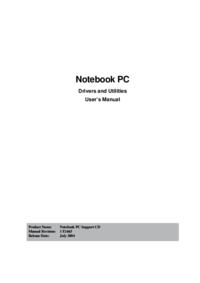

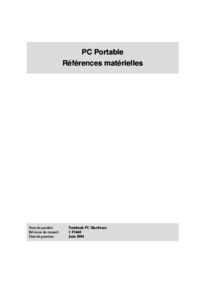






 (28 pages)
(28 pages) (120 pages)
(120 pages) (68 pages)
(68 pages) (46 pages)
(46 pages) (96 pages)
(96 pages) (28 pages)
(28 pages)







Commentaires sur ces manuels