Asus EB1501P Manuel d'utilisateur
Naviguer en ligne ou télécharger Manuel d'utilisateur pour Pour la maison Asus EB1501P. Asus EB1501P User Manual Manuel d'utilisatio
- Page / 50
- Table des matières
- MARQUE LIVRES
- EeeBox PC 1
- Contents 3
- EeeBox PC 5 5
- Declaration of Conformity 6
- CE Marking 7
- 8 EeeBox PC 8
- EeeBox PC 9 9
- Safety information 10
- EeeBox PC 11 11
- Takeback and Recycling 12
- Notes for this manual 13
- Package contents 14
- Knowing your EeeBox PC 15
- 16 EeeBox PC 16
- Rear view 17
- 18 EeeBox PC 18
- Using the slot-in DVD player 19
- Using the wireless antenna 20
- EeeBox PC 21 21
- 22 EeeBox PC 22
- EeeBox PC 23 23
- 24 EeeBox PC 24
- Positioning your EeeBox PC 25
- EeeBox PC Position Warning 26
- EeeBox PC 27 27
- Setting up your EeeBox PC 28
- EeeBox PC 29 29
- Turning on the system 30
- Using your EeeBox PC 31
- Conguring wired connection 32
- EeeBox PC 33 33
- 34 EeeBox PC 34
- EeeBox PC 35 35
- 36 EeeBox PC 36
- EeeBox PC 37 37
- 38 EeeBox PC 38
- EeeBox PC 39 39
- ASUS Easy Update 40
- TotalMedia Center 41
- 42 EeeBox PC 42
- EeeBox PC 43 43
- TotalMedia Theater 3 44
- Recovering your system 45
- USB Drive (F9 Backup) 46
- Restore) 47
- Boot Booster 48
- EC Declaration of Conformity 49
- ASUS contact information 50
Résumé du contenu
EnglishEeeBox EB1501PEeeBox PCUser Manual
10 EeeBox PCEnglishSafety informationYour EeeBox PC is designed and tested to meet the latest standards of safety for information technology equipment
EeeBox PC 11English • The power cord or plug is damaged. • Liquid has been spilled into the system. • The system does not function properly even
12 EeeBox PCEnglishTakeback and RecyclingOld computers, notebook computers, and other electronic equipment contain hazardous chemicals that are harmfu
EeeBox PC 13EnglishNotes for this manualTo make sure that you perform certain tasks properly, take note of the following symbols used throughout this
14 EeeBox PCEnglishWelcomeCongratulations on your purchase of the EeeBox PC. The following illustration displays the package contents of your new EeeB
EeeBox PC 15EnglishKnowing your EeeBox PCFront viewRefer to the diagram below to identify the components on this side of the system.12 Hard disk LED
16 EeeBox PCEnglish Slot-in DVD+–RW player The slot-in DVD+–RW player provides a convenient and quick way to write files to a disc. Memory card slot
EeeBox PC 17EnglishHDMIANT.E-SATAHDMIANT.E-SATARear viewRefer to the diagram below to identify the components on this side of the system.561 Wireless
18 EeeBox PCEnglish Kensington® Lock port The Kensington® lock port allows the EeeBox to be secured using Kensington® compatible security products.
EeeBox PC 19English Power input (DC 19V) The supplied power adapter converts AC power to DC power for use with this jack. Power supplied through thi
EnglishCopyright © 2010 ASUSTeK COMPUTER INC. All Rights Reserved.No part of this manual, including the products and software described in it, may be
20 EeeBox PCEnglishUsing the wireless antennaThe wireless antenna is connected to your EeeBox PC for enhancing wireless signal reception. Do not rotat
EeeBox PC 21EnglishUsing the remote control (on selected models)Use the remote to launch the Windows® MCE (Media Center) or control the TotalMedia Cen
22 EeeBox PCEnglish Power: Press to turn on/off your PC. Pause: Press to pause a playback. Stop: Press to stop playing a media file. Play: Press to
EeeBox PC 23English262524*The TV function is available in certain areas only. Four-way navigation buttons: Press to scroll through menu options. Ret
24 EeeBox PCEnglishControlling EeeBox PC remotelyThe EeeBox PC has a built-in IR receiver designed for the remote control. When you install the EeeBox
EeeBox PC 25EnglishPositioning your EeeBox PCInstalling the standErect your EeeBox PC with the supplied stand. To do so:1. Locate the screw hole on t
26 EeeBox PCEnglish○EeeBox PC Position Warning×
EeeBox PC 27EnglishInstalling your EeeBox PC to a monitorYou can also install your EeeBox PC to the back of a monitor. To do so:1. Secure the VESA mo
28 EeeBox PCEnglishSetting up your EeeBox PCYou need to connect peripherals before using your EeeBox PC.Connecting to a displayConnect one end of the
EeeBox PC 29EnglishConnecting to a network deviceConnect one end of a network cable to the LAN port on the system rear panel and the other end to a hu
EeeBox PC 3EnglishContentsWelcome ...14Package contents ...
30 EeeBox PCEnglishTurning on the systemConnect the supplied AC adapter to the DC IN jack on the system rear panel, and then press the power switch on
EeeBox PC 31EnglishUsing your EeeBox PCAll screenshots in this section are for reference only. Actual screen images may vary with operating systems. V
32 EeeBox PCEnglishConguring wired connectionTo establish a wired network, follow the instructions below:Using a dynamic IP / PPPoE network connectio
EeeBox PC 33English4. Click Internet Protocol Version 4(TCP/IPv4) and click Properties.5. Click Obtain an IP address automatically and click OK.6.
34 EeeBox PCEnglish7. Select Connect to the Internet and click Next.8. Select Broadband (PPPoE) and click Next.9. Enter your User name and, Passwor
EeeBox PC 35EnglishUsing a static IP:1. Repeat the step 1–4 of Using a dynamic IP to start the static IP network configuration.2 Click Use the follow
36 EeeBox PCEnglishBluetooth wireless connection (on selected models)Follow the instructions below to build Bluetooth wireless connection.1. From Con
EeeBox PC 37English4. Select a Bluetooth-enabled device from the list and click Next.5. Enter the Bluetooth security code into your device and start
38 EeeBox PCEnglishConguring audio output via an HDMI deviceIf you use your TV with an HDMI connector as an audio output device, connect it to the Ho
EeeBox PC 39English5. Check the Front left and right box, and then click Next.6. Click Finish to exit the speaker setup.
4 EeeBox PCEnglishContentsVideo ...43TotalMedia Thea
40 EeeBox PCEnglishASUS Easy UpdateASUS Easy Update is a software tool that automatically detects and downloads the latest BIOS, drivers, and applicat
EeeBox PC 41EnglishTotalMedia CenterTotalMedia Center is a complete multimedia center that enhances the enjoyment of your music, photos, videos, and m
42 EeeBox PCEnglishMusicThe Music function allows you to listen to music files or audio CDs with visualizations and create playlists for your favorite
EeeBox PC 43EnglishPhotoThe Photo function lets you view your photos in a slideshow or apply minor fixes to your photos. VideoThe Video function allows
44 EeeBox PCEnglishTotalMedia Theater 3TotalMedia Theater 3 allows you to play DVDs. When you insert a DVD into the optical drive, it will begin to pl
EeeBox PC 45EnglishRecovering your systemUsing the hidden partitionThe recovery partition includes an image of the operating system, drivers, and util
46 EeeBox PCEnglishBacking up the Factory Default Environment Data to a USB Drive (F9 Backup)1. Repeat the step 1—4 in the previous section.2. Selec
EeeBox PC 47EnglishUsing the USB storage device (USB Restore)When the Recovery Partition in your system is crashed, use the USB storage device to rest
48 EeeBox PCEnglishBoot BoosterThe Boot Booster item in BIOS setup helps shorten your EeeBox PC bootup time. However, you MUST disable this BIOS item
EeeBox PC 49EnglishEC Declaration of Conformity We, the undersigned, Manufacturer: ASUSTek COMPUTER INC. Address, City: No. 150, LI-TE RD., PEITOU, TA
EeeBox PC 5EnglishNoticesFederal Communications Commission StatementThis device complies with Part 15 of the FCC Rules. Operation is subject to the fo
50 EeeBox PCEnglishASUS contact informationASUSTeK COMPUTER INC.Address 15 Li-Te Road, Peitou, Taipei, Taiwan 11259Telephone +886-2-2894-3447Fa
6 EeeBox PCEnglishDeclaration of Conformity (R&TTE directive 1999/5/EC)The following items were completed and are considered relevant and sufficie
EeeBox PC 7EnglishCE MarkingCE marking for devices without wireless LAN/BluetoothThe shipped version of this device complies with the requirements of
8 EeeBox PCEnglishFrance Restricted Wireless Frequency BandsSome areas of France have a restricted frequency band. The worst case maximum authorized p
EeeBox PC 9EnglishCanadian Department of Communications StatementThis digital apparatus does not exceed the Class B limits for radio noise emissions f
Plus de documents pour Pour la maison Asus EB1501P




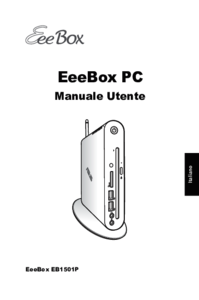


 (40 pages)
(40 pages) (44 pages)
(44 pages) (96 pages)
(96 pages) (50 pages)
(50 pages) (28 pages)
(28 pages)







Commentaires sur ces manuels