Asus BP5220 Manuel d'utilisateur
Naviguer en ligne ou télécharger Manuel d'utilisateur pour Ordinateurs Asus BP5220. Asus BP5220 User Manual Manuel d'utilisatio
- Page / 74
- Table des matières
- MARQUE LIVRES
- BP5220/AS-D592 1
- First Edition V1 2
- December 2008 2
- ASUS contact information 3
- Contents 4
- Safety information 8
- General precautions 9
- About this guide 10
- Where to nd more information 11
- System package contents 12
- System introduction 13
- 1.1 Front panel 14
- 1.2 Rear panel 15
- Voltage selector 16
- 1-5ASUS BP5220/AS-D592 17
- Getting started 19
- 2.2 Powering your system 20
- 2.3 Support DVD information 21
- 2.3.2 Drivers menu 22
- 2.3.3 Utilities menu 23
- 2.3.5 Other information 25
- Technical support Form 26
- Filelist 26
- 2.4 ASUS AI Manager 27
- 2.4.4 Main 28
- AI Security 29
- AI Probe 31
- 2.4.5 My favorites 32
- 2.4.6 Support 33
- 2.4.7 Information 33
- 2.6 Recovery DVD 34
- 2.6.2 Recovering a Windows 35
- Vista OS: 35
- BIOS setup 37
- DOS environment 38
- XP environment 38
- Vista environment 38
- 3.1.3 AFUDOS utility 40
- Updating the BIOS le 41
- 3.1.5 ASUS Update utility 44
- ASUS BP5220/AS-D592 3-9 45
- P5KPLAMP.ROM 46
- P5KPLPAM 46
- 3.2 BIOS setup program 47
- 3.2.2 Menu bar 48
- 3.2.1 BIOS menu screen 48
- 3.2.3 Navigation keys 48
- ASUS BP5220/AS-D592 3-13 49
- 3.3 Main menu 50
- Type [Auto] 51
- LBA/Large Mode [Auto] 51
- PIO Mode [Auto] 52
- DMA Mode [Auto] 52
- SMART Monitoring [Auto] 52
- 32Bit Data Transfer [Enabled] 52
- ASUS BP5220/AS-D592 3-17 53
- 3.3.6 Storage Conguration 54
- 3.3.7 System Information 55
- 3.4 Advanced menu 56
- DRAM Frequency [Auto] 57
- Memory Over Voltage [Auto] 57
- 1.25V Over Voltage [Auto] 57
- CPU Frequency [xxx] 57
- 3.4.2 USB Conguration 58
- 3.4.3 CPU Conguration 59
- CPU TM function [Enabled] 60
- Execute Disable Bit [Enabled] 60
- 3.4.4 Chipset 61
- Video Function Conguration 62
- South Bridge Conguration 62
- Audio Controller [Azalia] 62
- LAN Option ROM [Disabled] 63
- ECP Mode DMA Channel [DMA3] 63
- Parallel Port IRQ [IRQ7] 63
- 3.4.6 PCI PnP 64
- 3.5 Power menu 65
- 3.5.4 APM Conguration 66
- 3.5.5 Hardware Monitor 67
- 3.6 Boot menu 68
- ASUS BP5220/AS-D592 3-33 69
- 3.6.3 Security 70
- Change User Password 71
- Clear User Password 71
- Password Check [Setup] 71
- 3.7 Tools menu 72
- 3.7.2 AI NET 2 73
- Exit Options 74
- Exit & Save Changes 74
- Exit & Discard Changes 74
- Discard Changes 74
- Load Setup Defaults 74
Résumé du contenu
BP5220/AS-D592ASUS Desktop PCUser ManualSDMMCCFMDMSSMC
xAbout this guideHow this guide is organizedThis guide contains the following parts:1. Chapter 1: System introductionThis chapter gives a general des
xiConventions used in this guideTo ensure that you perform certain tasks properly, take note of the following symbols used throughout this guide.WARNI
xiiSystem package contentsCheck your BP5220/AS-D592 system package for the following items.If any of the above items is damaged or missing, contact yo
SDMMCCFMDMSSMCChapter 1System introductionThis chapter gives a general description of the desktop PC. The chapter lists the system features including
1-2 Chapter 1: System introduction1.1 Front panelThe ASUS BP5220/AS-D592 Desktop PC includes an ASUS motherboard, a power supply unit, a front panel,
1-3ASUS BP5220/AS-D5921.2 Rear panelThe system rear panel includes the power connector and several I/O ports that allow convenient connection of devi
1-4 Chapter 1: System introductionLINEINMIC IN15Voltage selectorThe system’s power supply unit has a 115V / 230V voltage selector located below the po
1-5ASUS BP5220/AS-D5921.3 Connecting to the keyboard and the mouseYour ASUS BP5220/AS-D592 Desktop PC package includes a PS/2 keyboard or USB ke
1-6 Chapter 1: System introduction
Chapter 2Getting startedThis chapter helps you to power up the system and install drivers and utilities from the Support DVD.SDMMCCFMDMSSMC
iiCopyright © 2008 ASUSTeK Computer Inc. All Rights Reserved.No part of this manual, including the products and software described in it, may be repro
2-2 Chapter 2: Getting started2.1 Installing an operating systemThis motherboard supports Windows® XP / Vista operating systems (OS). Always install
ASUS BP5220/AS-D592 2-3If Autorun is NOT enabled on your computer, browse the contents of the Support DVD to locate the le ASSETUP.EXE from the BIN f
2-4 Chapter 2: Getting started2.3.2 Drivers menuThe Drivers menu shows the available device drivers if the system detects installed devices. Install
ASUS BP5220/AS-D592 2-52.3.3 Utilities menuThe Utilities menu shows the applications and other software that the system supports. Tap an item from th
2-6 Chapter 2: Getting started2.3.4 ASUS contact informationClick the Contact tab to display the ASUS contact information.
ASUS BP5220/AS-D592 2-72.3.5 Other informationThe icons on the top right corner of the screen give additional information on the motherboard and the
2-8 Chapter 2: Getting startedTechnical support FormDisplays the ASUS Technical Support Request Form that you have to ll out when requesting technica
ASUS BP5220/AS-D592 2-92.4 ASUS AI ManagerASUS AI Manager allows you to launch AI Disk, AI Security, AI Gear, and AI Probe easily.2.4.1 Installing A
2-10 Chapter 2: Getting startedClick to switch between a full-screen AI Manager window and the Quick bar.Click to keep AI Manager in the taskbar.C
ASUS BP5220/AS-D592 2-11AI SecurityAI Security allows you to set passwords to lock your removable storage devices such as a USB ash disk and a CD/DVD
iiiASUS contact informationASUSTeK Computer Inc.Address 15 Li-Te Road, Peitou, Taipei, Taiwan 11259Telephone +886-2-2894-3447Fax +886-2-28
2-12 Chapter 2: Getting started6. Key in your password, then click OK. The device you selected cannot be accessed without the password.To unlock a de
ASUS BP5220/AS-D592 2-13AI ProbeAI Probe automatically detects the motherboard and CPU temperatures, CPU fan speed, and CPU voltage. It also allows yo
2-14 Chapter 2: Getting started2.4.5 My favoritesAdd your favorite applications to the My Favorites menu.To add an application:1. Click Add and then
ASUS BP5220/AS-D592 2-152.4.6 SupportThe Support menu displays links to the ASUS international website, online technical support website, online down
2-16 Chapter 2: Getting started2.6 Recovery DVDThe ASUS PC Recovery DVD assists you in reinstalling the OS and restoring it to its original working s
ASUS BP5220/AS-D592 2-17The ASUS PC Recovery DVD is for ASUS Desktop PC only. DO NOT use it on other systems. Visit the ASUS website at www.asus.com f
2-18 Chapter 2: Getting started
SDMMCCFMDMSSMCChapter 3BIOS setupThis chapter tells how to change the system settings through the BIOS setup menus. Detailed descriptions of the BIOS
3-2 Chapter 3: BIOS setup3.1 Managing and updating your BIOSThe following utilities allow you to manage and update the motherboard Basic Input/Output
ASUS BP5220/AS-D592 3-33.1.2 ASUS EZ Flash 2 utilityASUS EZ Flash 2 allows you to update the BIOS without having to go through the long process of bo
ivContentsNotices ... viiSafety information ...
3-4 Chapter 3: BIOS setup3.1.3 AFUDOS utilityThe AFUDOS utility allows you to update the BIOS le in DOS environment using a bootable oppy disk with
ASUS BP5220/AS-D592 3-5Updating the BIOS leTo update the BIOS le using the AFUDOS utility:1. Download the latest BIOS le for this motherboard from
3-6 Chapter 3: BIOS setup3.1.4 ASUS CrashFree BIOS 3 utilityThe ASUS CrashFree BIOS 3 is an auto recovery tool that allows you to restore the BIOS l
ASUS BP5220/AS-D592 3-7Recovering the BIOS from the support DVDTo recover the BIOS from the support DVD:1. Remove any oppy disk from the oppy disk
3-8 Chapter 3: BIOS setupInstalling ASUS UpdateTo install ASUS Update:1. Place the Support DVD into the optical drive. The Drivers menu appears. 2.
ASUS BP5220/AS-D592 3-93. Select the ASUS FTP site nearest you to avoid network trafc, or click Auto Select. Click Next.Updating the BIOS through th
3-10 Chapter 3: BIOS setupUpdating the BIOS through a BIOS leTo update the BIOS through a BIOS le:1. Launch the ASUS Update utility from the Window
ASUS BP5220/AS-D592 3-11• The default BIOS settings for this motherboard apply for most conditions to ensure optimum performance. If the system becom
3-12 Chapter 3: BIOS setup3.2.2 Menu barThe menu bar on top of the screen has the following main items:Main For changing the basic system congur
ASUS BP5220/AS-D592 3-133.2.4 Menu itemsThe highlighted item on the menu bar displays the specic items for that menu. For example, selecting Main s
vContentsChapter 3: BIOS setup3.1 Managing and updating your BIOS ... 3-23.1.1 Creating a bootable oppy d
3-14 Chapter 3: BIOS setup3.3 Main menuWhen you enter the BIOS Setup program, the Main menu screen appears, giving you an overview of the basic syste
ASUS BP5220/AS-D592 3-153.3.4 Primary IDE Master/SlaveWhile entering Setup, the BIOS automatically detects the presence of IDE devices. There is a se
3-16 Chapter 3: BIOS setupPIO Mode [Auto]Selects the PIO mode. Conguration options: [Auto] [0] [1] [2] [3] [4]DMA Mode [Auto]Selects the DMA mode. C
ASUS BP5220/AS-D592 3-17LBA/Large Mode [Auto]Enables or disables the LBA mode. Setting to Auto enables the LBA mode if the device supports this mode,
3-18 Chapter 3: BIOS setupATA/IDE Conguration [Enhanced]Allows you to set the ATA/IDE conguration. Conguration options: [Disabled] [Compatible] [En
ASUS BP5220/AS-D592 3-193.3.7 System InformationThis menu gives you an overview of the general system specications. The BIOS automatically detects t
3-20 Chapter 3: BIOS setup Select Screen Select ItemEnter Go to Sub-screenF1 General HelpF10 Save and ExitESC Exit3.4 Advanced menu
ASUS BP5220/AS-D592 3-21DRAM Frequency [Auto]Allows you to set the DDR2 operating frequency. Conguration options (for 1600MHz FSB CPU): [Auto] [800M
3-22 Chapter 3: BIOS setupUSB Functions [Enabled]Allows you to disable or select the different values of the USB functions. Conguration options: [Dis
ASUS BP5220/AS-D592 3-233.4.3 CPU CongurationThe items in this menu show the CPU-related information that the BIOS automatically detects.Congure ad
vi3.5 Power menu ... 3-293.5.1 Suspend Mode ...
3-24 Chapter 3: BIOS setupCPU TM function [Enabled]Enables or disables Intel® CPU Thermal Monitor (TM2) function, a CPU overheating protection functio
ASUS BP5220/AS-D592 3-253.4.4 ChipsetThe Chipset menu allows you to change the advanced chipset settings. Select an item then press <Enter> to
3-26 Chapter 3: BIOS setupVideo Function CongurationVideo Function Conguration DVMT Mode Select [DVMT Mode] DVMT/FIXED Memory [256MB]DVMT Mode S
ASUS BP5220/AS-D592 3-273.4.5 Onboard Devices CongurationCongure Win627DHG-A Super IO ChipsetOnboard PCIE GbE LAN [Enabled] LAN Option ROM [Disa
3-28 Chapter 3: BIOS setup3.4.6 PCI PnPThe PCI PnP menu items allow you to change the advanced settings for PCI/PnP devices. The menu includes settin
ASUS BP5220/AS-D592 3-29 Select Screen Select Item+- Change OptionF1 General HelpF10 Save and ExitESC Exit3.5 Power menuThe Power
3-30 Chapter 3: BIOS setup3.5.4 APM CongurationAPM CongurationRestore on AC Power Loss [Power Off]Power On by RTC Alarm [Disabled]Power On by Ext
ASUS BP5220/AS-D592 3-313.5.5 Hardware MonitorHardware MonitorCPU Temperature [55.5ºC/131.5ºF]MB Temperature [32ºC/89.5ºC]CPU Fan Speed [2884RPM
3-32 Chapter 3: BIOS setup3.6 Boot menuThe Boot menu items allow you to change the system boot options. Select an item then press <Enter> to di
ASUS BP5220/AS-D592 3-333.6.2 Boot Settings Conguration Select Screen Select Item+- Change OptionF1 General HelpF10 Save and ExitESC E
viiNoticesFederal Communications Commission StatementThis device complies with Part 15 of the FCC Rules. Operation is subject to the following two con
3-34 Chapter 3: BIOS setupHit ‘DEL’ Message Display [Enabled]When set to Enabled, the system displays the message “Press DEL to run Setup” during POST
ASUS BP5220/AS-D592 3-35After you have set a supervisor password, the other items appear to allow you to change other security settings. User Access L
3-36 Chapter 3: BIOS setupNoteASUSTek EZ Flash 2 BIOS ROM Utility V3.25Current ROMUpdate ROMA:FLASH TYPE: MXIC 25L8005PATH: A:\ BOARD: P5KPL-AM/PSVE
ASUS BP5220/AS-D592 3-373.7.2 AI NET 2 Select Screen Select Item+- Change OptionF1 General HelpF10 Save and ExitESC ExitAI NET 2 Pair
3-38 Chapter 3: BIOS setupExit system setupafter saving thechanges.F10 key can be usedfor this operation. Select Screen Select ItemEnter Go
viiiSafety informationElectrical safety• To prevent electric shock hazard, disconnect the power cable from the electric outlet before relocating the
ixGeneral precautionsBefore using the ASUS BP5220/AS-D592 Desktop PC, carefully read the general precautions below. Improper operation could lead to p
Plus de documents pour Ordinateurs Asus BP5220
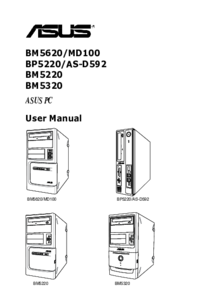



 (138 pages)
(138 pages) (212 pages)
(212 pages) (87 pages)
(87 pages)


 (578 pages)
(578 pages)







Commentaires sur ces manuels