Asus BP5220 Manuel d'utilisateur
Naviguer en ligne ou télécharger Manuel d'utilisateur pour Ordinateurs Asus BP5220. Asus BP5220 User Manual Manuel d'utilisatio
- Page / 34
- Table des matières
- MARQUE LIVRES


- BM5620/MD100 1
- BP5220/AS-D592 1
- First Edition V1 2
- March 2010 2
- ASUS contact information 3
- Contents 4
- Safety information 6
- General precautions 7
- About this guide 8
- Where to nd more information 9
- System package contents 10
- System introduction 11
- 1.1 Front panel 12
- 1.2 Rear panel 13
- Voltage selector 14
- Getting started 17
- 2.2 Powering your system 18
- 2.3 Support DVD information 19
- 2.3.2 Drivers menu 20
- 2.3.3 Utilities menu 21
- 2.3.5 Other information 23
- Technical support Form 24
- Filelist 24
- 2.4 ASUS AI Manager 25
- 2.4.4 Main 26
- AI Security 27
- AI Probe 29
- 2.4.5 My favorites 30
- 2.4.6 Support 31
- 2.4.7 Information 31
- 2.6 Recovery DVD 32
- 2.6.2 Recovering a Windows 33
- Vista OS: 33
- 2.6.3 Recovering a Windows 34
Résumé du contenu
BM5620/MD100BP5220/AS-D592BM5220BM5320ASUS PCUser ManualBM5220BM5320BM5620/MD100BP5220/AS-D592
xSystem package contentsCheck your system package for the following items.If any of the above items is damaged or missing, contact your retailer immed
Chapter 1System introductionThis chapter gives a general description of the desktop PC. The chapter lists the system features including introduction o
1-2 Chapter 1: System introduction1.1 Front panel2 x 5.25 inch optical disk drive baysPower LED2 x USB 2.0 ports1 x Headphone port1 x Microphone port
1-3ASUS BM5620/MD100, BP5220/AS-D592, BM5220, BM53201.2 Rear panel• The 5.25 inch optical disk drive bay is for a 5.25 inch DVD-ROM / CD-RW / DVD-RW
1-4 Chapter 1: System introductionBP5220/AS-D592Voltage selectorThe system’s power supply unit has a 115V / 230V voltage selector. Use this switch to
1-5ASUS BM5620/MD100, BP5220/AS-D592, BM5220, BM53201.4 Connecting to other peripheral devicesThe ASUS Desktop PC is equipped with a number of ports
1-6 Chapter 1: System introductionBP5220/AS-D592Before you connect a peripheral device to the system, refer to the documentation that comes with the d
Chapter 2Getting startedThis chapter helps you to power up the system and install drivers and utilities from the Support DVD.
2-2 Chapter 2: Getting started2.1 Installing an operating systemThis motherboard supports Windows® XP / Vista operating systems (OS). Always install
ASUS BM5620/MD100, BP5220/AS-D592, BM5220, BM5320 2-3If Autorun is NOT enabled on your computer, browse the contents of the Support DVD to locate the
iiCopyright © 2010 ASUSTeK Computer Inc. All Rights Reserved.No part of this manual, including the products and software described in it, may be repro
2-4 Chapter 2: Getting started2.3.2 Drivers menuThe Drivers menu shows the available device drivers if the system detects installed devices. Install
ASUS BM5620/MD100, BP5220/AS-D592, BM5220, BM5320 2-52.3.3 Utilities menuThe Utilities menu shows the applications that the system supports. Tap an i
2-6 Chapter 2: Getting started2.3.4 ASUS contact informationClick the Contact tab to display the ASUS contact information.
ASUS BM5620/MD100, BP5220/AS-D592, BM5220, BM5320 2-72.3.5 Other informationThe icons on the top right corner of the screen give additional informati
2-8 Chapter 2: Getting startedTechnical support FormDisplays the ASUS Technical Support Request Form that you have to ll out when requesting technica
ASUS BM5620/MD100, BP5220/AS-D592, BM5220, BM5320 2-92.4 ASUS AI ManagerASUS AI Manager allows you to launch AI Disk, AI Security, AI Gear, and AI Pr
2-10 Chapter 2: Getting startedClick to switch between a full-screen AI Manager window and the Quick bar.Click to keep AI Manager in the taskbar.C
ASUS BM5620/MD100, BP5220/AS-D592, BM5220, BM5320 2-11AI SecurityAI Security allows you to set passwords to lock your removable storage devices such a
2-12 Chapter 2: Getting started6. Key in your password, then click OK. The device you selected cannot be accessed without the password.To unlock a de
ASUS BM5620/MD100, BP5220/AS-D592, BM5220, BM5320 2-13AI ProbeAI Probe automatically detects the motherboard and CPU temperatures, CPU fan speed, and
iiiASUS contact informationASUSTeK COMPUTER INC.Address 15 Li-Te Road, Peitou, Taipei, Taiwan 11259Telephone +886-2-2894-3447Fax +88
2-14 Chapter 2: Getting started2.4.5 My favoritesAdd your favorite applications to the My Favorites menu.To add an application:1. Click Add and then
ASUS BM5620/MD100, BP5220/AS-D592, BM5220, BM5320 2-152.4.6 SupportThe Support menu displays links to the ASUS international website, online technica
2-16 Chapter 2: Getting started2.6 Recovery DVDThe ASUS PC Recovery DVD assists you in reinstalling the OS and restoring it to its original working s
ASUS BM5620/MD100, BP5220/AS-D592, BM5220, BM5320 2-17The ASUS PC Recovery DVD is for ASUS Desktop PC only. DO NOT use it on other systems. Visit the
2-18 Chapter 2: Getting started2. Insert the recovery DVD into the optical drive and select the optical drive (CDROM:XXX) as the boot device. Press E
ivContentsNotices ... vSafety information ...
vNoticesFederal Communications Commission StatementThis device complies with Part 15 of the FCC Rules. Operation is subject to the following two condi
viSafety informationElectrical safety• To prevent electric shock hazard, disconnect the power cable from the electric outlet before relocating the sy
viiLithium-Ion Battery WarningCAUTION: Danger of explosion if battery is incorrectly replaced. Replace only with the same or equivalent type recommend
viiiAbout this guideHow this guide is organizedThis guide contains the following parts:1. Chapter 1: System introductionThis chapter gives a general
ixConventions used in this guideTo ensure that you perform certain tasks properly, take note of the following symbols used throughout this guide.WARNI
Plus de documents pour Ordinateurs Asus BP5220

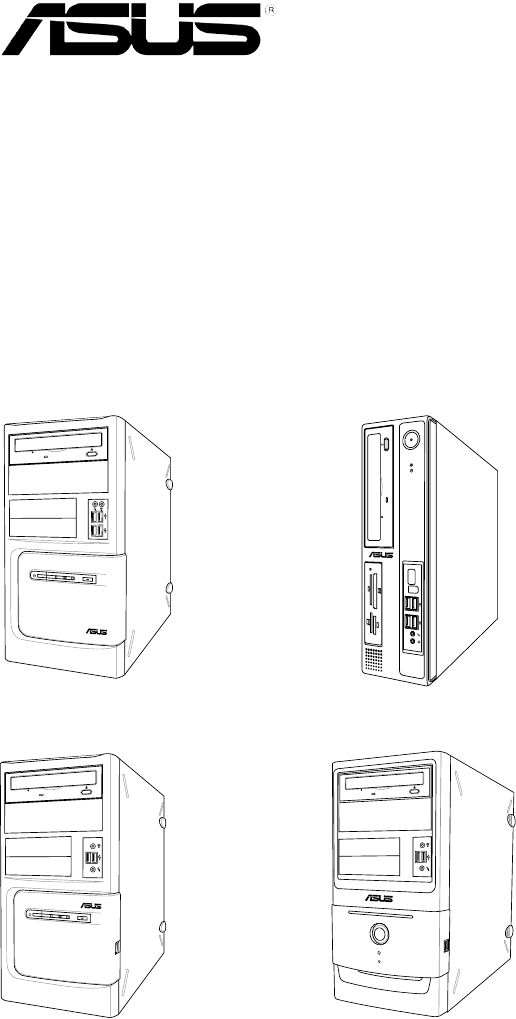
 (70 pages)
(70 pages) (56 pages)
(56 pages) (80 pages)
(80 pages)



 (80 pages)
(80 pages)







Commentaires sur ces manuels