Asus PadFone Infinity Manuel d'utilisateur Page 1
Naviguer en ligne ou télécharger Manuel d'utilisateur pour PDAs Asus PadFone Infinity. Asus PadFone Infinity User Manual Manuel d'utilisatio
- Page / 74
- Table des matières
- MARQUE LIVRES
- User Manual 1
- First Edition 2
- April 2013 2
- Table of Contents 3
- Package contents 5
- Using your PadFone Innity 6
- Making calls 8
- Setting up your contacts list 8
- Connecting to the world 9
- Connecting to Wi-Fi networks 10
- Using Bluetooth 11
- Unlocking your device 14
- Entering the camera mode 14
- Tutorial 15
- Home Screen 16
- Screen Views 17
- Touching and typing 18
- Using the onscreen keyboard 19
- Using Google voice typing 20
- Using apps and widgets 21
- Surng the web 22
- Managing notications 22
- ASUS Quick Settings 23
- Taking pictures 25
- ASUS Splendid 26
- Watch Calendar 27
- SuperNote 28
- Using SuperNote 29
- Managing Apps 30
- Removing App from Home Screen 31
- App Folder 32
- Recent Apps 33
- Task Manager 34
- File Manager 35
- 4. Touch the 36
- Play Store 38
- Settings 40
- From ASUS Quick Settings: 41
- Notication Panels 41
- Search for a music le 42
- Settings for Music 42
- Gallery 43
- Sharing and deleting albums 44
- CAUTION! 45
- Gallery widget 46
- Camera mode 47
- Video mode 47
- IMPORTANT: 51
- MyLibrary 52
- Reading your e-books 53
- Making notes on your e-books 54
- Local and Maps 55
- Adding new les 57
- Adding Accounts 57
- App Backup 58
- App Locker 60
- ASUS Echo 61
- ASUS Story 62
- ASUS Studio 64
- ASUS To-Do 66
- Using PadFone Innity widgets 70
- Adding widgets 72
- ASUS Battery 73
Résumé du contenu
1User ManualInfinity (T003)Infinity Station (T003P)
10Connecting to Wi-Fi networksWi-Fi wireless networking technology allows you to exchange data wirelessly over a network. To use Wi-Fi, enable the Wi-
11Using BluetoothEnabling or disabling Bluetooth in your deviceBluetooth is a wireless standard used for exchanging data over short distances. Bluetoo
12Pairing your PadFone Innity with a Bluetooth deviceBefore you can connect to a device, you must rst pair your PadFone Innity to that device. Once
13Unpairing and conguring a Bluetooth deviceTo unpair or congure a Bluetooth device:1. Touch to go to the All apps screen then touch Settings .
14Using your PadFone Innity StationInstall your PadFone Innity into your PadFone Innity Station to extend its battery life and turn it into a table
15TutorialTutorial automatically starts the rst time that you install your PadFone Innity into your PadFone Innity Station. It offers useful insigh
16Home ScreenOpen Google Text searchOpen Google Voice searchReturn to the previous screenReturn to Home ScreenDisplay recent appsShortcutsDisplay loca
17Screen ViewsThe screen view rotates automatically when you hold the tablet horizontally to vertically, and vice versa. To enable/ disable Auto-rotat
18Touching and typingUsing gesturesUse your ngers to launch apps, move icons, select menu items, press buttons, type on the onscreen keyboard, and pe
19Using the onscreen keyboardYou can type text using the onscreen keyboard. In most apps, the onscreen keyboard appears automatically when needed. In
2Copyright © 2013 ASUSTek Computers, Inc. All Rights Reserved.No part of this manual, including the products and software described in it, may be repr
20Using Google voice typingGoogle voice typing uses Google’s speech-recognition technology, that converts spoken words into text input. You must be co
21Using apps and widgetsYou can seamlessly use applications between your PadFone Innity and PadFone Innity Station.NOTES:PadFone Innity and PadFone
22Surng the webTouch to launch the browser and surf the web. Managing noticationsNotications alerts you about new messages, calendar events, medi
23Swipe sideways to see more optionsTouch to toggle between Outdoor mode and Normal modeTouch to enable Auto screen brightness settingTouch to respond
24DescriptionTouch to enable or disable the Wi-Fi connection.Touch to enable or disable Mobile Data function.Touch to enable or disable Smart Saving f
25Searching your PadFone Innity or webUse the Google Search bar at the top of your Home Screen to help you nd anything that you need from your PadFo
26ASUS Splendid ASUS Splendid allows you to easily adjust the display settings.To use ASUS Splendid:1. Touch to go to the All apps screen then tou
27Watch Calendar Watch Calendar allows you to add, edit, and delete an event or appointment and sync it through your Gmail account.To use Watch Calen
28SuperNote SuperNote is a convenient app used for writing and painting on your PadFone Innity. You can take notes, send instant messages, draw sketc
29Using SuperNoteTo create a new notebook:1. Touch New Notebook.2. Key in a name for the le and choose the notebook type to start writing on the pa
3Table of ContentsPackage contents ...5Using your PadFone InnityBasics ...
30Using apps on the PadFone Innity StationManaging AppsApp shortcutYou can create shortcuts for your favorite apps on your PadFone Innity Home Scree
31Removing App from Home ScreenYou can remove app shortcuts from your PadFone Innity Home Screen. The original app will remain in your All apps scree
32App FolderCreate folders to organize your applications and shortcuts on your PadFone Innity Station Home Screen.1. On your PadFone Innity Station
33Recent AppsRecent apps are displayed on the left panel of the Home Screen. You can nd detailed information and manage your apps from the Recent App
34Task ManagerASUS Task Manager displays a list of currently running utilities and applications and their usages in percentages on your PadFone Innit
35File Manager File Manager allows you to easily locate and manage your data either on the internal storage device or the connected external storage
36To access the external storage device:1. Touch the USB or SD card icon on the bottom right corner of your Home Screen to display the notication bo
372. Touch the folder icon to display its contents.To copy, cut, delete, or share les:Tick the le you wish to copy, cut, share, or delete and touch
38Play StoreAccess lots of fun games and tools in the Play Store using your Google account. If you don’t have a Google account, please create one.To a
395. After signing in, you can start downloading and adding apps to your device from the Play Store.NOTES: You cannot restore the deleted application
4Watch Calendar ...27SuperNote ...
40Settings Settings screen allows you to congure the settings of your PadFone Innity Station, including Wireless & networks, Device, Personal,
41From ASUS Quick Settings:Swipe your nger down from the top of the screen to launch the ASUS Quick Settings panel.Notication PanelsNotication pane
42Music Touch Music on the Home Screen to play your music les. This application automatically collects and displays all the audio les stored in your
43Gallery Touch Gallery on the All apps screen to browse for images or video les. This app automatically collects and displays all the images and vid
44Sharing and deleting albumsTouch and hold an album in the Gallery until the Tool bar on top appears. Using the Tool bar options, you can upload, del
45Sharing, deleting, and editing imagesTouch an image in the Gallery and use the tool bar on the upper right corner to share, delete, or edit a select
46Gallery widgetThe Photo Gallery widget allows immediate access to your favorite photos or albums right from the Home Screen.1. Touch to go to the
47Camera Touch Camera from the Home Screen to take pictures or record videos. You can use the front camera or the back camera to take pictures or reco
48Email Email allows you to add several e-mail accounts and conveniently browse and manage your e-mails.To set up an email account:4. Wait while your
496. Provide a name for the account and key in the name you want displayed on the outgoing messages. Touch Next to log into your mail inbox.To add em
5Package contentsItemPadFone InnityPadFone Innity Station2-in-1 setPadFone Innity••PadFone Innity Station• •Power adapter• •PadFone Innity signal
50Gmail Gmail (Google mail) allows you to access your Gmail account, receive, and compose e-mails.To set up a Gmail account:NOTE: Touch New if you do
513. You can use your Google account to backup and restore your settings and data. Touch to sign in to your Gmail.IMPORTANT: If you have several e-
52MyLibrary MyLibrary, an integrated interface for your e-book collections, allows you to place your purchased or downloaded e-books into different bo
53Reading your e-booksTo read e-books:1. Touch to select an e-book on the bookshelf.2. Touch the screen to show the tool bar on the top.NOTES:Androi
543. Flip pages like a real book or move the page scroll at the bottom.Making notes on your e-books1. Touch and hold on a desired word or sentence u
55Local and Maps LocalLocal allows you to easily nd places such as nearby attractions, restaurants, coffee shops, or gas stations. It also allows yo
56Polaris® Ofce Polaris® Ofce is a set of interrelated desktop applications that allows you to create, read, and edit documents, spreadsheets, and p
57Adding new lesTo add new les, touch on the upper right corner of the screen:Touch Document (.doc) or Document (.docx) to start the word process
58App Backup App Locker allows you to back up your installed apps and app data on both the internal and external storage, and restore your installed
591. Tick the apps you would like to back up and select a Backup Type to back up the app data only or both the app and the app data.2. When done, to
61Using your PadFone InnityUse your PadFone Innity to enjoy the latest features and technologies of Android 4.1 (Jelly Bean) operating system. Do wo
60App Locker App Locker allows you to password-protect your apps.NOTES:Locked apps will have lock icons on the Home Screen.You will be asked for your
61ASUS EchoASUS Echo lets you use your voice to make calls, search for contacts, adjust the device volume, adjust screen settings, switch on/off Wi-Fi
62ASUS StoryASUS Story allows you to create and share photo stories.To use ASUS Story:1. From the All apps screen, touch on ASUS Story.2. Touch Crea
63To edit and share a story:1. Touch a story name from the ASUS Story main page.3. Touch on the upper left corner of the screen then touch to sh
64ASUS StudioASUS Studio is a photo utility that allows you to easily view, manage, edit, and share photos.To use ASUS Studio:1. From the All apps sc
65NOTE:Photos with same tags can be automatically combined into one album, allowing you to lp through pages like that in a traditional photo album.3.
66ASUS To-DoASUS To-Do allows you to take down your to-do things quickly and easily, and manage your time effectively.To use ASUS To-Do:1. From the A
67SuperNote SuperNote is a convenient app used for writing and painting on your PadFone Innity Station. You can take notes, send instant messages, dr
68Using SuperNoteTo create a new notebook:1. Touch Add a new notebook.2. Key in a name for the le and choose the notebook type to start writing on
69Watch Calendar Watch Calendar allows you to add, edit and delete an event or appointment and sync it through your Gmail account.1. From the All ap
7Navigating your PadFone InnityAfter you nish setting up your PadFone Innity, the Home Screen appears.At the bottom of your Home Screen, you’ll nd
70Using PadFone Innity widgetsAdding widgetsWidgets are useful and fun applications that brings information and services conveniently to your Home Sc
71Touch to close an appTouch to close all running appsShows number of running appsShows cache size statusTask ManagerTask Manager is an easy and quick
72Using PadFone Innity Station widgetsAdding widgetsUse widgets to conveniently access useful and fun applications on your PadFone Innity Station’s
73ASUS BatteryThis special widget shows the individual battery status of your PadFone Innity and PadFone Innity Station by percentage and color. The
8Making callsTo make a call:1. Touch on the Home Screen.2. Touch the keys to key in the number you wish to call.3. Touch to dial.4. Touch to end
9Connecting to the worldConnecting to mobile networksAfter installing the SIM card, you are ready to use your PadFone Innity to make/receive voice ca
Plus de documents pour PDAs Asus PadFone Infinity




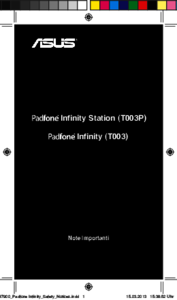










 (70 pages)
(70 pages) (204 pages)
(204 pages)
 (92 pages)
(92 pages) (204 pages)
(204 pages) (97 pages)
(97 pages)







Commentaires sur ces manuels