Asus P8B-M Spécifications
Naviguer en ligne ou télécharger Spécifications pour Cartes mères Asus P8B-M. Asus P8B-M Specifications Manuel d'utilisatio
- Page / 150
- Table des matières
- MARQUE LIVRES
- Motherboard 1
- Second Edition V2 2
- July 2011 2
- Contents 3
- Safety information 8
- About this guide 9
- Typography 10
- P8B-M specications summary 11
- Product 13
- 1.1 Welcome! 15
- 1.2 Package contents 15
- 1.4 Special features 16
- 1.3 Serial number label 16
- ASUS P8B-M 1-5 17
- ASUS Fan Speed technology 18
- Hardware 19
- 2.1 Before you proceed 21
- Onboard LEDs 22
- 2.2 Motherboard overview 23
- 2.2.3 Motherboard layout 24
- 2.2.4 Layout contents 25
- 2.3.1 Installing the CPU 27
- ASUS P8B-M 2-13 31
- 2.4 System memory 33
- 2.4.4 Removing a DIMM 34
- 2.4.3 Installing a DIMM 34
- 2.5 Expansion slots 35
- 2.5.3 Interrupt assignments 36
- 2.5.6 PCI slot 36
- ASUS P8B-M 2-19 37
- 2.6 Jumpers 39
- ASUS P8B-M 2-23 41
- ASUS P8B-M 2-25 43
- 2.7 Connectors 45
- 2.7.2 Internal connectors 46
- ASUS P8B-M 2-29 47
- ASUS P8B-M 2-31 49
- ASUS P8B-M 2-33 51
- ASUS P8B-M 2-35 53
- Powering up 55
- ASUS P8B-M 3-3 57
- 3-4 Chapter 3: Powering up 58
- BIOS setup 59
- Drive Folder Info 62
- 4.1.3 BUPDATER utility 63
- Writing BIOS: 64
- 4.2 BIOS setup program 65
- 4.2.2 Menu bar 66
- 4.2.1 BIOS menu screen 66
- ASUS P8B-M 4-9 67
- 4.3 Main menu 68
- User Password 69
- Administrator Password 69
- Smbios Event Log [Enabled] 70
- Erase Event Log [No] 70
- When Log is Full [Do Nothing] 70
- MECI [xx] 70
- METW [xx] 70
- Log OEM Codes [Enabled] 71
- Convert OEM Codes [Disabled] 71
- 4.5 Advanced menu 72
- 4.5.2 Trusted Computing 73
- 73
- 74
- ASUS P8B-M 4-17 75
- 4.5.5 North Bridge 76
- 4.5.6 South Bridge 76
- 77
- 78
- Serial Port [Enabled] 79
- Change Settings [Auto] 80
- Terminal Type [VT-UTF8] 81
- Bits per second [57600] 81
- Console Redirection [Enabled] 82
- Console Redirection Settings 82
- 4.6 Monitor menu 83
- 4.7 Boot menu 84
- ASUS EZ Flash Utility 86
- (Data striping) 89
- (Data mirroring) 89
- Choose RAID Level For This VD 94
- ASUS P8B-M 5-9 95
- Select Yes Or No 96
- 97
- Using the Initialize command 99
- 101
- BIOS Version A.10.09231523R 102
- ASUS P8B-M 5-17 103
- ASUS P8B-M 5-19 105
- Check Consistency 105
- Select VD 106
- ASUS P8B-M 5-23 109
- 5.2.8 Enabling WriteCache 110
- 5.3 Intel 111
- Rapid Storage Technology 111
- Option ROM Utility 111
- 5.3.1 Creating a RAID set 112
- ASUS P8B-M 5-27 113
- 5.3.3 Deleting a RAID set 115
- ASUS P8B-M 5-31 117
- See section 117
- 5.3.2 Creating a Recovery set 117
- 5.3.7 Rebuilding the RAID 118
- 5.3.6 Exiting the Intel 118
- ASUS P8B-M 5-33 119
- Chapter 6: 121
- Chapter summary 122
- 6.1 RAID driver installation 123
- C20x LSI RAID Driver 124
- ASUS P8B-M 6-5 125
- During Windows 126
- Server 2008 OS installation 128
- ASUS P8B-M 6-9 129
- Enterprise Linux OS 5.0 130
- ASUS P8B-M 6-11 131
- SUSE Linux 11 OS 132
- 6.2 Intel 135
- chipset device software 135
- 6.3 LAN driver installation 137
- 8. When nished, press 139
- to continue 139
- 6.4 VGA driver installation 140
- ASUS P8B-M 6-21 141
- 8. Click 142
- 6.5.2 Drivers menu 143
- 6.5.3 Utilities menu 144
- 6.5.4 Make disk menu 144
- 6.5.5 Contact information 144
- Reference information 145
- Appendix summary 146
- A.1 P8B-M block diagram 147
- ASUS contact information 149
- Technical Support 149
- DECLARATION OF CONFORMITY 150
Résumé du contenu
MotherboardP8B-M
xConventions used in this guideTo make sure that you perform certain tasks properly, take note of the following symbols used throughout this manual.Ty
5-14 Chapter 5: RAID conguration3. Press <F10> to start initialization. When prompted, select Yes from the Initialize? dialog box, and then pr
ASUS P8B-M 5-15To initialize the virtual drives using the command1. From the Management Menu, select
5-16 Chapter 5: RAID conguration3. Select Initialize from the pop-up menu, and then press <Enter> to start initialization.Management MenuCong
ASUS P8B-M 5-175.2.4 Rebuilding failed drivesYou can manually rebuild failed hard disk drives using the Rebuild command in the Management Menu.To reb
5-18 Chapter 5: RAID conguration3. After selecting the drive to rebuild, press <F10>. When prompted, press <Y> to rebuild the drive.4.
ASUS P8B-M 5-195.2.5 Checking the drives for data consistencyYou can check and verify the accuracy of data redundancy in the selected virtual drive.
5-20 Chapter 5: RAID conguration3. When prompted, use the arrow keys to select Yes from the Consistency Check? dialog box, and then press <Enter&
ASUS P8B-M 5-21To check data consistency using the command1. From the Management Menu, select , and then sele
5-22 Chapter 5: RAID conguration To delete a RAID conguration1. From the Management Menu, select >
ASUS P8B-M 5-235.2.7 Selecting the boot drive from a RAID setYou must have created a new RAID conguration before you can select the boot drive from
xiP8B-M specications summaryProcessor Support / System Bus1 x Socket LGA1155Intel® Xeon® E3-1200 Processor Family Intel® Core™ i3-2100 Processor Fami
5-24 Chapter 5: RAID conguration5.2.8 Enabling WriteCacheYou may manually enable the RAID controller’s WriteCache option after creating a RAID set t
ASUS P8B-M 5-255.3 Intel® Rapid Storage Technology Option ROM UtilityThe Intel® Rapid Storage Technology Option ROM utility allows you to create RAI
5-26 Chapter 5: RAID conguration5.3.1 Creating a RAID setTo create a RAID set:1. From the utility main menu, select 1. Create RAID Volume and press
ASUS P8B-M 5-276. Use the up/down arrow keys to select the stripe size for the RAID array (for RAID 0, 10 and 5 only), and then press <Enter>.
5-28 Chapter 5: RAID conguration2. Enter a name for the recovery set and press <Enter>.3. When the RAID Level item is selected, press the up/
ASUS P8B-M 5-295.3.3 Deleting a RAID setTake caution when deleting a RAID set. You will lose all data on the hard disk drives when you delete a RAID
5-30 Chapter 5: RAID conguration5.3.4 Resetting disks to Non-RAIDTake caution before you reset a RAID volume hard disk drive to non-RAID. Resetting
ASUS P8B-M 5-315.3.5 Recovery Volume OptionsIf you have created a recovery set, you can congure more recovery set options following the descriptions
5-32 Chapter 5: RAID congurationSelect a destination disk with the same size as the original hard disk.[ DEGRADED VOLUME DETECTED ][↑↓]-Previous/Next
ASUS P8B-M 5-333. The utility immediately starts rebuilding after the disk is selected. The status of the degraded RAID volume is changed to “Rebuild
xiiP8B-M specications summaryRear I/O ConnectorsExternal Serial Port1External USB Port2VGA Port1R
5-34 Chapter 5: RAID conguration5.3.8 Setting the Boot array in the BIOS Setup UtilityYou can set the boot priority sequence in the BIOS for your RA
6Chapter 6: Driver installationThis chapter provides the instructions for installing the necessary drivers for different system components.
Chapter summary6ASUS P8B-M6.1 RAID driver installation ... 6-36.2 Intel chipset device s
ASUS P8B-M 6-36.1 RAID driver installationAfter creating the RAID sets for your server system, you are now ready to install an operating system to th
6-4 Chapter 6: Driver installation6. Locate the RAID driver and place a blank, high-density oppy disk to the oppy disk drive.7. Press <Enter>
ASUS P8B-M 6-5To create a RAID driver disk in Windows® environment1. Start Windows®.2. Place the motherboard support DVD into the optical drive.3.
6-6 Chapter 6: Driver installation6.1.2 Installing the RAID controller driverDuring Windows® Server 2003 / XP OS installationTo install the RAID cont
ASUS P8B-M 6-74. Insert the RAID driver disk you created earlier to the oppy disk drive, then press <Enter>.Windows SetupENTER=Continue ESC=
6-8 Chapter 6: Driver installationDuring Windows® Server 2008 OS installationTo install the RAID controller driver when installing Windows® Server 200
ASUS P8B-M 6-95. Locate the driver in the corresponding folder of the Support DVD, and then click OK to continue.6. Select the RAID controller drive
1Product introductionThis chapter describes the motherboard features and the new technologies it supports.
6-10 Chapter 6: Driver installationRed Hat® Enterprise Linux OS 5.0To install the RAID controller driver when installing Red Hat Red Hat® Enterprise O
ASUS P8B-M 6-116. When asked if you will load additional RAID controller drivers, select No, then press <Enter>.7. Follow the onscreen instruc
6-12 Chapter 6: Driver installationSUSE Linux 11 OSTo install the RAID controller driver when installing SUSE Linux Enterprise Server OS:1. Boot the
ASUS P8B-M 6-134. Insert the RAID driver disk to the oppy disk drive. Type the command acpi=off apic=bigsmp brokenmodules=ahci in Boot Options eld,
6-14 Chapter 6: Driver installation7. Select Back and follow the onscreen instructions to nish the installation.6. The drivers for the RAID control
ASUS P8B-M 6-156.2 Intel® chipset device software installationThis section provides the instructions on how to install the Intel® chipset device sof
6-16 Chapter 6: Driver installation5. Select Yes to accept the terms of the License Agreement and continue the process.6. Read the Readme File Infor
ASUS P8B-M 6-176.3 LAN driver installationThis section provides the instructions on how to install the Intel® Gigabit LAN controller drivers on the s
6-18 Chapter 6: Driver installation4. Click Next when the Intel(R) Network Connections–InstallShield Wizard window appears. 5. Toggle I accept the t
ASUS P8B-M 6-197. Follow the screen instructions to complete installation.8. When nished, press Finish to continue.
ASUS P8B-MChapter summary11.1 Welcome! ... 1-31.2 Package content
6-20 Chapter 6: Driver installation6.4 VGA driver installationThis section provides the instructions on how to install the ASPEED Video Graphics Adap
ASUS P8B-M 6-215. Toggle I accept the terms in the license agreement and click Next to continue.6. Enter the user information and click Next to cont
6-22 Chapter 6: Driver installation9. When the installation completes, click Finish to restart your computer before using the program.8. Click Insta
ASUS P8B-M 6-236.5 Management applications and utilities installationThe support DVD that came with the motherboard package contains the drivers, ma
6-24 Chapter 6: Driver installation6.5.3 Utilities menuThe Utilities menu displays the software applications and utilities that the motherboard suppo
AAppendix: Reference informationThis appendix includes additional information that you may refer to when conguring the motherboard.
Appendix summaryAASUS P8B-MA.1 P8B-M block diagram ...A-3
ASUS P8B-M A-3A.1 P8B-M block diagram
A-4 Appendix A: Reference information
ASUS contact informationASUSTeK COMPUTER INC. (Taiwan)Address 15 Li-Te Road, Peitou, Taipei, Taiwan 11259Telephone +886-2-2894-3447Fax +88
ASUS P8B-M 1-31.1 Welcome!Thank you for buying an ASUS® P8B-M motherboard!The motherboard delivers a host of new features and latest technologies, ma
EC Declaration of Conformity We, the undersigned, Manufacturer: ASUSTek COMPUTER INC. Address, City: No. 150, LI-TE RD., PEITOU, TAIPEI 112, TAIWAN R.
1-4 Chapter 1: Product introduction1.4 Special features1.4.1 Product highlightsLatest processor technologyThis motherboard supports the latest Intel
ASUS P8B-M 1-5DDR3 memory supportThe P8B-M supports UDIMM, ECC DDR3 memory that features data transfer rates of 1333/1066 MHZ to meet the higher bandw
1-6 Chapter 1: Product introductionTemperature, fan, and voltage monitoringThe CPU temperature is monitored to prevent overheating and damage. The sys
2Chapter 2: Hardware informationThis chapter lists the hardware setup procedures that you have to perform when installing system components. It includ
iiE6776Second Edition V2 July 2011Copyright © 2011 ASUSTeK COMPUTER INC. All Rights Reserved.No part of this manual, including the products and softwa
ASUS P8B-MChapter summary22.1 Before you proceed ... 2-32.2 Motherboard overview .
ASUS P8B-M 2-32.1 Before you proceedTake note of the following precautions before you install motherboard components or change any motherboard settin
2-4 Chapter 2: Hardware information2. BMC LED (BMC_LED1) The green heartbeat LED blinks per second to indicate that the ASMB5 is working normally.Th
ASUS P8B-M 2-52.2 Motherboard overviewBefore you install the motherboard, study the conguration of your chassis to ensure that the motherboard ts i
2-6 Chapter 2: Hardware information2.2.3 Motherboard layout
ASUS P8B-M 2-72.2.4 Layout contentsSlots/Soocket Page1. CPU sockets 2-92. DDR3 sockets 2-153. PCI Express x8 / PCI Express x16 / PCI slots 2-18Jum
2-8 Chapter 2: Hardware informationInternal connectors Page1. Serial ATA connectors (SATA 6Gb/s: 7-pin SATA1, SATA2 [Blue]) (SATA 3Gb/s: 7-pin SA
ASUS P8B-M 2-92.3.1 Installing the CPUTo install a CPU:1. Locate the CPU socket on the motherboard.Before installing the CPU, ensure that the socket
2-10 Chapter 2: Hardware information3. Lift the load lever in the direction of the arrow until the load plate is completely lifted.The CPU ts in onl
ASUS P8B-M 2-117. Close the load plate (A), and then push down the load lever (B), ensuring that the front edge of the load plate slides under the re
iiiContentsNotices ... viiSafety information ...
2-12 Chapter 2: Hardware information2.3.2 Installing the CPU heatsink and fanThe Intel® LGA1155 processor requires a specially designed heatsink and
ASUS P8B-M 2-133. Connect the CPU fan cable to the connector on the motherboard labeled CPU_FAN1.DO NOT forget to connect the CPU fan connector! Hard
2-14 Chapter 2: Hardware information2.3.4 Installing the CPU heatsink in rackThe Intel® 1155 processor requires a specially designed heatsink to ensu
ASUS P8B-M 2-152.4 System memory2.4.1 OverviewThe motherboard comes with four Double Data Rate 3 (DDR3) Dual Inline Memory Modules (DIMM) sockets.A
2-16 Chapter 2: Hardware information2.4.4 Removing a DIMM1. Simultaneously press the retaining clips outward to unlock the DIMM.2. Remove the DIMM
ASUS P8B-M 2-172.5 Expansion slotsIn the future, you may need to install expansion cards. The following subsections describe the slots and the expans
2-18 Chapter 2: Hardware information* These IRQs are usually available for ISA or PCI devices.IRQ Priority Standard function0 1 System Timer1 2 Keyboa
ASUS P8B-M 2-19PCI slotPCIe x8 slot (x4 link)PCIe x16 slot (x16 link)PCIe x8 slot (x4 link)2.5.7 Installing ASMB5 management cardFollow the steps bel
2-20 Chapter 2: Hardware information2.5.8 Connecting the thermal sensor cableFollow the steps below to connect the thermal sensor cable to the connec
ASUS P8B-M 2-212.6 Jumpers1. Clear RTC RAM (CLRTC1)This jumper allows you to clear the Real Time Clock (RTC) RAM in CMOS. You can clear the CMOS me
ivContents2.5.6 PCI slot ... 2-182.5.7 Installing ASMB5 management card ...
2-22 Chapter 2: Hardware information2. VGA controller setting (3-pin VGA_SW1)This jumper allows you to enable or disable the onboard VGA controller.
ASUS P8B-M 2-234. LAN controller setting (3-pin LAN_SW1, LAN_SW2)These jumpers allow you to enable or disable the onboard Intel® 82574L Gigabit LAN c
2-24 Chapter 2: Hardware information6. Force BIOS recovery setting (3-pin RECOVERY1)This jumper allows you to quickly update or recover the BIOS sett
ASUS P8B-M 2-257. Chassis intrusion connector (2-pin CHASSIS)This connector is for a chassis-mounted intrusion detection sensor or switch. Connect on
2-26 Chapter 2: Hardware information
ASUS P8B-M 2-272.7 Connectors2.7.1 Rear panel connectors1. PS/2 mouse port (green). This port is for a PS/2 mouse.2. RJ-45 port for iKVM. This RJ-
2-28 Chapter 2: Hardware information2.7.2 Internal connectors1. Serial ATA connectors (SATA 6Gb/s: 7-pin SATA1, SATA2 [Blue]) (SATA 3Gb/s: 7-pin SAT
ASUS P8B-M 2-292. Hard disk activity LED connector (4-pin HDLED1)This LED connector is for the storage add-on card cable connected to the SATA or SAS
2-30 Chapter 2: Hardware information4. CPU, front and rear fan connectors (4-pin CPU_FAN1, FRNT_FAN1, FRNT_FAN2, FRNT_FAN3, REAR_FAN1)The fan connect
ASUS P8B-M 2-316. Thermal sensor cable connectors (3-pin TR1)This connector is for temperature monitoring. Connect the thermal sensor cable to this c
vContents4.5.2 Trusted Computing ... 4-154.5.3 WHEA Conguration ...
2-32 Chapter 2: Hardware information7. Serial port connector (10-1 pin COM2)Thess connectors are for the serial (COM) ports. Connect the serial port
ASUS P8B-M 2-339. Power Supply SMBus connector (5-pin PSUSMB1)This connector allows you to connect SMBus (System Management Bus) to the power supply
2-34 Chapter 2: Hardware information11. ATX power connectors (24-pin ATXPWR1, 8-pin ATX12V1)These connectors are for an ATX power supply plugs. The p
ASUS P8B-M 2-3512. System panel connector (20-1 pin PANEL1)This connector supports several chassis-mounted functions.1. System power LED (3-pin PLED
2-36 Chapter 2: Hardware information13. Auxiliary panel connector (20-2 pin AUX_PANEL1)This connector is for additional front panel features includin
3Chapter 3: Powering upThis chapter describes the power up sequence, and ways of shutting down the system.
ASUS P8B-MChapter summary3 ... 3-33.2 Powering off the compute
ASUS P8B-M 3-33.1 Starting up for the rst time1. After making all the connections, replace the system case cover. 2. Be sure that all switches are
3-4 Chapter 3: Powering up3.2 Powering off the computer3.2.1 Using the OS shut down functionIf you are using Windows® 2008 Server:1. Click the Sta
4Chapter 4: BIOS setupThis chapter tells how to change the system settings through the BIOS Setup menus. Detailed descriptions of the BIOS parameters
viContents5.3.4 Resetting disks to Non-RAID ... 5-305.3.5 Recovery Volume Options ...
Chapter summary4ASUS P8B-M4.1 Managing and updating your BIOS ... 4-34.2 BIOS setup program ...
ASUS P8B-M 4-34.1 Managing and updating your BIOSThe following utilities allow you to manage and update the motherboard Basic Input/Output System (BI
4-4 Chapter 4: BIOS setup3. Press <Tab> to switch to the Drive eld.4. Press the Up/Down arrow keys to nd the USB ash disk that contains the
ASUS P8B-M 4-54.1.3 BUPDATER utilityThe succeeding BIOS screens are for reference only. The actual BIOS screen displays may not be the same as shown.
4-6 Chapter 4: BIOS setup The utility veries the le, then starts updating the BIOS le.DO NOT shut down or reset the system while updating the BIOS
ASUS P8B-M 4-74.2 BIOS setup programThis motherboard supports a programmable rmware chip that you can update using the provided utility described in
4-8 Chapter 4: BIOS setup4.2.2 Menu barThe menu bar on top of the screen has the following main items:Main For changing the basic system congura
ASUS P8B-M 4-94.2.3 Menu itemsThe highlighted item on the menu bar displays the specic items for that menu. For example, selecting Main shows the Ma
4-10 Chapter 4: BIOS setup4.3 Main menuWhen you enter the BIOS Setup program, the Main menu screen appears. The Main menu provides you an overview of
ASUS P8B-M 4-11Administrator PasswordIf you have set an administrator password, we recommend that you enter the administrator password for accessing t
viiNoticesFederal Communications Commission StatementThis device complies with Part 15 of the FCC Rules. Operation is subject to the following two con
4-12 Chapter 4: BIOS setup4.4 Event Logs menuThe Event Logs menu items allow you to change the event log settings and view the system event logs.Apti
ASUS P8B-M 4-13Log OEM Codes [Enabled]Allows you to enable or disable the logging of EFI status codes as OEM codes. Conguration option: [Disabled] [E
4-14 Chapter 4: BIOS setup4.5 Advanced menuThe Advanced menu items allow you to change the settings for the CPU and other system devices.Take caution
ASUS P8B-M 4-154.5.2 Trusted ComputingAptio Setup Utility - Copyright (C) 2010 American Megatrends, Inc. AdvancedEnables or Disable
4-16 Chapter 4: BIOS setup The items in this menu show the CPU-related information that the BIOS automatically detects. Some ite
ASUS P8B-M 4-17Execute Disable Bit [Enabled]Allows you to enable or disable the No-Execution Page Protection Technology. Setting this item to [Disable
4-18 Chapter 4: BIOS setup4.5.5 North BridgeThe North Bridge is built in the CPU.Aptio Setup Utility - Copyright (C) 2010 American Megatrends, Inc.
ASUS P8B-M 4-19Aptio Setup Utility - Copyright (C) 2010 American Megatrends, Inc. Advanced(1) IDE Mode. (2) AHCI Mode. (3) RAID Mode
4-20 Chapter 4: BIOS setup Aptio Setup Utility - Copyright (C) 2010 American Megatrends, Inc. AdvancedEnables
ASUS P8B-M 4-21EHCI Hand-off [Disabled]Enables or disables the BIOS EHCI hand-off support. Conguration options: [Disabled] [Enabled]USB transfer time
viiiSafety informationElectrical safety• To prevent electrical shock hazard, disconnect the power cable from the electrical outlet before relocating
4-22 Chapter 4: BIOS setup4.5.11 APMAptio Setup Utility - Copyright (C) 2010 American Megatrends, Inc. AdvancedSpecify what state t
ASUS P8B-M 4-23Power On By RTC [Disabled][Disabled] Disables RTC to generate a wake event.[Enabled] When set to [Enabled], the items RTC Alarm Date
4-24 Chapter 4: BIOS setupData Bits [8]Conguration options: [7] [8]Parity [None]A parity bit can be sent with the data bits to detect some transmissi
ASUS P8B-M 4-254.6 Monitor menuThe Monitor menu displays the system temperature/power status, and allows you to change the fan settings.Aptio Setup U
4-26 Chapter 4: BIOS setup4.7 Boot menuThe Boot menu items allow you to change the system boot options.Aptio Setup Utility - Copyright (C) 2010 Ameri
ASUS P8B-M 4-27Boot Device Seeking [Endless PXE][Endless PXE] Continuous seek remote boot image until boot image found or user abort (press Ctrl+Alt+
4-28 Chapter 4: BIOS setup4.8 Tool menuThe Tool menu items allow you to congure options for special functions. Select an item then press <Enter&g
5RAID congurationThis chapter provides instructions for setting up, creating, and conguring RAID sets using the available utilities.
Chapter summary5ASUS P8B-M5.1 Setting up RAID ... 5-3
ASUS P8B-M 5-35.1 Setting up RAIDThe motherboard comes with the Intel® C204 controller that supports the following SATA RAID solutions:•
ixAbout this guideThis user guide contains the information you need when installing and conguring the motherboard.How this guide is organizedThis use
5-4 Chapter 5: RAID conguration5.1.3 Setting the RAID item in BIOSYou must set the RAID item in the BIOS Setup before you can create a RAID set from
ASUS P8B-M 5-53. The utility main window appears. Use the arrow keys to select an option from the Management Menu and then press <Enter>. Refer
5-6 Chapter 5: RAID conguration5.2.1 Creating a RAID setThe LSI Software RAID Conguration Utility allows you to create a RAID 0, RAID 1, or RAID 10
ASUS P8B-M 5-73. Select all the drives required for the RAID set, and then press <F10> to congure array setting.4. Press <Space> to sel
5-8 Chapter 5: RAID conguration5. Press <F10> again, the virtual drive information appears including a Virtual Drive menu that allows you to c
ASUS P8B-M 5-98. Select Units from the Virtual Drive sub-menu, and then press <Enter>.9. Select the units for virtual drive size from the menu
5-10 Chapter 5: RAID conguration12. When nished setting the selected virtual drive conguration, select Accept from the menu, and then press <En
ASUS P8B-M 5-11When a RAID set already exists, using the command erases the existing RAID conguration data. If
5-12 Chapter 5: RAID conguration You can add a new RAID conguration or view an existing conguration usin
ASUS P8B-M 5-135.2.3 Initializing the virtual drivesAfter creating the RAID set(s), you must initialize the virtual drives. You may initialize the vi

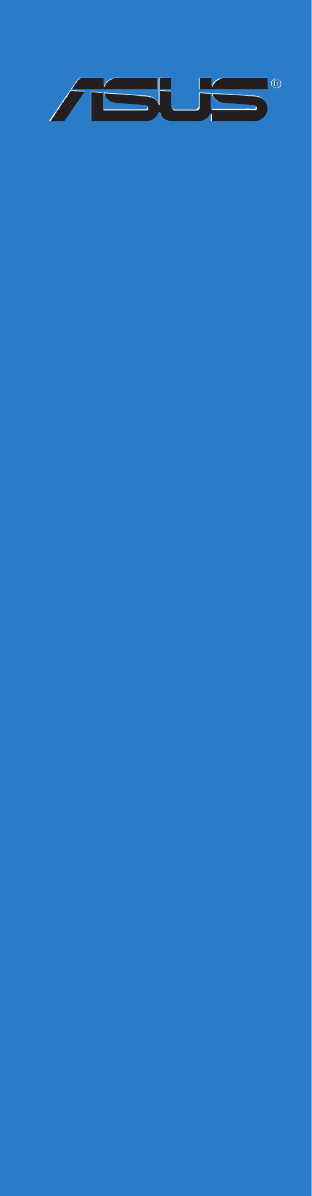
 (82 pages)
(82 pages) (94 pages)
(94 pages) (64 pages)
(64 pages) (65 pages)
(65 pages)







Commentaires sur ces manuels