Asus M4A78 Manuel d'utilisateur Page 1
Naviguer en ligne ou télécharger Manuel d'utilisateur pour Carte mère Asus M4A78. Asus M4A78 User Manual Manuel d'utilisatio
- Page / 62
- Table des matières
- MARQUE LIVRES
- Motherboard 1
- First Edition V1 2
- February 2009 2
- Contents 3
- Safety information 7
- About this guide 7
- Where to nd more information 8
- Typography 8
- M4A78 specications summary 10
- Chapter 1 11
- ASUS AI Nap 14
- 1.4 Before you proceed 15
- 1.5 Motherboard overview 16
- 1.5.3 Motherboard layout 17
- 1.5.4 Layout contents 17
- 1.6.1 Installing the CPU 18
- CPU Heatsink 20
- Retention bracket 20
- Retention bracket lock 20
- Retention Module Base 20
- 1.7 System memory 21
- 1.7.2 Memory congurations 22
- DDR2-667MHz capability 23
- DDR2-800MHz capability 24
- DDR2-1066MHz capability 26
- 1.7.3 Installing a DIMM 27
- 1.7.4 Removing a DIMM 27
- 1.8 Expansion slots 28
- 1.9 Jumpers 29
- 1-20 ASUS M4A78 30
- 1.10 Connectors 31
- 1.10.2 Internal connectors 33
- 1-26 ASUS M4A78 36
- 480 Mbps connection speed 37
- 1-28 ASUS M4A78 38
- 1.11 Software support 40
- Updating from the Internet 41
- Updating from a BIOS file 42
- 42
- Recovering the BIOS 43
- 2.2 BIOS setup program 44
- 2.2.1 BIOS menu screen 45
- 2.2.2 Menu bar 45
- 2-6 ASUS M4A78 46
- Pop-up window 46
- Scroll bar 46
- 2.3 Main menu 47
- 2-8 ASUS M4A78 48
- 2.4 Advanced menu 49
- Overclock Options [Auto] 50
- PCIE Clock [100] 50
- Memory Clock Mode [Auto] 51
- DRAM Timing Mode [Auto] 51
- 2.4.2 CPU Conguration 52
- 2.4.3 Chipset 53
- Parallel Port IRQ [IRQ7] 54
- 2.4.6 USB Conguration 55
- 2.5 Power menu 56
- Chapter 2: BIOS setup 2-17 57
- 2.6 Boot menu 58
- 2.6.3 Security 59
- 2.7 Tools menu 60
- Enter OS Timer [10 Seconds] 61
- Reset User Data [No] 61
- 2.8 Exit menu 62
Résumé du contenu
MotherboardM4A78
xM4A78 specications summaryBack panel I/O ports 1 x PS/2 Keyboard port 1 x RJ45 port 1 x S/PDIF Out port (Optical) 6 x USB 2.0/1.1 ports 8-channel Au
1.2 Package contentsCheck your motherboard package for the following items.Motherboard ASUS M4A78 motherboardCables 1 x Serial ATA cable 1 x Ultr
HyperTransportTM 3.0 supportHyperTransportTM 3.0 technology provides 2.6 times more bandwith than HyperTransportTM 1.0, radically improving system ef
PCI Express Architecture PCI Express is the latest I/O interconnect technology that will replace the existing PCI. With a bus bandwidth 4 times higher
Turbo KeyASUS Turbo Key allows you to turn the PC power button into an overclocking button. After the easy setup, Turbo Key boosts performances withou
1.4 Before you proceedTake note of the following precautions before you install motherboard components or change any motherboard settings.• Unplug t
1.5 Motherboard overview1.5.1 Placement directionWhen installing the motherboard, ensure that you place it into the chassis in the correct orientati
1.5.3 Motherboard layout1.5.4 Layout contentsConnectors/Jumpers/Slots Page Connectors/Jumpers/Slots Page1. USB device wake-up (3-pin USBPW1-6 and US
1.6 Central Processing Unit (CPU)The motherboard comes with a CPU socket designed for AMD® AM3 Phenom™ II / Athon™ X4 / Athon™ X3 / Athlon™ X2 / proc
3. Position the CPU above the socket such that the CPU corner with the gold triangle matches the socket corner with a small triangle.4. Carefully i
iiCopyright © 2009 ASUSTeK Computer Inc. All Rights Reserved.No part of this manual, including the products and software described in it, may be repro
1.6.2 Installing the heatsink and fanEnsure that you use only AMD-certied heatsink and fan assembly.To install the CPU heatsink and fan:1. Place th
3. Align the other end of the retention bracket to the retention module base. A clicking sound denotes that the retention bracket is in place.Ensure
1.7.2 Memory congurationsYou may install 512MB, 1GB, 2GB, and 4GB unbuffered ECC DDR2 DIMMs into the DIMM sockets.• You may install varying memory
DDR2-667MHz capabilitySize Vendor Part No.SS/DSCL Chip No.Chip BrandDIMM supportA* B* C*2G Kingston KVR667D2N5/2G DS N/A 7RE22 D9HNL Micron · · ·512M
DDR2-800MHz capability(continued on the next page)Size Vendor Part No.SS/DSCL Chip No.Chip BrandDIMM supportA* B* C*1G Kingston KHX6400D2LL/1G DS N/A
Size Vendor Part No.SS/DSCL Chip No.Chip BrandDIMM supportA* B* C*2G PSC AL8E8F73C-8E1 DS 5 A3R1GE3CFF734MAA0E PSC · · ·2G PSC PL8E8F73C-8E1 DS 5 SHG
Visit the ASUS website at www.asus.com for the latest QVL.SS - Single-sided / DS - Double - sided DIMM support: • A*: Supports one module inserted in
1.7.3 Installing a DIMMUnplug the power supply before adding or removing DIMMs or other system components. Failure to do so can cause severe damage t
1.8 Expansion slotsIn the future, you may need to install expansion cards. The following sub-sections describe the slots and the expansion cards that
1.9 Jumpers1. Clear RTC RAM (CLRTC)This jumper allows you to clear the Real Time Clock (RTC) RAM in CMOS. You can clear the CMOS memory of date, ti
iiiContentsNotices ... viSafety information ...
2. Keyboard/mouse power (3-pin KBPWR)This jumper allows you to enable or disable the keyboard/mouse and USB port 1-4 wake-up feature. When you set th
1.10 Connectors1.10.1 Rear panel connectors1. PS/2 Keyboard/Mouse Combo port (purple). This port is for a PS/2 keyboard or mouse.2. Parallel port.
11. USB 2.0 ports 1 and 2. These two 4-pin Universal Serial Bus (USB) ports are available for connecting USB 2.0 devices.12. External SATA port. Thi
1.10.2 Internal connectors1. ATX power connectors (24-pin EATXPWR, 4-pin ATX12V)These connectors are for an ATX power supply. The plugs from the pow
2. IDE connector (40-1 pin PRI_IDE)The onboard IDE connector is for Ultra DMA 133/100 signal cable. There are three connectors on each Ultra DMA 133
• For detailed instructions on RAID congurations, refer to the RAID manual in the support DVD.• If you intend to create a Serial ATA RAID set using
4. System panel connector (20-8 pin PANEL)This connector supports several chassis-mounted functions.• System power LED (2-pin PLED)This 2-pin connec
5. USB connectors (10-1 pin USB78, USB910, USB1112)These connectors are for USB 2.0 ports. Connect the USB module cable to any of these connectors, t
6. Optical drive audio in connector (4-pin CD)This connector allows you to receive stereo audio input from sound sources such as a CD-ROM, TV tuner,
• We recommend that you connect a high-denition front panel audio module to this connector to avail of the motherboard high-denition audio capabili
ivContents1.10 Connectors ... 1-211.10.1 Rear panel connectors ...
To run the Support DVDPlace the Support DVD to the optical drive. The DVD automatically displays the Drivers menu if Autorun is enabled in your comput
Chapter 2: BIOS setup 2-12.1 Managing and updating your BIOSSave a copy of the original motherboard BIOS le to a USB ash disk in case you need to r
2-2 ASUS M4A78Updating from a BIOS file a. Select Update BIOS from a le, then click Next. b. Locate the BIOS le from the Open window, then click
Chapter 2: BIOS setup 2-32.1.3 ASUS CrashFree BIOS 3 utilityThe ASUS CrashFree BIOS 3 is an auto recovery tool that allows you to restore the BIOS l
2-4 ASUS M4A782.2 BIOS setup programThis motherboard supports a programmable Serial Peripheral Interface (SPI) chip that you can update using the pro
Chapter 2: BIOS setup 2-52.2.1 BIOS menu screen2.2.2 Menu barThe menu bar on top of the screen has the following main items:Main For changing t
2-6 ASUS M4A782.2.4 Menu itemsThe highlighted item on the menu bar displays the specic items for that menu. For example, selecting Main shows the M
Chapter 2: BIOS setup 2-72.3 Main menuWhen you enter the BIOS Setup program, the Main menu screen appears, giving you an overview of the basic system
2-8 ASUS M4A78Block (Multi-Sector Transfer) M [Auto]Enables or disables data multi-sectors transfers. When set to [Auto], the data transfer from and t
Chapter 2: BIOS setup 2-92.3.5 SATA CongurationThis menu allows you to congure the SATA devices.OnChip SATA Channel [Enabled]Enables or disables th
vContents2.4.4 Onboard Devices Conguration ... 2-142.4.5 PCI PnP ...
2-10 ASUS M4A782.4.1 JumperFree CongurationCPU Overclocking [Auto]Allows selection of CPU overclocking options to achieve desired CPU internal frequ
Chapter 2: BIOS setup 2-11Memory Clock Mode [Auto]Allows you to set the memory clock mode. Conguration options: [Auto] [Manual]The following items ap
2-12 ASUS M4A78tWRWR [ Auto]Allows you to specify the Twrwr time. Conguration options: [Auto] [0 CLK] [1 CLK] [2 CLK] [3 CLK] tRDRD [ Auto]Allows you
Chapter 2: BIOS setup 2-132.4.3 ChipsetThe Chipset menu allows you to change the advanced chipset settings. Select an item then press <Enter> t
2-14 ASUS M4A782.4.4 Onboard Devices CongurationSerial Port1 Address [3F8/IRQ4]Allows you to select the Serial Port1 base address. Conguration opt
Chapter 2: BIOS setup 2-15The Module Version and USB Devices Enabled items show the auto-detected values. If no USB device is detected, the item show
2-16 ASUS M4A782.5 Power menuThe Power menu items allow you to change the settings for the Advanced Conguration and Power Interface (ACPI) and the A
Chapter 2: BIOS setup 2-17Power On From S5 By PME# [Disabled]Allows you to enable or disable PME wake from sleep state. Conguration options: [Disable
2-18 ASUS M4A782.6 Boot menuThe Boot menu items allow you to change the system boot options. Select an item then press <Enter> to display the s
Chapter 2: BIOS setup 2-192.6.3 SecurityThe Security menu items allow you to change the system security settings. Select an item then press <Enter
viNoticesFederal Communications Commission StatementThis device complies with Part 15 of the FCC Rules. Operation is subject to the following two cond
2-20 ASUS M4A78 Select Screen Select Item+- Change FieldEnter Go to Sub ScreenF1 General HelpF10 Save and ExitESC Exitv02.61 (C)Copyright
Chapter 2: BIOS setup 2-212.7.2 Express Gate [Enabled]Allows you to enable or disable the ASUS Express Gate feature. The ASUS Express Gate feature is
2-22 ASUS M4A78Exit OptionsExit & Save ChangesExit & Discard ChangesDiscard ChangesLoad Setup DefaultsExit system setup after saving the chang
viiSafety informationElectrical safety• To prevent electrical shock hazard, disconnect the power cable from the electrical outlet before relocating th
viiiConventions used in this guideTo ensure that you perform certain tasks properly, take note of the following symbols used throughout this manual.
ixM4A78 specications summary(continued on the next page)CPU Phenom™ X4 / Phenom™ X3 / Athlon™ X2 / Athlon™ / Sempron™ processors (socket for AM2
Plus de documents pour Carte mère Asus M4A78


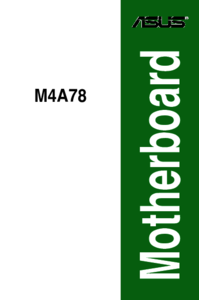


 (76 pages)
(76 pages) (145 pages)
(145 pages)




 (41 pages)
(41 pages)







Commentaires sur ces manuels