Asus F1A55-V Manuel d'utilisateur
Naviguer en ligne ou télécharger Manuel d'utilisateur pour Carte mère Asus F1A55-V. Asus F1A55-V User Manual [en] Manuel d'utilisatio
- Page / 70
- Table des matières
- MARQUE LIVRES
- Motherboard 1
- First Edition (V1) 2
- July 2011 2
- Contents 3
- Safety information 7
- About this guide 8
- F1A55-V specications summary 10
- Chapter 1 13
- ASUS F1A55-V 1-3 15
- 1.4 Before you proceed 16
- 1.5 Motherboard overview 17
- 1.5.3 Motherboard layout 18
- 1.5.4 Layout contents 18
- 1.6.1 Installing the APU 19
- CPU FAN PWM 20
- CPU FAN IN 20
- CPU FAN PWR 20
- CPU Heatsink 21
- Retention bracket 21
- Retention bracket lock 21
- Retention Module Base 21
- 1.7 System memory 22
- 1.7.2 Memory congurations 23
- DDR3-1866MHz capability 24
- DDR3-1600MHz capability 24
- DDR3-1333MHz capability 25
- DDR3-1066MHz capability 26
- 1.7.3 Installing a DIMM 27
- 1.7.4 Removing a DIMM 27
- 1.8 Expansion slots 28
- 1.9 Jumpers 29
- 1.10 Connectors 30
- SPDIF_OUT 32
- F1A55-V ATX power connectors 33
- SATA3G_1 SATA3G_2 34
- SATA3G_3 SATA3G_4 34
- SATA3G_5 SATA3G_6 34
- ASUS F1A55-V 1-23 35
- F1A55-V USB2.0 connectors 36
- 1.11 Onboard switch 37
- 1.12 Onboard LEDs 38
- 1.13 Software support 39
- Chapter 2 41
- Drive Folder Info 42
- Recovering the BIOS 43
- 2.1.4 ASUS BIOS Updater 44
- Backing up the current BIOS 45
- Updating the BIOS le 46
- 2.2 BIOS setup program 47
- EFI BIOS Utility - EZ Mode 48
- 2-10 ASUS F1A55-V 50
- 2.3 Main menu 51
- Administrator Password 52
- User Password 52
- 2.4 Ai Tweaker menu 53
- 2.4.3 APU Multiplier [Auto] 54
- 2.4.5 OC Tuner 54
- CPU Offset Voltage [Auto] 55
- VDDNB Offset Voltage [Auto] 55
- 2.4.13 VDDA Voltage [Auto] 56
- 2.5 Advanced menu 57
- 2.5.2 SATA Conguration 58
- 2.5.3 USB Conguration 58
- 2.5.4 NB Conguration 59
- 2.5.6 APM 60
- 2.6 Monitor menu 61
- CPU Fan Profile [Standard] 62
- 2.7 Boot menu 64
- 2.7.6 Setup Mode [EZ Mode] 65
- 2.7.7 Boot Option Priorities 65
- 2.7.8 Boot Override 65
- 2.8 Tools menu 66
- 2.9 Exit menu 67
- 2-28 ASUS F1A55-V 68
- ASUS contact information 69
- DECLARATION OF CONFORMITY 70
Résumé du contenu
MotherboardF1A55-V
xF1A55-V specications summaryAudio Realtek ALC887 8-channel High Denition Audio CODEC - Supports S/PDIF out interface onboard - Supports Jack-
xiF1A55-V specications summaryBack Panel I/O ports 1 x PS/2 Keyboard/Mouse Combo port 1 x HDMI output port 1 x DVI-D output port 1 x D-Sub output por
xii
1.2 Package contentsCheck your motherboard package for the following items.Motherboard ASUS F1A55-V motherboardCables 2 x Serial ATA 3.0Gb/s cables
AMD® A55 (Hudson D2) FCH ChipsetAMD® A55 FCH (Hudson D2) is designed to support up to 5GT/s interface and PCI Express 2.0 x 16 (at x4 speed) graphics.
AI Suite IIWith its fast user-friendly interface, ASUS AI Suite II consolidates all the exclusive ASUS features into one simple to use software packag
1.4 Before you proceedTake note of the following precautions before you install motherboard components or change any motherboard settings.• Unplug t
1.5 Motherboard overview1.5.1 Placement directionWhen installing the motherboard, ensure that you place it into the chassis in the correct orientati
F1A55-VPCIEX16_1PCIEX16_2PCIEX1_2PCIEX1_1PCI1PCI2PCI3USB56 USB78 USB910PANELSPDIF_OUTAAFPCPU_FANCHA_FAN1PWR_FANCHA_FAN2Lithium CellCMOS PowerSuperI/OA
1.6 Accelerated Processing Unit (APU)This motherboard comes with an FM1 socket designed for AMD® A- & E2- series accelerated processors with AMD®
iiCopyright © 2011 ASUSTeK Computer Inc. All Rights Reserved.No part of this manual, including the products and software described in it, may be repro
5. When the APU is in place, push down the socket lever to secure the APU. The lever clicks on the side tab to indicate that it is locked.6. Install
1.6.2 Installing the heatsink and fanEnsure that you use only AMD-certied heatsink and fan assembly.To install the CPU heatsink and fan:1. Place th
3. Align the other end of the retention bracket to the retention module base. A clicking sound denotes that the retention bracket is in place.Ensure
• You may install varying memory sizes in Channel A and Channel B. The system maps the total size of the lower-sized channel for the dual-channel con
F1A55-V Motherboard Qualied Vendors Lists (QVL) DDR3-1866MHz capabilityDDR3-1600MHz capabilityVendors Part No. Size SS/DSChip BrandChip NO. Timing Vo
DDR3-1333MHz capability(continued on the next page)Vendors Part No. SizeSS/DSChip BrandChip NO. Timing VoltageDIMM socket support (Optional)A* B* C*A-
SS: Single-sided / DS: Double-sided DIMM support: • A*: Supports one module inserted into any slot as single-channel memory conguration. • B*: Supp
1.7.3 Installing a DIMMUnplug the power supply before adding or removing DIMMs or other system components. Failure to do so can cause severe damage t
1.8 Expansion slotsIn the future, you may need to install expansion cards. The following sub-sections describe the slots and the expansion cards that
1.9 Jumpers Clear RTC RAM (CLRTC)This jumper allows you to clear the Real Time Clock (RTC) RAM in CMOS. You can clear the CMOS memory of date, time
iiiContentsNotices ... viSafety information ...
1.10 Connectors1.10.1 Rear panel ports1. PS/2 Keyboard/Mouse Combo port (purple/green). This port is for a PS/2 keyboard or PS/2 mouse.2. Optical
11. USB 2.0 ports 1 and 2. These two 4-pin Universal Serial Bus (USB) ports are for USB 2.0/1.1 devices.12. USB 3.0 ports 1 and 2. These two 9-pin
1.10.2 Internal connectors1. Power, CPU and chassis fan connectors (3-pin PWR FAN, 4-pin CPU_FAN, and 4-pin CHA_FAN 1/2)Connect the fan cables to th
3. ATX power connectors (24-pin EATXPWR, 8-pin ATX12V)These connectors are for an ATX power supply. The plugs from the power supply are designed to
4. Serial ATA 3.0 Gb/s connectors (7-pin SATA3G 1~6)These connectors are for the Serial ATA 3.0 Gb/s signal cables for Serial ATA hard disk drives an
6. System panel connector (20-8 pin F_PANEL)This connector supports several chassis-mounted functions.• System power LED (2-pin PLED)This 2-pin conn
• We recommend that you connect a high-denition front panel audio module to this connector to avail of the motherboard high-denition audio capabili
1. MemOK! switchInstalling DIMMs that are incompatible with the motherboard may cause system boot failure, and the DRAM_LED near the MemOK! switch li
F1A55-VSB_PWRONStandby Power Powered OffOFFF1A55-V Onboard LED1.12 Onboard LEDs1. Standby Power LEDThe motherboard comes with a standby power LED th
1.13 Software support1.13.1 Installing an operating systemThis motherboard supports Windows® XP / Vista / 7 Operating Systems (OS). Always install t
ivContents1.11 Onboard switch ... 1-251.12 Onboard LEDs ...
Chapter 1: Product introduction1-28
Chapter 2: BIOS information 2-1Chapter 2BIOS informationSave a copy of the original motherboard BIOS le to a USB ash disk in case you need to restor
2-2 ASUS F1A55-VThe ASUS Update utility is capable of updating itself through the Internet. Always update the utility to avail all its features.Updati
Chapter 2: BIOS information 2-3DO NOT shut down or reset the system while updating the BIOS! Doing so can cause system boot failure!2.1.3 ASUS CrashF
2-4 ASUS F1A55-VWelcome to FreeDOS (http://www.freedos.org)!C:\>d:D:\>3. When the Make Disk menu appears, select the FreeDOS command prompt it
Chapter 2: BIOS information 2-52. The BIOS Updater backup screen appears indicating the BIOS backup process. When BIOS backup is done, press any key
2-6 ASUS F1A55-VUpdating the BIOS leTo update the BIOS le using BIOS Updater1. At the FreeDOS prompt, type bupdater /pc /g and press <Enter>.
Chapter 2: BIOS information 2-7Using the power button, reset button, or the <Ctrl>+<Alt>+<Del> keys to force reset from a running op
2-8 ASUS F1A55-VBIOS menu screenThe BIOS setup program can be used under two modes: EZ Mode and Advanced Mode. You can change modes from the Exit menu
Chapter 2: BIOS information 2-9Advanced ModeThe Advanced Mode provides advanced options for experienced end-users to congure the BIOS settings. The
vContents2.5.1 CPU Conguration ... 2-172.5.2 SATA Conguration ...
2-10 ASUS F1A55-VMenu itemsThe highlighted item on the menu bar displays the specic items for that menu. For example, selecting Main shows the Main m
Chapter 2: BIOS information 2-112.3 Main menuThe Main menu screen appears when you enter the Advanced Mode of the BIOS Setup program. The Main menu p
2-12 ASUS F1A55-VAdministrator PasswordIf you have set an administrator password, we recommend that you enter the administrator password for accessing
Chapter 2: BIOS information 2-13SB 1.1V Voltage 1.100V Auto1.1Vsb Voltage 1.100V AutoAPU1.2V Voltage 1.200V AutoVDDA Voltage 2.500V Aut
2-14 ASUS F1A55-V2.4.1 Ai Overclock Tuner [Auto]Allows you to select the CPU overclocking options to achieve the desired CPU internal frequency. Sele
Chapter 2: BIOS information 2-152.4.6 DRAM Timing ControlThe sub-items in this menu allow you to set the DRAM timing control features. Use the <+&
2-16 ASUS F1A55-V2.4.12 APU1.2V Voltage [Auto]Allows you to set the APU (Accelerated Processor Unit) 1.2V voltage. The values range from 1.2000V to 1
Chapter 2: BIOS information 2-17Be cautious when changing the settings of the Advanced menu items. Incorrect eld values can cause the system to malfu
2-18 ASUS F1A55-VAMD PowerNow function [Enabled]Enables or disables the AMD PowerNow function. Conguration options: [Enabled] [Disabled]SVM [Enabled]
Chapter 2: BIOS information 2-19Legacy USB3.0 Support [Enabled][Enabled] Enables the support for USB 3.0 devices on legacy operating systems (OS).[Di
viNoticesFederal Communications Commission StatementThis device complies with Part 15 of the FCC Rules. Operation is subject to the following two cond
2-20 ASUS F1A55-VAsmedia USB 3.0 Controller [Enabled][Enabled] Enables the onboard USB 3.0 controller.[Disabled] Disables the controller.Asmedia
Chapter 2: BIOS information 2-212.6.1 CPU Temperature / MB Temperature [xxxºC/xxxºF]The onboard hardware monitor automatically detects and displays t
2-22 ASUS F1A55-VCPU Fan Speed Low Limit [600 RPM]This item appears only when you enable the CPU Q-Fan Control feature and allows you to disable or se
Chapter 2: BIOS information 2-23The following four items appear only when you set Chassis Fan Prole to [Manual].Chassis Upper Temperature [70ºC]Use t
2-24 ASUS F1A55-VMainAi TweakerAdvanced Monitor Boot ToolExitSelect the keyboard NumLock state→←: Select Screen↑↓: Select ItemEnter: Select+/-: C
Chapter 2: BIOS information 2-252.7.4 Option ROM Messages [Force BIOS][Force BIOS] The third-party ROM messages will be forced to display during the
2-26 ASUS F1A55-V2.8 Tools menuThe Tools menu items allow you to congure options for special functions. Select an item then press <Enter> to d
Chapter 2: BIOS information 2-272.9 Exit menuThe Exit menu items allow you to load the optimal default values for the BIOS items, and save or discard
2-28 ASUS F1A55-V
ASUS contact informationASUSTeK COMPUTER INC.Address 15 Li-Te Road, Peitou, Taipei, Taiwan 11259Telephone +886-2-2894-3447Fax +886-2
viiDO NOT throw the motherboard in municipal waste. This product has been designed to enable proper reuse of parts and recycling. This symbol of the c
EC Declaration of Conformity We, the undersigned, Manufacturer: ASUSTek COMPUTER INC. Address, City: No. 150, LI-TE RD., PEITOU, TAIPEI 112, TAIWAN R.
viiiConventions used in this guideTo ensure that you perform certain tasks properly, take note of the following symbols used throughout this manual.
ixF1A55-V specications summary(continued on the next page)APU AMD® FusionTM A- & E2- series accelerated processors, up to 4 CPU cores, FM1 So
Plus de documents pour Carte mère Asus F1A55-V


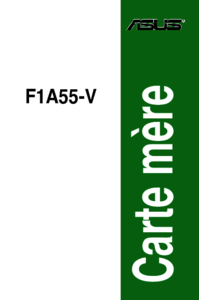

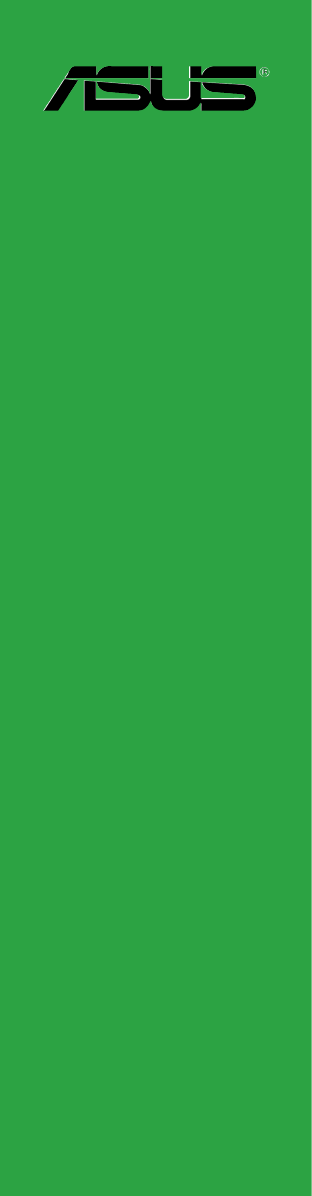

 (8 pages)
(8 pages) (196 pages)
(196 pages)



 (42 pages)
(42 pages)







Commentaires sur ces manuels