Asus AT3IONT-I DELUXE Manuel d'utilisateur
Naviguer en ligne ou télécharger Manuel d'utilisateur pour Matériel Asus AT3IONT-I DELUXE. Asus AT3IONT-I DELUXE User Manual Manuel d'utilisatio
- Page / 46
- Table des matières
- MARQUE LIVRES


- Motherboard 1
- First Edition V1 2
- January 2010 2
- Contents 3
- Safety information 6
- About this guide 6
- Where to nd more information 7
- Typography 7
- (continued on the next page) 8
- Chapter 1 10
- 1.2 Motherboard overview 11
- 1.4 System memory 12
- 1.4.2 Memory congurations 13
- DDR3-1333 MHz capability 14
- 1.5 Expansion slot 16
- 1.6 Jumpers 17
- 1.7 Connectors 17
- (for AT3IONT-I DELUXE only) 18
- 1.7.2 Internal connectors 20
- AT3IONT-I DELUXE 21
- Chassis Signal 23
- +5VSB_MB 23
- 1.8 Software support 25
- 1.8.3 ASUS VideoSecurity 26
- VideoSecurity Setting screen 27
- 1.8.4 ASUS Home Theater Gate 28
- Supported type 29
- Chapter 2 31
- 2.1.2 ASUS EZ Flash 2 32
- 2.1.3 ASUS CrashFree BIOS 33
- 2.3 Main menu 34
- 2.2 BIOS setup program 34
- 2.3.1 System Time [xx:xx:xx] 35
- 2.3.3 SATA 1~4 35
- 2.4 Advanced menu 36
- 2.4.1 CPU Conguration 37
- 2.4.3 Chipset 39
- 2.4.5 USB Conguration 40
- 2.5 Power menu 41
- 2.5.4 Control EuP [Disabled] 42
- 2.5.5 APM Conguration 42
- 2.5.6 Hardware Monitor 42
- 2.6 Boot menu 43
- 2.6.3 Security 44
- 2.7 Tools menu 45
- 2.8 Exit menu 46
Résumé du contenu
MotherboardAT3IONT-I DELUXEAT3IONT-IE5276_AT3IONT-I_Series.indb 1 1/28/10 2:49:02 PM
1-1 Chapter 1: Product introductionChapter 1Product introduction • AT3IONT-I Series motherboards include AT3IONT-I and AT3IONT-I DELUXE two models. T
ASUS AT3IONT-I Series 1-21.2.2 Layout contents1.2 Motherboard overview1.2.1 Motherboard layoutPlace four screws into the holes indicated by circles
1-3 Chapter 1: Product introduction1.3 Central Processing Unit (CPU)The motherboard comes with an onboard Dual-Core Intel® Atom™ 330 processor and a
ASUS AT3IONT-I Series 1-41.4.2 Memory congurationsYou may install 512MB, 1GB, and 2GB unbuffered non-ECC DDR3 DIMMs into the DIMM sockets.• You may
1-5 Chapter 1: Product introductionDDR3-1333 MHz capability(continued on the next page)Vendor Part No. SizeSS/DSBrand Chip No. Timing VoltageDIMM supp
ASUS AT3IONT-I Series 1-6Visit the ASUS website at www.asus.com for the latest QVL.SS: Single-sided / DS: Double-sided DIMM support: • A*: Supports o
1-7 Chapter 1: Product introduction1.5 Expansion slotIn the future, you may need to install expansion cards. The following sub-sections describe the
ASUS AT3IONT-I Series 1-81.6 Jumpers1. Clear RTC RAM (3-pin CLRTC)This jumper allows you to clear the Real Time Clock (RTC) RAM in CMOS. You can cle
1-9 Chapter 1: Product introduction1. WLAN antenna port (for AT3IONT-I DELUXE only). This port Connects to the WLAN antenna. 2. PS/2 Keyboard port (
ASUS AT3IONT-I Series 1-1010. RCA Out port (left-channel) (for AT3IONT-I DELUXE only). This port connects a receiver or a TV via an RCA cable. 11. U
iiE5276First Edition V1 January 2010Copyright © 2010 ASUSTeK Computer Inc. All Rights Reserved.No part of this manual, including the products and soft
1-11 Chapter 1: Product introduction1. Serial ATA connectors (7-pin SATA1, SATA2, SATA3, SATA4)These connectors are for the Serial ATA signal cables
ASUS AT3IONT-I Series 1-123. USB connector (10-1 pin USB78, USB910)This connector is for a USB 2.0 port. Connect the USB module cable to this connect
1-13 Chapter 1: Product introductionDo not forget to connect the fan cables to the fan connectors. Insufcient air ow inside the system may damage th
ASUS AT3IONT-I Series 1-146. System panel connector (10-1 pin F_PANEL)This connector supports several chassis-mounted functions.AT3IONT-I DELUXEAT3IO
1-15 Chapter 1: Product introduction8. Serial port connectors (10-1 pin COM1) The connector is for a serial (COM) port. Connect the serial port modu
ASUS AT3IONT-I Series 1-161.8 Software support1.8.1 Installing an operating systemThis motherboard supports Windows® XP/Vista/7 Operating Systems (O
1-17 Chapter 1: Product introduction1.8.3 ASUS VideoSecurityASUS VideoSecurity is a powerful monitoring and motion detection feature that enables use
ASUS AT3IONT-I Series 1-18VideoSecurity Setting screenTo launch the setting screen, click from the main screen.Click for the main screen to refer
1-19 Chapter 1: Product introduction1.8.4 ASUS Home Theater GateThe ASUS Home Theater Gate, specially designed for the AT3IONT-I series, allows you t
ASUS AT3IONT-I Series 1-20Supported typeResolution Normal display under 1024 x 600 – 1920 x 1080Music mp3, midi, wav, wma and cdaVideo avi, mp4, mpeg,
iiiContentsNotices ... vSafety information ...
1-21 Chapter 1: Product introductionUsing the remote controller (for AT3IONT-I DELUXE only)Use the remote controller to launch the ASUS Home Theater G
ASUS AT3IONT-I Series 2-1Chapter 2BIOS informationSave a copy of the original motherboard BIOS le to a USB ash disk in case you need to restore the
2-2 Chapter 2: BIOS informationThe ASUS Update utility is capable of updating itself through the Internet. Always update the utility to avail all its
ASUS AT3IONT-I Series 2-3• This function supports USB ash disks with FAT 32/16 format and single partition only.• DO NOT shut down or reset the sys
2-4 Chapter 2: BIOS information2.3 Main menuWhen you enter the BIOS Setup program, the Main menu screen appears, giving you an overview of the basic
ASUS AT3IONT-I Series 2-52.3.1 System Time [xx:xx:xx]Allows you to set the system time.2.3.2 System Date [Day xx/xx/xxxx]Allows you to set the syste
2-6 Chapter 2: BIOS information2.4 Advanced menuThe Advanced menu items allow you to change the settings for the CPU and other system devices.Take ca
ASUS AT3IONT-I Series 2-72.4.1 CPU CongurationThe items in this menu show the CPU-related information that the BIOS automatically detects.Max CPUID
2-8 Chapter 2: BIOS informationThe following items appear only when you set the Memory Timings item to [Manual].tCL (CAS Latency) [Auto]Conguration o
ASUS AT3IONT-I Series 2-92.4.3 ChipsetThe Chipset menu allows you to change the advanced chipset settings. Select an item then press <Enter> to
ivContents2.3 Main menu ... 2-42.3.1 System Time ...
2-10 Chapter 2: BIOS information2.4.5 USB CongurationThe items in this menu allows you to change the USB-related features. Select an item then press
ASUS AT3IONT-I Series 2-11Take caution when changing the settings of the PCI PnP menu items. Incorrect eld values can cause the system to malfunction
2-12 Chapter 2: BIOS information2.5.4 Control EuP [Disabled]Enables or disables the Energy Using Products (EuP) Ready function. When set to [Enabled]
ASUS AT3IONT-I Series 2-13CPU Q-Fan Function [Disabled]Allows you to enable or disable the CPU Q-Fan function. Conguration options: [Disabled] [Enabl
2-14 Chapter 2: BIOS informationSet this item to [Enabled] to use the ASUS MyLogo2™ feature.AddOn ROM Display Mode [Force BIOS]Sets the display mode f
ASUS AT3IONT-I Series 2-15[View Only] - allows access but does not allow change to any eld.[Limited] - allows changes only to selected elds, such as
2-16 Chapter 2: BIOS information2.8 Exit menuThe Exit menu items allow you to load the optimal or failsafe default values for the BIOS items, and sav
vNoticesFederal Communications Commission StatementThis device complies with Part 15 of the FCC Rules. Operation is subject to the following two condi
viSafety informationElectrical safety• To prevent electric shock hazard, disconnect the power cable from the electric outlet before relocating the sy
viiConventions used in this guideTo ensure that you perform certain tasks properly, take note of the following symbols used throughout this manual.
viiiAT3IONT-I Series specications summary(continued on the next page)CPU Integrated Dual-Core Intel® Atom™ 330 processorChipset NVIDIA® ION™Front Sid
ixAT3IONT-I Series specications summary*Specications are subject to change without notice.Rear panel ports 1 x PS/2 Keyboard port 1 x Optical S/PDIF
Plus de documents pour Matériel Asus AT3IONT-I DELUXE
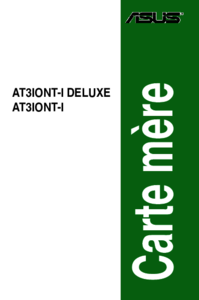
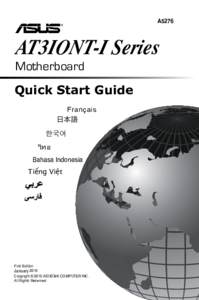



 (148 pages)
(148 pages)




 (38 pages)
(38 pages)







Commentaires sur ces manuels