Asus ET2012IUTS Manuel d'utilisateur
Naviguer en ligne ou télécharger Manuel d'utilisateur pour Ordinateurs Asus ET2012IUTS. Asus ET2012IUTS User Manual Manuel d'utilisatio
- Page / 44
- Table des matières
- MARQUE LIVRES
- User Manual 1
- First Edition 2
- November 2011 2
- Contents 3
- RF exposure warning 5
- 6 All-in-one PC ET2012 Series 6
- CE Mark Warning 7
- 8 All-in-one PC ET2012 Series 8
- 9All-in-one PC ET2012 Series 9
- UL Safety Precaution 10
- Notes for this manual 11
- Safety information 12
- Sound Pressure Warning 13
- TV Tuner (on selected models) 13
- DC Fan Warning 13
- Package contents 14
- ET2012EG/ ET2012IG Series 15
- Front view 15
- 17All-in-one PC ET2012 Series 17
- Rear view 19
- ET2012EU/ ET2012IU Series 21
- 23All-in-one PC ET2012 Series 23
- Side views 25
- Using the touch screen 26
- Cleaning the touch screen 27
- Placing on the desktop 28
- 29All-in-one PC ET2012 Series 29
- 31All-in-one PC ET2012 Series 31
- Setting up your All-in-one PC 32
- Powering on the system 33
- Powering off 33
- Calibrating the screen 34
- 35All-in-one PC ET2012 Series 35
- Conguring a wired connection 36
- 37All-in-one PC ET2012 Series 37
- Using a dynamic IP (PPPoE) 38
- 39All-in-one PC ET2012 Series 39
- Conguring the audio output 41
- (Continued on the next page) 42
- 43All-in-one PC ET2012 Series 43
Résumé du contenu
EnglishUser ManualET2012 SeriesMENUMODE
English10 All-in-one PC ET2012 SeriesGlobal Environmental Regulation Compliance and Declaration ASUS follows the green design concept to design and ma
English11All-in-one PC ET2012 SeriesNotes for this manualTo ensure that you perform certain tasks properly, take note of the following symbols used th
English12 All-in-one PC ET2012 SeriesSafety informationYour All-in-one PC ET2012 Series is designed and tested to meet the latest standards of safety
English13All-in-one PC ET2012 SeriesSound Pressure WarningExcessive sound pressure from earphones or headphones can cause hearing damage or loss. Adju
English14 All-in-one PC ET2012 SeriesWelcomeCongratulations on your purchase of All-in-one PC ET2012 Series. The following illustration displays the p
English15All-in-one PC ET2012 SeriesGetting to know your All-in-one PCFront viewRefer to the following diagram to identify the components on this side
English16 All-in-one PC ET2012 Series1 Webcam The built-in webcam with the built-in digital microphone allows you to start video chats online
English17All-in-one PC ET2012 SeriesET2012EU/ ET2012IU/ ET2012A Series346 572810 9111
English18 All-in-one PC ET2012 Series1 Webcam The built-in webcam with the built-in digital microphone allows you to start video chats online
English19All-in-one PC ET2012 SeriesRear viewRefer to the following diagram to identify the components on this side of the system.1 Stand Allows
EnglishCopyright © 2011 ASUSTeK COMPUTER INC. All Rights Reserved.No part of this manual, including the products and software described in it, may be
English20 All-in-one PC ET2012 Series3 Power input The supplied power adapter converts AC power to DC power for use with this jack. Power supp
English21All-in-one PC ET2012 Series12 3 4 5 6 71 Stand Allows you to position the system upright.2 Kensington® Lock port The Kensington®
English22 All-in-one PC ET2012 Series3 Power input The supplied power adapter converts AC power to DC power for use with this jack. Power sup
English23All-in-one PC ET2012 Series12 3 4 5 6 71 Stand Allows you to position the system upright.2 Kensington® Lock port The Kensington®
English24 All-in-one PC ET2012 Series3 Power input The supplied power adapter converts AC power to DC power for use with this jack. Power sup
English25All-in-one PC ET2012 SeriesSide viewsRefer to the following diagrams to identify the components on both sides of the system.1 Memory card
English26 All-in-one PC ET2012 SeriesUsing the touch screenAll-in-one PC brings digital life to your fingertips. With a few touches, you can make All-i
English27All-in-one PC ET2012 SeriesCleaning the touch screenThe touch screen requires periodic cleaning to achieve the best touch sensitivity. Keep t
English28 All-in-one PC ET2012 SeriesPositioning your All-in-one PCPlacing on the desktopPlace your All-in-one PC on a flat surface such as a table or
English29All-in-one PC ET2012 SeriesInstalling the wall mount screw (optional)To mount your All-in-one PC to the wall, purchase the optional wall moun
EnglishContentsContents ... 3Notices ...
English30 All-in-one PC ET2012 Series4. Secure the four wall mount screws to the rear panel holes.3. Remove the four rubber caps, from the rear pane
English31All-in-one PC ET2012 Series5. Mount the All-in-one PC onto a firm wall by applying a standard wall mount kit (pad and rack) to the wall mount
English32 All-in-one PC ET2012 SeriesSetting up your All-in-one PCConnecting the wired keyboard and mouseConnect the keyboard and mouse to the USB por
English33All-in-one PC ET2012 Series231Powering on the systemConnect the supplied AC adapter to the DC IN jack on the rear panel (1 2 3) and then pres
English34 All-in-one PC ET2012 SeriesCalibrating the screenAll-in-one PC comes with the following software tool that allows you to adjust touch screen
English35All-in-one PC ET2012 SeriesConguring a wireless connection1. Click the wireless network icon with an orange star in the Windows® Notificat
English36 All-in-one PC ET2012 SeriesConguring a wired connectionUsing a static IP3. Right-click Local Area Connection and select Properties.2. Cli
English37All-in-one PC ET2012 Series5. Select Use the following IP address.6. Enter your IP address, Subnet mask, and Default gateway.7. If needed,
English38 All-in-one PC ET2012 SeriesUsing a dynamic IP (PPPoE)1. Repeat steps 1–4 in the previous section.2 Select Obtain an IP address automatical
English39All-in-one PC ET2012 Series5. Select Broadband (PPPoE) and click Next.6. Enter your User name and, Password, and Connection name. Click Con
EnglishET2012A ...
English40 All-in-one PC ET2012 Series8. Click the network icon in the notification area and click the connection you just created.9. Enter your user
English41All-in-one PC ET2012 SeriesConguring the audio outputAll-in-one PC supports different types of audio configurations. Set up the system using
English42 All-in-one PC ET2012 SeriesRecovering your systemUsing the Recovery PartitionRecovering the OS to the Factory Default Partition (F9 Recovery
English43All-in-one PC ET2012 SeriesUsing the USB storage device (USB Restore)When the Recovery Partition in your system is crashed, use the USB stora
English44 All-in-one PC ET2012 SeriesManufacturer ASUSTek COMPUTER INC.Address, City No. 150, LI-TE RD., PEITOU, TAIPEI 112, TAIWAN R.O.CCountry TAIWA
English5All-in-one PC ET2012 SeriesNoticesFederal Communications Commission StatementThis device complies with Part 15 of the FCC Rules. Operation is
English6 All-in-one PC ET2012 SeriesCanadian Department of Communications StatementThis digital apparatus does not exceed the Class B limits for radio
English7All-in-one PC ET2012 SeriesWireless Operation Channel for Different DomainsN. America 2.412-2.462 GHz Ch01 through CH11Japan 2.412-2.484
English8 All-in-one PC ET2012 SeriesFrance Restricted Wireless Frequency BandsSome areas of France have a restricted frequency band. The worst case ma
English9All-in-one PC ET2012 SeriesNO DISASSEMBLY The warranty does not apply to the products that have been disassembled by usersLithium-Ion Battery
Plus de documents pour Ordinateurs Asus ET2012IUTS




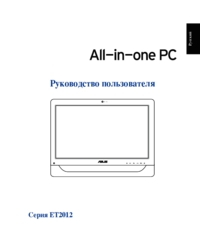


 (70 pages)
(70 pages) (230 pages)
(230 pages)




 (280 pages)
(280 pages)







Commentaires sur ces manuels