Asus ET1602C Manuel d'utilisateur
Naviguer en ligne ou télécharger Manuel d'utilisateur pour Ordinateurs Asus ET1602C. Asus ET1602C User Manual Manuel d'utilisatio
- Page / 38
- Table des matières
- MARQUE LIVRES
- User Manual 1
- Third Edition V3 2
- January 2010 2
- Contents 3
- RF exposure warning 4
- 5EeeTop PC ET16 Series 5
- CE Mark Warning 6
- 7EeeTop PC ET16 Series 7
- Takeback Services 8
- Notes for this manual 9
- Safety information 10
- Package contents 11
- Front view 12
- 13EeeTop PC ET16 Series 13
- Rear view 14
- 15EeeTop PC ET16 Series 15
- Side view 16
- Using the touch screen 17
- Using the keyboard 18
- Function keys 19
- Positioning your EeeTop PC 20
- 21EeeTop PC ET16 Series 21
- Setting up your EeeTop PC 22
- Powering on the system 23
- Powering off 23
- Calibrating the screen 24
- 25EeeTop PC ET16 Series 25
- 26 EeeTop PC ET16 Series 26
- Conguring a wired connection 27
- 28 EeeTop PC ET16 Series 28
- 29EeeTop PC ET16 Series 29
- 30 EeeTop PC ET16 Series 30
- Conguring the audio output 31
- 32 EeeTop PC ET16 Series 32
- SRS Premium Sound 33
- Recovering your system 34
- 35EeeTop PC ET16 Series 35
- Using the recovery DVD 36
- 37EeeTop PC ET16 Series 37
- 38 EeeTop PC ET16 Series 38
Résumé du contenu
EnglishET16 SeriesUser Manual
English10 EeeTop PC ET16 SeriesSafety informationYour EeeTop PC ET16 Series is designed and tested to meet the latest standards of safety for informat
English11EeeTop PC ET16 SeriesWelcomeCongratulations on your purchase of EeeTop PC ET16 Series. The following illustration displays the package conten
English12 EeeTop PC ET16 SeriesGetting to know your EeeTop PCFront viewRefer to the following diagram to identify the components on this side of the s
English13EeeTop PC ET16 Series Stereo speakers The built-in stereo speakers deliver high-quality audio output. Hard disk drive LED Indicat
English14 EeeTop PC ET16 SeriesRear viewRefer to the following diagram to identify the components on this side of the system.35 6 9874 1012 Handle
English15EeeTop PC ET16 Series5648107 USB port The Universal Serial Bus (USB) port is compatible with USB devices such as keyboards, mo
English16 EeeTop PC ET16 SeriesSide viewRefer to the following diagram to identify the components on this side of the system.12 Memory card reader
English17EeeTop PC ET16 SeriesUsing the touch screenEeeTop PC brings digital life to your fingertips. With a few touches or the use of the stylus pen,
English18 EeeTop PC ET16 SeriesUsing the keyboardYour EeeTop PC comes with a wired or wireless keyboard that facilitates your control of the system. O
English19EeeTop PC ET16 SeriesFunction keysThe following table defines the colored function keys on the keyboard. To access the colored commands, hold
EnglishCopyright © 2010 ASUSTeK COMPUTER INC. All Rights Reserved.No part of this manual, including the products and software described in it, may be
English20 EeeTop PC ET16 SeriesPositioning your EeeTop PCPlacing on the desktopPlace your EeeTop PC on a flat surface such as a table or desk, and pull
English21EeeTop PC ET16 Series2. Take out the four rubber items in the panel holes, and then remove the four screws from the panel. Keep the screws f
English22 EeeTop PC ET16 SeriesSetting up your EeeTop PCConnecting the wired keyboard and mouseConnect the keyboard to the USB port on the rear panel
English23EeeTop PC ET16 Series312Powering on the systemConnect the supplied AC adapter to the DC IN jack on the rear panel (1 2 3) and then press the
English24 EeeTop PC ET16 SeriesCalibrating the screenEeeTop PC comes with one of the following two software tools that allow you to adjust touch scree
English25EeeTop PC ET16 SeriesType B1. From the Windows® desktop, click Start > All Programs > CalTouch > CalTouch.2. Click 4 Points Calibr
English26 EeeTop PC ET16 SeriesConguring a wireless connection1. From the Windows® notification area, right-click the wireless network icon and selec
English27EeeTop PC ET16 SeriesConguring a wired connectionUsing a static IP3. Select Internet Protocol (TCP/IP) and click Properties.2. Right-click
English28 EeeTop PC ET16 Series4. Select Use the following IP address.5. Enter your IP address, Subnet mask, and Default gateway.6. If needed, ente
English29EeeTop PC ET16 Series4. Click Next. 5. Select Connect to the Internet and click Next.6. Select Set up my connection manually.7. Select yo
EnglishContentsNotices ...
English30 EeeTop PC ET16 SeriesContact your Internet Service Provider (ISP) if you have problems connecting to the network.10. Click Finish to finish
English31EeeTop PC ET16 SeriesConguring the audio outputEeeTop PC supports different types of audio configurations. Set up the system using stereo spe
English32 EeeTop PC ET16 SeriesConguring audio output settingsAfter connecting a speaker system to your EeeTop PC, follow the steps below to configure
English33EeeTop PC ET16 SeriesSRS Premium SoundSRS audio technologies process audio input based on audio content and output device to enhance your ent
English34 EeeTop PC ET16 SeriesRecovering your systemUsing the hidden partitionThe recovery partition includes an image of the operating system, drive
English35EeeTop PC ET16 Series4. When the Eee Top logo appears, press <F9> (requires a recovery partition).5. The ASUS Recovery CD/DVD window
English36 EeeTop PC ET16 SeriesUsing the recovery DVDThe recovery DVD includes an image of the operating system installed on your system at the factor
English37EeeTop PC ET16 Series4. When the EeeTop logo appears, press <Esc> to enter the Please select boot device menu.5. Insert the recovery
English38 EeeTop PC ET16 SeriesManufacturer ASUSTek COMPUTER INC.Address, City No. 150, LI-TE RD., PEITOU, TAIPEI 112, TAIWAN R.O.CCountry TAIWANAutho
English4 EeeTop PC ET16 SeriesNoticesFederal Communications Commission StatementThis device complies with Part 15 of the FCC Rules. Operation is subje
English5EeeTop PC ET16 SeriesCanadian Department of Communications StatementThis digital apparatus does not exceed the Class B limits for radio noise
English6 EeeTop PC ET16 SeriesWireless Operation Channel for Different DomainsN. America 2.412-2.462 GHz Ch01 through CH11Japan 2.412-2.484 GHz
English7EeeTop PC ET16 SeriesFrance Restricted Wireless Frequency BandsSome areas of France have a restricted frequency band. The worst case maximum a
English8 EeeTop PC ET16 SeriesGlobal Environmental Regulation Compliance and Declaration ASUS follows the green design concept to design and manufactu
English9EeeTop PC ET16 SeriesNotes for this manualTo ensure that you perform certain tasks properly, take note of the following symbols used throughou
Plus de documents pour Ordinateurs Asus ET1602C





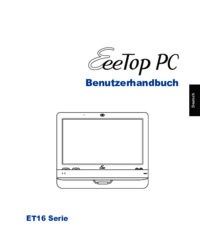





 (22 pages)
(22 pages) (81 pages)
(81 pages) (42 pages)
(42 pages) (57 pages)
(57 pages)


 (80 pages)
(80 pages)







Commentaires sur ces manuels