Asus CM1630 Manuel d'utilisateur
Naviguer en ligne ou télécharger Manuel d'utilisateur pour Ordinateurs Asus CM1630. Asus CM1630 User Manual Manuel d'utilisatio
- Page / 246
- Table des matières
- DEPANNAGE
- MARQUE LIVRES
- ASUS Essentio Desktop PC 1
- Revised Edition 2
- August 2010 2
- Contents 3
- Notices 5
- RF exposure warning 6
- Safety information 7
- Where to nd more information 8
- Package contents 9
- Chapter 1 11
- Rear panel 12
- Setting up your computer 15
- Connecting the power cord 17
- Turning your computer ON/OFF 18
- Chapter 2 19
- Using Windows 20
- 7 desktop 20
- Using the taskbar 21
- Using the notication area 23
- 2-6 Chapter 2: Using Windows 24
- Explorer 25
- Exploring les and folders 25
- Arranging your les 26
- Sorting your les 27
- Grouping your les 27
- Adding a new folder 27
- Restoring your system 28
- Protecting your computer 29
- Setting up a user account 31
- Setting up a user’s password 32
- Getting Windows 33
- Help and Support 33
- 2-16 Chapter 2: Using Windows 34
- Chapter 3 35
- Connecting Headphone and Mic 36
- Connecting 2-channel Speakers 36
- Connecting 4-channel Speakers 37
- Connecting 6-channel Speakers 37
- Connecting 8-channel Speakers 38
- Setting up multiple displays 39
- Connecting an HDTV 41
- Chapter 4 43
- Using the memory card reader 44
- Using the optical drive 45
- (on selected models only) 46
- BTC 6200C keyboard 48
- Chapter 5 51
- ASUS CM1630 5-5 55
- Chapter 6 57
- AI Manager quick bar 58
- My Favorites 61
- ASUS EPU-4 Engine 62
- ASUS EPU-4 main screen 63
- Conguring the mode settings 65
- Updating from the Internet 66
- Updating from a BIOS file 66
- Installing Nero 9 68
- 5. Click Next to continue 69
- 9. When done, click Exit 70
- Burning les 71
- Recovering your system 72
- Chapter 7 75
- No display on the monitor 76
- Chapter 7: Troubleshooting 78
- PC desktop ASUS Essentio 83
- Ediţie revizuită 84
- Favrer 2011 84
- Capitolul 1 Noţiuni de bază 85
- Capitolul 7 Depanarea 86
- Conţinutul ambalajului 91
- Capitolul 1 93
- Panoul din spate 94
- Congurarea computerului 97
- ASUS CM1630 1-7 99
- PORNIREA/OPRIREA computerului 100
- Capitolul 2 101
- Utilizarea meniului Start 102
- ASUS CM1630 2-3 103
- Utilizarea zonei de noticare 105
- Utilizarea Windows® Explorer 107
- Aranjarea şierelor 108
- Gruparea şierelor 109
- Adăugarea unui folder nou 109
- Sortarea şierelor 109
- Restaurarea sistemului 110
- Protejarea computerului 111
- Utilizarea Windows® Update 112
- ASUS CM1630 2-13 113
- 2. Selectaţi Creare parolă 114
- ASUS CM1630 2-15 115
- Internet 115
- Capitolul 3 117
- INTRĂRI 118
- ASUS CM1630 119
- Capitolul 4 125
- Utilizarea unităţii optice 127
- Tastatura ASUS SK-2045 128
- Tastatura BTC 6200C 130
- Capitolul 5 133
- RJ-45 cable 134
- Cablu RJ 45 134
- Wireless AP 135
- ASUS CM6650 5-5 137
- Capitolul 6 139
- Principal 140
- AI Security 141
- AI Booting 142
- AI Probe 142
- Preferinţele mele 143
- Asistenţă 143
- Informaţii 144
- Ecranul principal ASUS EPU-4 145
- Congurarea setărilor de mod 147
- Actualizare de pe Internet 148
- ASUS MyLogo2™ 149
- Instalarea aplicaţiei Nero 9 150
- Următorul 151
- Inscripţionarea şierelor 153
- Recuperarea sistemului 154
- Capitolul 7 157
- Capitolul 7: Depanarea 158
- Difuzoarele nu emit sunet 159
- Alimentare 160
- 165
- CM1630 165
- 166
- Първи стъпки 175
- 183
- Eye level to the top of 207
- Foot rest 90˚ angles 207
- 221
- 223
- 224
- 224
- 230
- 230
- 239
Résumé du contenu
ASUS Essentio Desktop PCCM1630User Manual
xEnglishEnglish
1-8 Capitolul 1: Noţiuni de bazăRomânăRomânăPORNIREA/OPRIREA computeruluiÎn această secţiune se descrie pornirea/oprirea computerului după ce a fost c
ASUS CM1630 2-1Capitolul 2Utilizarea sistemului de operare Windows® 7Prima pornire a computeruluiLa prima pornire a computerului apar o serie de ecran
2-2 Capitolul 2: Utilizarea sistemului de operare Windows® 7RomânăRomânăRomânăRomânăUtilizarea desktopului sistemului de operare Windows® 7Zona de not
RomânăRomânăASUS CM1630 2-3RomânăRomânăUtilizarea elementului IntroducereElementul Introducere din meniul Start conţine informaţii despre unele activi
2-4 Capitolul 2: Utilizarea sistemului de operare Windows® 7RomânăRomânăRomânăRomânăFixarea elementelor în lista rapidăAtunci când faceţi clic dreapta
RomânăRomânăASUS CM1630 2-5RomânăRomânăAnularea xării unor programe din meniul StartPentru a anula xarea unor programe din meniul Start:1. În bara
2-6 Capitolul 2: Utilizarea sistemului de operare Windows® 7RomânăRomânăRomânăRomânăParticularizarea pictogramelor şi a noticărilorPuteţi opta pentru
RomânăRomânăASUS CM1630 2-7RomânăRomânăGestionarea şierelor şi a folderelor.Utilizarea Windows® ExplorerWindows® Explorer vă permite să vizualizaţi,
2-8 Capitolul 2: Utilizarea sistemului de operare Windows® 7RomânăRomânăRomânăRomânăParticularizarea vizualizării unui şier/folderPentru a particular
RomânăRomânăASUS CM1630 2-9RomânăRomânăSortarea şierelorPentru a sorta şierele:1. Lansaţi Windows® Explorer.2. Faceţi clic oriunde în panoul de vi
ASUS CM1630 1-1Chapter 1Getting startedGetting to know your computerFront panel14Illustrations are for reference only. The ports and their locations,
2-10 Capitolul 2: Utilizarea sistemului de operare Windows® 7RomânăRomânăRomânăRomânăCopierea de rezervă a şierelorCongurarea copierii de rezervăPen
RomânăRomânăASUS CM1630 2-11RomânăRomânăProtejarea computeruluiUtilizarea Centrului de acţiune Windows® 7Centrul de acţiune Windows® 7 furnizează noti
2-12 Capitolul 2: Utilizarea sistemului de operare Windows® 7RomânăRomânăRomânăRomânăUtilizarea Windows® UpdateWindows Update vă permite să consultaţi
RomânăRomânăASUS CM1630 2-13RomânăRomânăSetarea unui cont şi a unei parole de utilizatorPuteţi crea conturi şi parole de utilizator pentru persoanele
2-14 Capitolul 2: Utilizarea sistemului de operare Windows® 7RomânăRomânăRomânăRomânăSetarea unei parole de utilizatorPentru a seta o parolă de utiliz
RomânăRomânăASUS CM1630 2-15RomânăRomânăActivarea software-ului antivirus Pe computer este preinstalat Trend Micro Internet Security. Acesta este un s
2-16 Capitolul 2: Utilizarea sistemului de operare Windows® 7RomânăRomână
3-1ASUS CM1630Pentru a deconecta un dispozitiv de stocare USB:1. Faceţi clic pe din zona de noticare Microsoft®, apoi pe Scoatere memorie ash USB
3-2Capitolul 3: Conectarea dispozitivelor la computerRomânăRomânăRomânăRomânăConectarea microfonului şi a difuzoarelorAcest PC desktop se livrează cu
3-3ASUS CM1630RomânăRomânăRomânăRomânăConectarea difuzoarelor pentru 4 canaleConectarea difuzoarelor pentru 6 canaleSpateFaţăCentru/SubwooferINTRĂRI A
1-2 Chapter 1: Getting startedEnglishEnglishEnglishEnglishRear panel1. USB 2.0 ports. These Universal Serial Bus 2.0 (USB 2.0) ports connect to USB 2
3-4Capitolul 3: Conectarea dispozitivelor la computerRomânăRomânăRomânăRomânăConectarea difuzoarelor pentru 8 canaleCentru/SubwooferSpateINTRĂRI AUDIO
3-5ASUS CM1630RomânăRomânăRomânăRomânăConectarea mai multor monitoare externeEste posibil ca PC-ul desktop să se livreze cu porturi VGA, HDMI sau DVI
3-6Capitolul 3: Conectarea dispozitivelor la computerRomânăRomânăRomânăRomână5. Selectaţi modul de aşare din lista verticală Ecrane multiple: . •
3-7ASUS CM1630RomânăRomânăRomânăRomânăConectarea unui televizor de înaltă deniţieConectaţi un televizor de înaltă deniţie (HDTV) la portul HDMI al c
3-8Capitolul 3: Conectarea dispozitivelor la computerRomânăRomână
4-1ASUS CM1630Capitolul 4Utilizarea computeruluiPoziţia corectă a corpului în timpul utilizării PC-ului desktopAtunci când utilizaţi PC-ul desktop, es
4-2 Capitolul 4: Utilizarea computeruluiRomânăRomânăRomânăRomână3. După aceea faceţi clic pe pictograma unităţii de card de memorie din ecranul Compu
ASUS CM1630 4-3RomânăRomânăRomânăRomânăUtilizarea unităţii opticeIntroducerea unui disc opticPentru a introduce un disc optic:1. Atunci când sistemul
4-4 Capitolul 4: Utilizarea computeruluiRomânăRomânăRomânăRomânăUtilizarea tastaturii multimedia (numai la anumite modele)Tastaturile variază în funcţ
ASUS CM1630 4-5RomânăRomânăRomânăRomânăTastatura pentru jocuri ASUS-Razer ArctosaTastă Descriere1.Porneşte sau întrerupe redarea în media player.2.Opr
EnglishEnglishASUS CM1630 1-3EnglishEnglish1. Power connector. Plug the power cord to this connector.2. Power switch. Switch to turn ON/OFF the powe
4-6 Capitolul 4: Utilizarea computeruluiRomânăRomânăRomânăRomână`1234 5678910 111213• Tastele pentru funcţii speciale funcţionează numai sistemele de
ASUS CM1630 4-7RomânăRomânăRomânăRomânăTastă de acces rapidDescriere1. Activează/dezactivează sunetul.2. Reduce volumul sistemului.3. Creşte volumul s
4-8 Capitolul 4: Utilizarea computeruluiRomânăRomână
ASUS CM6650 5-1ModemRJ-45 cableCapitolul 5Conectarea la InternetConectarea prin modem DSL/cu cabluPentru a stabili conexiunea prin modem DSL/cu cablu:
5-2 Capitolul 5: Conectarea la InternetRomânăRomânăRomânăRomânăRJ-45 cableLANConectarea printr-o reţea locală (LAN)Pentru a stabili o conexiune prin L
RomânăRomânăASUS CM6650 5-3RomânăRomânăWireless APModemConexiunea wireless (numai pentru anumite modele)Conectaţi computerul la Internet prin intermed
5-4 Capitolul 5: Conectarea la InternetRomânăRomânăRomânăRomânăPentru a stabili conexiunea la o reţea wireless:1. Faceţi clic pe pictograma de reţea
RomânăRomânăASUS CM6650 5-5RomânăRomână5. Conexiunea wireless este stabilită cu succes. Se aşează starea conexiunii, iar pictograma de reţea prezint
5-6 Capitolul 5: Conectarea la InternetRomânăRomână
ASUS CM6650 6-1Capitolul 6Folosirea utilitarelorEste posibil ca DVD-ul de asistenţă şi DVD-ul de recuperare să nu e incluse în pachet. Aveţi posibili
1-4 Chapter 1: Getting startedEnglishEnglishEnglishEnglish Audio 2, 4, 6, or 8-channel congurationPortHeadset 2-channel4-channel 6-channel 8-channel
6-2 Capitolul 6: Folosirea utilitarelorRomânăRomânăRomânăRomânăBara de comenzi rapide AI ManagerBara de comenzi rapide AI Manager economiseşte spaţiu
ASUS CM6650 6-3RomânăRomânăRomânăRomânăAI SecurityUtilitarul AI Security vă permite să setaţi o parolă pentru a vă proteja dispozitive precum unităţil
6-4 Capitolul 6: Folosirea utilitarelorRomânăRomânăRomânăRomânăAI BootingUtilitarul AI Booting vă permite să specicaţi secvenţa priorităţilor dispozi
ASUS CM6650 6-5RomânăRomânăRomânăRomânăPreferinţele meleFila Preferinţele mele vă permite să adăugaţi aplicaţii pe care le utilizaţi frecvent, scutind
6-6 Capitolul 6: Folosirea utilitarelorRomânăRomânăRomânăRomânăInformaţiiFaceţi clic pe lele din fereastra Informaţii pentru a vedea informaţii detal
ASUS CM6650 6-7RomânăRomânăRomânăRomână2. Atunci când lansaţi utilitarul ASUS EPU-4 pentru prima dată se aşează un mesaj care vă solicită să calibra
6-8 Capitolul 6: Folosirea utilitarelorRomânăRomânăRomânăRomână3Stare HDDSe aprinde atunci când este activat modul de economisire a energiei.4Stare ve
ASUS CM6650 6-9RomânăRomânăRomânăRomânăCongurarea setărilor de modPentru a congura setările de mod:1. Din meniul principal ASUS EPU-4, faceţi clic
6-10 Capitolul 6: Folosirea utilitarelorRomânăRomânăRomânăRomână• Utilitarul ASUS Update necesită o conexiune la Internet, e printr-o reţea, e prin
ASUS CM6650 6-11RomânăRomânăRomânăRomânăASUS MyLogo2™Utilitarul ASUS MyLogo2™ vă permite particularizarea logoului de pornire. Logoul de pornire este
EnglishEnglishASUS CM1630 1-5EnglishEnglishSetting up your computerThis section guides you through connecting the main hardware devices, such as the e
6-12 Capitolul 6: Folosirea utilitarelorRomânăRomânăRomânăRomânăNero 9 Nero 9 vă permite să creaţi, să copiaţi, să inscripţionaţi, să editaţi, să part
ASUS CM6650 6-13RomânăRomânăRomânăRomână4. Selectaţi limba pe care doriţi să o utilizaţi pentru expertul de instalare. Faceţi clic pe Următorul.5. F
6-14 Capitolul 6: Folosirea utilitarelorRomânăRomânăRomânăRomână7. Selectaţi Tipic şi apoi faceţi clic pe Următorul.8. Bifaţi Da, doresc să ajut tri
ASUS CM6650 6-15RomânăRomânăRomânăRomânăInscripţionarea şierelorPentru a inscripţiona şiere:1. În meniul principal, faceţi clic pe Inscripţionare d
6-16 Capitolul 6: Folosirea utilitarelorRomânăRomânăRomânăRomânăRecuperarea sistemuluiUtilizarea utilitarului Recovery Partition Utilitarul Recovery P
ASUS CM6650 6-17RomânăRomânăRomânăRomânăUtilizarea DVD-ului de recuperare (numai pentru anumite modele)Pregătiţi 1~3 DVD-uri goale inscripţionabile co
6-18 Capitolul 6: Folosirea utilitarelorRomânăRomână
7-1ASUS CM1630Capitolul 7DepanareaDepanareaAcest capitol prezintă unele probleme pe care le-aţi putea întâlni şi soluţii posibile pentru acestea. ?Com
7-2Capitolul 7: DepanareaRomânăRomânăRomânăRomână?Pe monitor nu se aşează imagini.• Vericaţi dacă monitorul este pornit. • Asiguraţi-vă că monitor
RomânăRomână7-3ASUS CM1630RomânăRomână?Imaginile redate pe echipamentul HDTV sunt lărgite. • Acest lucru este cauzat de faptul că rezoluţia monitorul
1-6 Chapter 1: Getting startedEnglishEnglishEnglishEnglish• If your computer comes with an ASUS Graphics Card, the graphics card is set as the primar
7-4Capitolul 7: DepanareaRomânăRomânăRomânăRomânăAlimentareProblemă Cauză posibilă AcţiuneComputerul nu este alimentat (indicatorul de alimentare este
RomânăRomână7-5ASUS CM1630RomânăRomânăLANProblemă Cauză posibilă AcţiuneInternetul nu poate accesatCablul LAN nu este conectat.Conectaţi cablul LAN
7-6Capitolul 7: DepanareaRomânăRomânăRomânăRomânăSistemProblemă Cauză posibilă AcţiuneSistemul funcţionează lentSunt executate simultan prea multe pro
RomânăRomână7-7ASUS CM1630RomânăRomânăCPUProblemă Cauză posibilă AcţiuneVentilatorul procesorului devine prea zgomotos după pornirea computerului.Comp
7-8Capitolul 7: DepanareaRomânăRomână
CM1630
iiNo part of this manual, including the products and software described in it, may be repro
iiiБележки ...
iv6 ASUS AI Manager ...
vСъобразено с регламента по регистрацията, оценката, разрешаването и ограничаването на химикали (REAC
EnglishEnglishASUS CM1630 1-7EnglishEnglishConnecting a USB keyboard and a USB mouseConnect a USB keyboard and a USB mouse to the USB ports on the rea
viТова оборудване трябва да бъде инсталирано и използвано в съответствие
viiИзключете AC захранването и периферните устройства преди почистване. Избършете насто
viiiЗа да сте сигурни, че извършвате определена операция правилно, моля спазвай
ixНастолен компютър ASUS EssentioКлавиатура x1 Мишка x1Installation GuideЗахранващ кабел x1 Софтуер за запис на ди
x
ASUS CM1630 1-1Глава 1Първи стъпкиЗапознаване с Вашия компютърПреден панелИлюстрациите са само за справка. Портовете и техните местоположения, както и
1-2 Глава 1: Първи стъпкиЗаден панел1. USB 2.0 портове. Тези портове за универсални серийни шини 2,0 (USB 2,0) се
ASUS CM1630 1-31. Конектор за захранването. Включете захранващия кабел към този конектор.2. Ключ за включване и
1-4 Глава 1: Първи стъпки 2, 4, 6, или 8-канална аудиоконфигурацияПортСлушалки 2 канала4 канала 6 канала 8 канала
ASUS CM1630 1-5Настройка на компютъраТози раздел Ви напътства при свързването на основните хардуерни устройства къ
1-8 Chapter 1: Getting startedEnglishEnglishTurning your computer ON/OFFThis section describes how to turn on/off your computer after setting up your
1-6 Глава 1: Първи стъпкиИзползване на вградените портове за изходящ сигнал към дисплеяСвържете Вашия монитор към
ASUS CM1630 1-7Свързване на USB клавиатура и USB мишкаСвържете USB клавиатурата и USB мишката към USB портовете на
1-8 Глава 1: Първи стъпкиВКЛЮЧВАНЕ и ИЗКЛЮЧВАНЕ на компютъраТози раздел описва как да включвате и изключвате своя компютър след наст
ASUS CM1630 2-1®запръвпътКогато стартирате Вашия компютър за пръв път, ще се появят поредица от екрани, кои
2-2 Глава 2: Използване на Windows® 7®
ASUS CM1630 2-3Елементът от менюто „Старт" съдържа информац
2-4 Глава 2: Използване на Windows® 7Когато щракнете с десния бутон въ
ASUS CM1630 2-51. От лентата на з
2-6 Глава 2: Използване на Windows® 7Можете да изберете дали да покажете ил
ASUS CM1630 2-7®Windows® Explorer Ви позволяа да
ASUS CM1630 2-1Chapter 2Using Windows® 7Starting for the rst timeWhen you start your computer for the rst time, a series of screens appear to guide
2-8 Глава 2: Използване на Windows® 7
ASUS CM1630 2-91. Стартирайте Windows Explorer.2. Щракнете с д
2-10 Глава 2: Използване на Windows® 71. Щ
ASUS CM1630 2-11®„Реботен център" на Windows® 7
2-12 Глава 2: Използване на Windows® 7®„Актуализация на Windows" Ви да
ASUS CM1630 2-13Можете да създадете потребителски акаунти и пароли за хо
2-14 Глава 2: Използване на Windows® 71. Из
ASUS CM1630 2-15Trend Micro Internet Security е предварително инсталиран на Ваш
2-16 Глава 2: Използване на Windows® 7
3-1ASUS CM16301. Щракнете върху от областта за уведомяване на Windows на Вашия компютър, след което щр
iiEnglishEnglishEnglishEnglishCopyright © 2010 ASUSTeK Computer Inc. All Rights Reserved.No part of this manual, including the products and software d
2-2 Chapter 2: Using Windows® 7EnglishEnglishEnglishEnglishUsing Windows® 7 desktopNotication areaTaskbarStart menuUsing the Start menuThe Start menu
3-2Глава 3: Свързване на устройства с Вашия компютърТози настолен компютър
3-3ASUS CM1630
3-4Глава 3: Свързване на устройства с Вашия компютър
3-5ASUS CM1630Вашият настолен компютър има VGA, HDMI или DVI портове, които В
3-6Глава 3: Свързване на устройства с Вашия компютър5. Изберете режим на дисплея от падащото меню
3-7ASUS CM1630наСвързване на високодетайна телевизия (HDTV) към HDMI порта на компютъра. • Необход
3-8Глава 3: Свързване на устройства с Вашия компютър
4-1ASUS CM1630Когато използвате Вашия настолен компютър, поддърж
4-2 Глава 4: Използване на копютъра3. Когато сте готови, щракнете с десния бутон върху иконата на устройството за
ASUS CM1630 4-31. Докато
EnglishEnglishASUS CM1630 2-3EnglishEnglishUsing the Getting Started itemThe Getting Started item on the Start menu contains information about some ba
4-4 Глава 4: Използване на копютъраКлавиатурата с
ASUS CM1630 4-5 1.Пуска или паузира възпроизвеждането в мултим
4-6 Глава 4: Използване на копютъра`1234 5678910 111213• Специалните функционални клавиши работят без да се се ин
ASUS CM1630 4-7 1. Включва и изключва звука.2. Намалява силата на звука на системата.3. Усилв
4-8 Глава 4: Използване на копютъра
ASUS CM1630 5-11. Настройте своя DSL/кабелен модем.
5-2 Глава 5: Свързване с интернет1. Свържете единия край на
ASUS CM1630 5-3Свържете своя компютър към интернет посредством безжична връз
5-4 Глава 5: Свързване с интернет1. Щракнете върху иконата на мрежата в областта з
ASUS CM1630 5-55. Безжичната връзка е установена успешно. Показва се статусът на връзката, а иконата на мрежата п
2-4 Chapter 2: Using Windows® 7EnglishEnglishEnglishEnglishPinning items on the jumplistsWhen you right-click an icon on the taskbar, a jumplist launc
5-6 Глава 5: Свързване с интернет
ASUS CM1630 6-1DVD дискът за поддръжка и DVD дискът за възстановяване не са в ключени в пакета. Можете сами да
6-2 Глава 6: Използване на помощните програмиБързата лента на AI Manager спестява простра
ASUS CM1630 6-3AI Security Ви дава възможност за зададете парола и да защитите устройства, като наприме
6-4 Глава 6: Използване на помощните програмиAI Booting Ви позволява да посочите последователност при за
ASUS CM1630 6-5 Ви дава възможност да добавява приложенията, които използвате често, като
6-6 Глава 6: Използване на помощните програмиШракнете в раздел в прозореца , за да видите подр
ASUS CM1630 6-72. Когато стартирате ASUS EPU-4 за пръв път ще се появи съобщение, което Ви подканва да калибрират
6-8 Глава 6: Използване на помощните програми3Светва, когато е активен икономичният режим
ASUS CM1630 6-9Конфигуриране на настройките за режима:1. От главното меню на A
EnglishEnglishASUS CM1630 2-5EnglishEnglishUnpinning programs from the Start menuTo unpin programs from the Start menu:1. From the Windows® taskbar,
6-10 Глава 6: Използване на помощните програмиASUS Update (ASUS актуализация) е помощна програма,
ASUS CM1630 6-11Помощната програма ASUS MyLogo2™ Ви дава възможност да промените логото при зареждане
6-12 Глава 6: Използване на помощните програмиNero 9 Ви дава възможност да създадете, копирате, запишете, р
ASUS CM1630 6-134. Изберете езика, който искате да използвате за Съветник за инсталиране. Щракнете върху .5
6-14 Глава 6: Използване на помощните програми7. Изберете и щракнете върху .8. Поставете отметка в
ASUS CM1630 6-151. От главното меню щракнете върху > .2.
6-16 Глава 6: Използване на помощните програми
ASUS CM1630 6-17Подгответе от 1 до 3
6-18 Глава 6: Използване на помощните програми
7-1PBASUS CM1630Глава 7: Отстраняване на неизправностинанеизправностиТази глава представя накои проб
2-6 Chapter 2: Using Windows® 7EnglishEnglishEnglishEnglishCustomizing icons and noticationsYou may choose to display or hide the icons and noticati
7-37-2ASUS CM1630Глава 7: Отстраняване на неизправности7-37-2ASUS CM1630Глава 7: Отстраняване на неизправности?
7-37-2ASUS CM1630Глава 7: Отстраняване на неизправности7-37-2ASUS CM1630Глава 7: Отстраняване на неизправности?
7-57-4ASUS CM1630Глава 7: Отстраняване на неизправности7-57-4ASUS CM1630Глава 7: Отстраняване на неизправности
7-57-4ASUS CM1630Глава 7: Отстраняване на неизправности7-57-4ASUS CM1630Глава 7: Отстраняване на неизправности
7-77-6ASUS CM1630Глава 7: Отстраняване на неизправности7-77-6ASUS CM1630Глава 7: Отстраняване на неизправности
7-77-6ASUS CM1630Глава 7: Отстраняване на неизправности7-77-6ASUS CM1630Глава 7: Отстраняване на неизправности
PB7-8ASUS CM1630Глава 7: Отстраняване на неизправности
EnglishEnglishASUS CM1630 2-7EnglishEnglishManaging your les and foldersUsing Windows® ExplorerWindows® Explorer allows you to view, manage, and orga
2-8 Chapter 2: Using Windows® 7EnglishEnglishEnglishEnglishCustomizing the le/folder viewTo customize the le/folder view:1. Launch Windows Explorer
EnglishEnglishASUS CM1630 2-9EnglishEnglishSorting your lesTo sort your les:1. Launch Windows Explorer.2. Right-click anywhere on the View pane.3.
2-10 Chapter 2: Using Windows® 7EnglishEnglishEnglishEnglishBacking up your lesSetting up a backupTo set up a backup:1. Click > All Programs &g
EnglishEnglishASUS CM1630 2-11EnglishEnglishProtecting your computerUsing Windows® 7 Action CenterWindows® 7 Action Center provides you with alert not
iiiEnglishEnglishEnglishEnglishContentsNotices ...
2-12 Chapter 2: Using Windows® 7EnglishEnglishEnglishEnglishUsing Windows® UpdateWindows Update allows you to check and install the latest updates to
EnglishEnglishASUS CM1630 2-13EnglishEnglishSetting up a user account and passwordYou may create user accounts and passwords for people who will use y
2-14 Chapter 2: Using Windows® 7EnglishEnglishEnglishEnglishSetting up a user’s passwordTo set up a user’s password:1. Select the user that you would
EnglishEnglishASUS CM1630 2-15EnglishEnglishActivating the anti-virus software Trend Micro Internet Security is pre-installed on your computer. It is
2-16 Chapter 2: Using Windows® 7EnglishEnglish
ASUS CM16303-1To remove a USB storage device:1. Click from the Windows notication area on your computer, then click Eject USB2.0 FlashDisk.2. Whe
3-2Chapter 3: Connecting devices to your computerEnglishEnglishEnglishEnglishConnecting microphone and speakersThis desktop PC comes with microphone p
3-3ASUS CM1630EnglishEnglishEnglishEnglishConnecting 4-channel SpeakersConnecting 6-channel Speakers
3-4Chapter 3: Connecting devices to your computerEnglishEnglishEnglishEnglishConnecting 8-channel Speakers
3-5ASUS CM1630EnglishEnglishEnglishEnglishConnecting multiple external displaysYour desktop PC may come with VGA, HDMI, or DVI ports and allows you to
ivEnglishEnglishEnglishEnglishContentsChapter 6 Using the UtilitiesASUS AI Manager ...
3-6Chapter 3: Connecting devices to your computerEnglishEnglishEnglishEnglish5. Select the display mode from the Multiple displays: drop-down list.
3-7ASUS CM1630EnglishEnglishEnglishEnglishConnecting an HDTVConnect a High Denition TV (HDTV) to the HDMI port of your computer. • You need an HDMI
3-8Chapter 3: Connecting devices to your computerEnglishEnglish
4-1ASUS CM1630Chapter 4Using your computerProper posture when using your Desktop PCWhen using your Desktop PC, maintaining the proper posture is neces
4-2 Chapter 4: Using your computerEnglishEnglishEnglishEnglish3. When nished, right-click the memory card drive icon on the Computer screen, click E
ASUS CM1630 4-3EnglishEnglishEnglishEnglishUsing the optical driveInserting an optical discTo insert an optical disc:1. While your system is on, pres
4-4 Chapter 4: Using your computerEnglishEnglishEnglishEnglishUsing the multimedia keyboard (on selected models only)The keyboard varies with models.
ASUS CM1630 4-5EnglishEnglishEnglishEnglishASUS-Razer Arctosa Gaming keyboardKeys Description1.Plays or pauses playback in a media player.2.Stops play
4-6 Chapter 4: Using your computerEnglishEnglishEnglishEnglish`1234 5678910 111213• The special function keys work on Windows® ME / 2000 / XP / Vista
ASUS CM1630 4-7EnglishEnglishEnglishEnglishHot keys Description1. Turns the volume’s mute mode on/off.2. Decreases the system volume.3. Increases the
vEnglishEnglishEnglishEnglishNotices REACHComplying with the REACH (Registration, Evaluation, Authorisation, and Restriction of Chemicals) regulatory
4-8 Chapter 4: Using your computerEnglishEnglish
ASUS CM1630 5-1Chapter 5Connecting to the InternetConnecting via a DSL/cable modemTo connect via a DSL/cable modem:1. Set up your DSL/cable modem.Wir
5-2 Chapter 5: Connecting to the InternetEnglishEnglishEnglishEnglishConnecting via a local area network (LAN)To connect via a LAN:1. Connect one end
EnglishEnglishASUS CM1630 5-3EnglishEnglishWireless connection (on selected models only)Connect your computer to the Internet through a wireless conne
5-4 Chapter 5: Connecting to the InternetEnglishEnglishEnglishEnglishTo connect to a wireless network:1. Click the network icon in the notication
EnglishEnglishASUS CM1630 5-5EnglishEnglish5. The wireless connection is established successfully. The connection status is displayed and the network
5-6 Chapter 5: Connecting to the InternetEnglishEnglish
ASUS CM1630 6-1Chapter 6Using the UtilitiesAfter launching the application, the AI Manager icon appears in the Windows® taskbar.Right-click this icon
6-2 Chapter 6: Using the UtilitiesEnglishEnglishEnglishEnglishAI Manager quick barThe AI Manager quick bar saves the desktop space and allows you to l
ASUS CM1630 6-3EnglishEnglishEnglishEnglishAI SecurityAI Security enables you to set a password to secure your devices, such as USB ash disks and CD/
viEnglishEnglishEnglishEnglishRF exposure warningThis equipment must be installed and operated in accordance with provided instructions and the antenn
6-4 Chapter 6: Using the UtilitiesEnglishEnglishEnglishEnglishAI BootingAI Booting allows you to specify the boot device priority sequence. To specif
ASUS CM1630 6-5EnglishEnglishEnglishEnglishMy FavoritesMy Favorites allows you to add applications that you frequently use, saving you from searching
6-6 Chapter 6: Using the UtilitiesEnglishEnglishEnglishEnglishInformationClick the tab on the Information window to see the detailed information about
ASUS CM1630 6-7EnglishEnglishEnglishEnglish2. When you launch ASUS EPU-4 for the rst time, a message appears asking you to calibrate the EPU functio
6-8 Chapter 6: Using the UtilitiesEnglishEnglishEnglishEnglish3HDD statusLights up when the power saving mode is activated.4Fan statusDisplay the curr
ASUS CM1630 6-9EnglishEnglishEnglishEnglishConguring the mode settingsTo congure the mode settings:1. From the ASUS EPU-4 main menu, click Setting
6-10 Chapter 6: Using the UtilitiesEnglishEnglishEnglishEnglish• ASUS Update requires an Internet connection either through a network or an Internet
ASUS CM1630 6-11EnglishEnglishEnglishEnglishASUS MyLogo2™The ASUS MyLogo2™ utility lets you customize the boot logo. The boot logo is the image that a
6-12 Chapter 6: Using the UtilitiesEnglishEnglishEnglishEnglishNero 9 Nero 9 allows you to create, copy, burn, edit, share, and update different kinds
ASUS CM1630 6-13EnglishEnglishEnglishEnglish4. Select the language you want to use for Installation Wizard. Click Next.5. Click Next to continue.6.
viiEnglishEnglishEnglishEnglishSafety informationDisconnect the AC power and peripherals before cleaning. Wipe the Desktop PC using a clean cellulose
6-14 Chapter 6: Using the UtilitiesEnglishEnglishEnglishEnglish7. Select Typical then click Next.8. Tick Yes, I want to help by sending anonymous ap
ASUS CM1630 6-15EnglishEnglishEnglishEnglishBurning lesTo burn les:1. From the main menu, click Data Burning > Add.2. Select the les that you
6-16 Chapter 6: Using the UtilitiesEnglishEnglishEnglishEnglish3. After selecting les that you want to burn, click Burn to burn the les to a disc.F
ASUS CM1630 6-17EnglishEnglishEnglishEnglishUsing the Recovery DVD (on selected models)Prepare 1~3 blank writable DVDs as instructed to create the Rec
6-18 Chapter 6: Using the UtilitiesEnglishEnglish
ASUS CM16307-1Chapter 7TroubleshootingTroubleshootingThis chapter presents some problems you might encounter and the possible solutions. ?My computer
7-2Chapter 7: TroubleshootingEnglishEnglishEnglishEnglish?No display on the monitor.• Check if the monitor is powered on. • Ensure that your monitor
7-3ASUS CM1630EnglishEnglishEnglishEnglish?The picture on the HDTV is stretched. • It is caused by the different resolutions of your monitor and your
7-4Chapter 7: TroubleshootingEnglishEnglishEnglishEnglishPowerProblem Possible Cause ActionNo power (The power indicator is off)Incorrect power volta
7-5ASUS CM1630EnglishEnglishEnglishEnglishLANProblem Possible Cause ActionCannot access the InternetThe LAN cable is not connected.Connect the LAN cab
viiiEnglishEnglishEnglishEnglishConventions used in this guideTo ensure that you perform certain tasks properly, take note of the following symbols us
7-6Chapter 7: TroubleshootingEnglishEnglishEnglishEnglishSystemProblem Possible Cause ActionSystem speed is too slowToo many programs are running.Clos
7-7ASUS CM1630EnglishEnglishEnglishEnglishCPUProblem Possible Cause ActionToo noisy right after turning on the computer.Your computer is booting up.It
7-8Chapter 7: TroubleshootingEnglishEnglish
PC desktop ASUS EssentioCM1630Manual de utilizare
iiRomânăRomânăRomânăRomânăRO6051Ediţie revizuităFavrer 2011Drept de autor © 2011 ASUSTeK COMPUTER INC. Toate drepturile rezervate.Nicio parte a acestu
iiiRomânăRomânăRomânăRomânăCuprinsNote ...vI
ivRomânăRomânăRomânăRomânăCuprinsCapitolul 6 Folosirea utilitarelorASUS AI Manager ...
vRomânăRomânăRomânăRomânăNoteREACHPentru a ne conforma cadrului normativ REACH (Registration, Evaluation, Authorisation, and Restriction of Chemicals)
viRomânăRomânăRomânăRomânăAvertizare privind expunerea la emisii în RFAcest echipament trebuie instalat şi utilizat în conformitate cu instrucţiunile
viiRomânăRomânăRomânăRomânăInformaţii pentru utilizarea în condiţii de siguranţăDeconectaţi alimentarea c.a. şi echipamentele periferice înainte de cu
ixEnglishEnglishEnglishEnglishASUS Essentio Desktop PC Keyboard x1 Mouse x1Installation GuidePower cord x1 Nero 9 burning software DVD x1Installation
viiiRomânăRomânăRomânăRomânăConvenţii utilizate în acest ghidPentru a vă asigura că efectuaţi corespunzător anumite activităţi, luaţi în considerare u
ixRomânăRomânăRomânăRomânăPC desktop ASUS Essentio Tastatură x 1 Mouse x 1Installation GuideCablu de alimentare x 1 DVD software de inscripţionare Ner
xRomânăRomână
ASUS CM1630 1-1Capitolul 1Noţiuni de bazăCunoaşterea computeruluiPanoul frontalIlustraţiile au doar rol exemplicativ. Porturile, amplasarea lor şi cu
1-2 Capitolul 1: Noţiuni de bazăRomânăRomânăRomânăRomânăPanoul din spate1. Porturi USB 2.0. Aceste porturi Universal Serial Bus 2.0 (USB 2.0) se util
RomânăRomânăASUS CM1630 1-3RomânăRomână1. Conector de alimentare. Utilizaţi acest conector pentru a conecta cablul de alimentare.2. Întrerupător de
1-4 Capitolul 1: Noţiuni de bazăRomânăRomânăRomânăRomână Conguraţia audio pentru 2, 4, 6 sau 8 canalePortCăşti 2 canale4 canale 6 canale 8 canaleAlb
RomânăRomânăASUS CM1630 1-5RomânăRomânăCongurarea computeruluiAceastă secţiune conţine indicaţii privind conectarea la computer a principalelor dispo
1-6 Capitolul 1: Noţiuni de bazăRomânăRomânăRomânăRomână• În cazul în care computerul se livrează cu o placă gracă ASUS, această placă gracă este s
RomânăRomânăASUS CM1630 1-7RomânăRomânăConectarea unei tastaturi USB şi a unui mouse USBConectaţi o tastatură USB şi un mouse USB la porturile USB de
Plus de documents pour Ordinateurs Asus CM1630


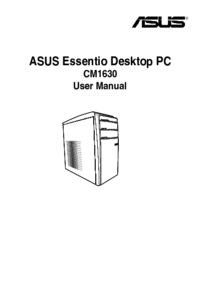





 (110 pages)
(110 pages) (96 pages)
(96 pages) (96 pages)
(96 pages) (76 pages)
(76 pages) (85 pages)
(85 pages)

 (100 pages)
(100 pages)







Commentaires sur ces manuels