Asus Xonar DS Manuel d'utilisateur
Naviguer en ligne ou télécharger Manuel d'utilisateur pour Cartes audio Asus Xonar DS. Asus Xonar DS User manual Manuel d'utilisatio
- Page / 54
- Table des matières
- DEPANNAGE
- MARQUE LIVRES
- User manual 1
- Revised Edition V2 2
- October 2012 2
- Contents 3
- Australia statement notice 4
- Safety information 5
- Trademarks 5
- 1. Introduction 7
- 1.3 Specications summary 8
- 2. Xonar DS card layout 10
- 3. Installing the hardware 12
- 4. Installing software 14
- ASUS Xonar DS 16
- 2 Speakers 19
- 2.1 Speakers 19
- 4 Speakers 20
- 4.1 Speakers 20
- 5.1 Speakers 21
- 6.1 Speakers 21
- 7.1 Speakers 22
- 5.4 Connecting microphone 23
- No Item Description 24
- 1 Line Input Jack 24
- 6. Xonar Audio Center 25
- 6.2.1 Sample Rate 27
- 6.2.2 Analog Out mode 28
- 1 Audio Channels 30
- 6.2.6 DTS Neo:PC 32
- 6.3.1 Playback Volume 33
- NOTE: Windows 33
- 5 Monitoring button 35
- 6 Source / path name 35
- 6.4.1 Environment Effects 36
- 6.4.2 10-Band Equalizer 37
- 6.5 Karaoke 38
- 6.6 FlexBass 40
- 4 LFE Crossover 41
- Frequency 41
- 6.8 DS3D GX and DSP Modes 44
- 1 GX Mode 45
- 2 Hi-Fi Mode 45
- 6.9 VocalFX 46
- 7. Troubleshooting and FAQs 49
Résumé du contenu
Xonar DSAudio cardUser manual
4ASUS Xonar DS 2. Xonar DS card layout1234567812345Audio ports
5ASUS Xonar DS No Item Description1 Microphone In portConnect your external PC microphone to this 3.5mm port for voice input. Built-in high-quality Mi
6ASUS Xonar DS 3. Installing the hardware3.1 Installing the audio cardBefore you proceed with the following installation steps, it’s recommended tha
7ASUS Xonar DS 3.2 Connecting to a TV tuner card1. If you have a traditional PCI or PCI TV tuner card on your PC, you may need to connect it to the
8ASUS Xonar DS 4. Installing softwareInstalling the card driverEnsure that you have installed the audio card driver before installing the Xonar DS dr
9ASUS Xonar DS 5. Connecting speakers and peripherals5.1 Connecting digital speaker systems (Home Theater)The Xonar DS supports DTS Interactive tech
10ASUS Xonar DS 5.2 Connecting stereo headphones5.2.1 Connecting Stereo HeadphonesHeadphone OutNo Item Description1 Front Out/Headphone JackThe Fron
11ASUS Xonar DS 5.2.2 Connecting 5.1 channel Headphones123No Item Description1 Front OutConnect the front-channel 3.5mm plug of your 5.1 headphones i
12ASUS Xonar DS 5.3 Connecting Analog Speaker Systems5.3.1 Connecting Analog Power Amplier1234No Item Description1 Front OutConnects to the “left f
13ASUS Xonar DS 5.3.2 Connecting 2/2.1 channel speakersNo Item Description1 Front Out/Headphone JackConnect the 2/2.1 speaker set’s 3.5mm plug into t
iiE7809Revised Edition V2 October 2012Copyright © 2012 ASUSTeK COMPUTER INC. All Rights Reserved.No part of this manual, including the products and so
14ASUS Xonar DS 5.3.3 Connecting 4/4.1 Channel SpeakersNo Item Description1 Front OutConnects to the Front input port of the 4/4.1 speakers with the
15ASUS Xonar DS 5.3.4 Connecting 5.1 Channel Speakers5.3.5 Connecting 6.1/7.1 Channel SpeakersNo Item Description1 Front OutConnects to the Front in
16ASUS Xonar DS No Item Description1 Front OutConnects to the Front input port of the 6.1/7.1 speakers with the mini-jack cable.2 Side Surround OutCon
17ASUS Xonar DS 5.4 Connecting microphoneMic In12112Headphone OutNo Item Description1 Microphone Input JackConnect the microphone’s 3.5mm plug into t
18ASUS Xonar DS 5.5 Connecting Line-In audio sourcesLine In1No Item Description1 Line Input JackConnect the 3.5mm plug of the CD/MP3 Player or any ot
19ASUS Xonar DS 6. Xonar Audio Center6.1 Xonar Audio Center GUI1. After the driver installation is complete and your computer has been rebooted, yo
20ASUS Xonar DS No Item Description1 Support linkClicking this button will lead you to the ASUS ofcial website.2 Display AreaThis display area shows
21ASUS Xonar DS 6.2 Main Setting6.2.1 Sample RateThe sample rate determines the number of audio samples per second that the Digital-to-Analog Conver
22ASUS Xonar DS 6.2.2 Analog Out modeNo Item Description1 Analog OutThe Analog Out setting is used to match your actual speaker setting, such as head
23ASUS Xonar DS 6.2.3 SPDIF Out / DTS InteractiveXonar DS is capable of outputting DTS Interactive, which are real-time encoders that transcode any a
iiiContentsNotices ... ivSafety information ...
24ASUS Xonar DS 6.2.4 Audio Channels (For Vista only) This setting only appears in Windows Vista. Vista will deliver the audio channels to the audio
25ASUS Xonar DS 6.2.5 7.1 Virtual Speaker ShifterThe 7.1 Virtual Speaker Shifter has the following major features:• Expanding/upmixing audio to 7.1-
26ASUS Xonar DS 6.2.6 DTS Neo:PCDTS Neo:PC is a 7.1 surround upmixing technology and is widely used in home theater systems, TVs, game consoles, and
27ASUS Xonar DS 6.3 Mixer/VolumeThe mixer page is designed to control the volume for playback and recording on the Xonar DS. In addition, the Xonar D
28ASUS Xonar DS 6.3.2 Recording/Monitoring VolumeNo Item Description1 Recording Volume TabClick this button to show the recording volume page.2 Recor
29ASUS Xonar DS 5 Monitoring buttonClick this button to monitor and loopback recording audio to outputs (PC speakers). Therefore, the recording volume
30ASUS Xonar DS 6.4 Effects6.4.1 Environment EffectsEnvironment effects can be used to create realistic listening experiences that mimic different e
31ASUS Xonar DS 6.4.2 10-Band EqualizerThe equalizer can modify the audio output for different frequencies, and be used to compensate for deciencies
32ASUS Xonar DS 6.5 KaraokeThe Xonar DS provides powerful features for Karaoke, including Key-Shifting, Vocal Cancellation, and Microphone Echo. Mic
33ASUS Xonar DS The following message appears when Mic Echo is selected:This message implies that the recording device will be set according to your r
ivNoticesFederal Communications Commission StatementThis device complies with Part 15 of the FCC Rules. Operation is subject to the following two cond
34ASUS Xonar DS 6.6 FlexBassFlexBass, an advanced bass management and enhancement mechanism, allows you to select each satellite speaker’s type for o
35ASUS Xonar DS 4 LFE Crossover Frequency Adjusts the cut-off frequency (50~250Hz) for LFE (low-frequency effects) signals. Xonar DS will lter out th
36ASUS Xonar DS 0dB (Full-scale)- -10 dBMusic 1Music 2SVN OffSVN OnT6.7 Smart Volume NormalizationSmart Volume NormalizationTM (SVN) automatically k
37ASUS Xonar DS No Item Description1 SVN On/OffClick this button to enable SVN. This button is outlined blue when active.2 SVN blue lightWhen SVN is e
38ASUS Xonar DS 6.8 DS3D GX and DSP ModesXonar DS is introducing an innovative technology –DirectSound 3D Game Extensions v2.5 (DS3D GX 2.5)- to rest
39ASUS Xonar DS No Item Description1 GX ModeDirectSound 3D Game Extensions mode to support EAX and DirectSound 3D Hardware extensions for lots of Dire
40ASUS Xonar DS 6.9 VocalFXVocalFX is an innovative voice processing technology to let your voice get into the realistic game landscape (VoiceEX) or
41ASUS Xonar DS For 3D Games1. Check the check box of VoiceEX and Local VoiceEX.2. Make sure you and your team member can talk to each other in the
42ASUS Xonar DS 4. Your VOIP application has been added into list.5. Check the check box of ChatEX and Magic Voice.6. You can use ChatEX and Magic
43ASUS Xonar DS 7. Troubleshooting and FAQs[Troubleshooting]The audio card driver could not be installed on my PC. Instructions: 1. Make sure that y
vThis symbol of the crossed out wheeled bin indicates that the product (electrical and electronic equipment) should not be placed in municipal waste.
44ASUS Xonar DS 4. If you are using DTS encoder through the S/PDIF output, the analog output will be muted to get rid of the interference between you
45ASUS Xonar DS [FAQ]Q1: Does the Xonar DS support Windows Vista?Answer:Yes, the Xonar DS driver package does support Windows Vista 32/64 bit and most
46ASUS Xonar DS Q6: What is the most important benet of the Xonar DS for musicians?Answer:1. Ultimate Fidelity: Xonar DS has the highest quality of
47ASUS Xonar DS Q9: Why do I found no sound effects when playing 96K or 192KHz sound sources.Answer:Currently Xonar DS effects including DTS support c
48ASUS Xonar DS
vi
1ASUS Xonar DS 1. Introduction1.1 Package contents• ASUS Xonar DS PCI audio card• S/PDIF TOSLINK optical adapter x1• Low Prole Bracket x1• Supp
2ASUS Xonar DS 1.3 Specications summary(continued on the next page)ItemsDescriptionAudio Performance Output Signal-to-Noise Ratio (A-Weighted):Up to
3ASUS Xonar DS *Specications are subject to change without notice.ItemsDescriptionAudio Performance Output Signal-to-Noise Ratio (A-Weighted):Up to 1

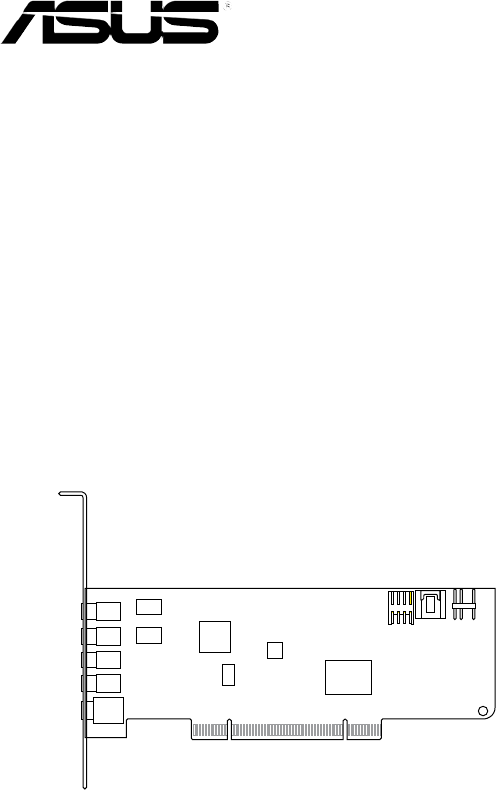
 (10 pages)
(10 pages)


 (35 pages)
(35 pages)







Commentaires sur ces manuels